Use the following links to factory reset Arlo Cameras, Doorbells, Chimes, SmartHubs, and Base Stations:
Arlo Pro 3, Pro 4, Ultra, Essential, Essential Spotlight, Essential Spotlight XL, Pro 3 Floodlight and Go 2:
- How do I factory reset and re-sync my Arlo camera?
Arlo SmartHubs and Base Stations:
- How can I factory reset my Arlo SmartHub or Base Station?
Arlo Essential Indoor:
- How do I factory reset my Arlo Essential Indoor Camera?
Arlo Essential Video Doorbells:
- How do I reset my Arlo Essential Video Doorbell?
Arlo Chimes:
- How do I reset my Arlo Chime or Arlo Chime 2?
Arlo Go:
- How do I reset my Arlo Go camera to factory default settings?
Arlo Q and Q Plus:
- How to factory reset an Arlo Q or Arlo Q Plus Camera?
Arlo Baby:
- How do I reset Arlo Baby to factory default settings?
Arlo Bridge:
- How do I perform a factory reset on my Arlo Bridge?
Arlo Audio Doorbell:
- How do I reset my Arlo Audio Doorbell?
How do I factory reset and re-sync my Arlo camera?
Factory resetting your Arlo wire-free camera returns it to default settings and removes the camera from your account. This means that you must follow the Arlo Secure app setup process to use your camera after a factory reset.
Factory reset a camera from your Arlo account
To factory reset your camera while it is connected to the cloud:
- Launch the Arlo Secure app or log in to your Arlo account at my.arlo.com.
- Tap or click Settings > My Devices and select the camera you want to reset.
- Tap or click Remove Device.
- Tap or click Yes to confirm that you want to remove the camera from your account.
- Return to the Devices page.
- Tap Add New Device.
- Select your Arlo device.
- Select your Arlo model.
- Follow the prompts to reconnect your camera to your Wi-Fi network, Base Station, or SmartHub.
Factory reset an Arlo camera with the Sync button
To factory reset your camera if it is offline or does not have battery power:
- Unmount your camera and find the Sync button. The location of the Sync button varies for different camera models:
Pro 3, Pro 4, Floodlight, Ultra and Go 2 models:
Release the camera from the camera housing to access the Sync button. Example:


Essential Wire-Free and other models:
Find the Sync button on the camera housing. Examples:

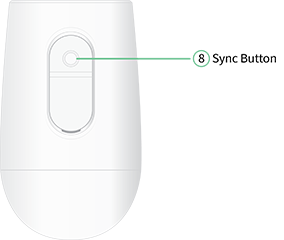
- Press and hold the Sync button for about 15 seconds, until the camera LED begins blinking Blue, then release the button.
For Essential Wire-Free: Press and hold the Sync button for about 15 seconds, until the camera LED begins blinking Blue, then release the button. Ensure the camera LED blinks Amber three times. The factory reset may take 15 to 45 seconds to complete.
Note: If you accidentally hold the Sync button too long, return to step 1.
- Launch the Arlo Secure app or log in to my.arlo.com.
- Tap or click Settings > My Devices and select the camera you just reset.
- Tap or click Remove Device.
- Tap or click Yes to confirm.
- Return to the Devices page and tap or click Add New Device.
- Select your Arlo device.
- Select your Arlo model.
- Follow the prompts to connect the camera to your Wi-Fi network, Base Station, or SmartHub.
- If needed, insert the camera back into its camera housing until it clicks back into place.
How can I factory reset my Arlo SmartHub or Base Station?
WARNING:
|
To perform a factory reset on your Arlo Base Station or SmartHub:
- Use a pen or straightened paperclip to press and hold the Reset button on the back of the Base Station or SmartHub for about 10 seconds.
- Release the Reset button.
After the reset is complete, the LED on the front of the Base Station flashes amber. When the LED stops flashing amber, your Base Station reboots. - Remove the the Base Station or SmartHub from the account to prevent potential problems:
- Launch the Arlo app or log in to your Arlo account at arlo.com.
- Tap or click Settings > My Devices and select the device that you want to remove.
- Scroll to the bottom of the page and tap or click Remove Device.
- Tap or click Yes to confirm you want to remove the device.
- Follow the steps below to re-add and set up your Base Station or SmartHub.
To re-add and set up your Base Station or SmartHub:
- Launch the Arlo app or log in to your Arlo account at arlo.com.
- On the Devices page, tap Add New Device.
- Select Base Station/Hub.
- Follow the prompts to reconnect your Base Station or SmartHub to your Arlo account.
- Use the Arlo app to add and set up the rest of your Arlo devices.
How do I factory reset my Arlo Essential Indoor Camera?
Factory resetting your Arlo Essential Indoor Camera returns it to default settings. This means that you must follow the Arlo app setup process to use your camera after a factory reset.
You can also factory reset your Arlo wire-free camera in the Arlo app. Tap Device Settings > Remove Device. This requires the camera to be online and to have power.

To factory reset your Arlo Essential Indoor Camera:
- Press and hold the sync button on the camera for about 15 seconds.
- Ensure that the camera LED rapidly blinks blue after you held down sync button.
After a factory reset, the camera still appears on the Arlo app, but it is disabled. - To re-add your Arlo camera to the Arlo app:
- Launch the Arlo app or log in to my.arlo.com.
The Devices page displays. - Tap or click the settings icon below the camera feed.
- Scroll to the bottom of the Device Settings page, and tap or click Remove Device.
- Close the Device Settings page.
- Tap or click Add New Device on the Devices page.
- Select Cameras, and follow the prompts to connect your camera to your WiFi network and set it up.
- Launch the Arlo app or log in to my.arlo.com.
How do I reset my Arlo Essential Video Doorbell?
Resetting your Arlo Essential Video Doorbell returns it to default settings. Your Arlo Essential Video Doorbell is also removed from your Arlo account when you reset it. This means that you must follow the in-app setup process to use your Arlo Essential Video Doorbell after a reset.
To reset your Arlo Essential Video Doorbell in the Arlo Secure app if the device is online:
- Launch the Arlo Secure app.
- Tap Settings.
- Tap My Devices.
- Select your Arlo Essential Video Doorbell.
- On the Device Settings screen, scroll down to the bottom and tap Remove Device.
Note: If the Arlo Essential Video Doorbell is offline, perform the following reset process.
To perform a reset on your Arlo Essential Video Doorbell with the reset button on the device:
-
- Locate the release pin that came with your Arlo Essential Video Doorbell.
Alternatively, you can also use a paperclip or a similar object.

- Press and hold the reset button on the back of the Arlo Essential Video Doorbell for about 15 seconds.

Note: The LED ring around the doorbell button on the front of the device flashes white when it successfully begins the reset process.
- Locate the release pin that came with your Arlo Essential Video Doorbell.
- After you reset the Arlo Essential Video Doorbell, you must add it to your account again.
- Launch the Arlo Secure app.
The Devices screen appears. - Tap Add New Device at the bottom of the screen.
- Tap Doorbells & Chimes.
- Tap Essential Video Doorbell Wire-Free or Essential Video Doorbell Wired.
- Follow the in-app instructions.
- Launch the Arlo Secure app.
How do I reset my Arlo Chime or Arlo Chime 2?
Resetting your Arlo Chime or Chime 2 returns it to default settings and disables the device. This means that you must follow the in-app setup process to use your chime after a reset.
Note: Your Arlo Chime or Chime 2 must be plugged in to a wall outlet during the reset process.

To reset your Arlo Chime or Chime 2:
- Plug your Arlo Chime or Chime 2 into a wall outlet.
- Press and hold the Sync button on the side of your Arlo Chime or Chime 2 for 10 seconds, until the LED starts flashing.
The LED flashes white when the reset process begins. Let go of the sync button when the LED starts flashing. - To re-add your Arlo camera to the Arlo app:
- Launch the Arlo app or log in to my.arlo.com.
The Devices page displays. - Tap or click the settings icon next to your Arlo Chime or Chime 2.
- Scroll to the bottom of the Device Settings page, and tap or click Remove Device.
- Close the Device Settings page.
- Tap or click Add New Device on the Devices page.
- Select Doorbells & Chimes > Chimes, and follow the prompts to connect your camera to your WiFi network and set it up.
- Launch the Arlo app or log in to my.arlo.com.
How do I reset my Arlo Go camera to factory default settings?
If you reset your Arlo Go camera or remove it from your account, you forfeit all prepaid Arlo Mobile service for that monthly billing period. If you are using a different service provider, such as AT&T or Verizon, resetting your camera has no effect on your service provider account.
The easiest way to reset your Arlo Go camera is to remove it from your account.
If your Arlo Go camera is not in network coverage or is not connected to the cloud, you must scan a QR code to reset it.
To continue using your Arlo Go camera after you reset it, you must complete the new system setup process again.
To reset your Arlo Go camera while it is connected to the cloud:
- Launch the Arlo app or log in to your Arlo account at my.arlo.com.
- Tap or click Settings > My Devices and select the Arlo Go camera that you want to reset.
- Tap or click Remove Device.
- Tap or click Yes to confirm that you want to remove the Arlo Go camera from your account.
You Arlo Go camera is reset to factory default settings. For more information about setting up your Arlo Go camera again, see How do I set up my Arlo Go camera?.
To reset your Arlo Go camera while it is not connected to the cloud:
- Press and release the sync button on the top of the camera
You hear a click. - Hold the camera about 4 to 8 inches (10 to 20 cm) in front of this QR code until you hear a chime:
Your Arlo Go camera is reset to factory default settings. For more information about setting up your Arlo Go camera again, see How do I set up my Arlo Go camera?.
How to factory reset an Arlo Q or Arlo Q Plus Camera
WARNING: Factory resetting the Arlo Q or Arlo Q Plus Camera returns it to the default settings. This means that you must follow the setup process in the Arlo Secure app to use the camera after a factory reset.
To perform a factory reset on the Arlo Q or Arlo Q Plus Camera:
- Use a pen or straightened paperclip to press and hold the Reset button on the side of the camera for about 10 seconds (until the LED flashes amber).

- Release the Reset button.
- The LED will turn solid amber for 10 seconds and then flash indicating that the camera is powered on and ready for setup.
Note: A factory reset will not remove the camera from the Arlo Secure app. You must remove Arlo Q from the Device list and reinstall the camera.
How do I reset Arlo Baby to factory default settings?
Resetting the camera to its factory settings erases the camera’s current settings and removes the camera from your Arlo app.
If you want to recalibrate Arlo Baby’s air sensors, resolve a connection issue, or resolve a screen freeze issue, try power cycling the camera first. For more information about power cycling Arlo Baby, visit How do I power cycle my Arlo Baby camera?.
To reset Arlo Baby to its factory settings:
- Use a paperclip to press and hold the Reset button for ten seconds.
- Release the Reset button.
Arlo Baby returns to its factory settings and restarts.
How do I perform a factory reset on my Arlo Bridge?
If your Arlo Bridge is already set up and you want to perform a factory reset using the Arlo app, follow these steps:
Note: Your Arlo Bridge must be completely set up to reset your bridge using the app.
- Delete your Arlo Bridge from your account using the Arlo app.
The factory reset automatically begins.
For more information about removing a device, visit: How do I remove a device from my Arlo account?In about 90 seconds, the LED changes to blinking amber. This indicates that the factory reset is complete.
If you want to reset your bridge in the middle of the set up process, follow these steps:
- Unplug your Arlo Bridge and then plug it back into an outlet.
- Wait until the status LED changes to solid purple.
- Press and hold the Sync button on the bridge for about 15 seconds until the status LED changes to solid amber and then release the Sync button.
In about 90 seconds, the LED changes to blinking amber. This indicates that the factory reset is complete.
How do I reset my Arlo Audio Doorbell?
To reset your Arlo Audio Doorbell:
- Open your Arlo doorbell’s battery cover.

Note: Do not remove the batteries. - Press and hold the Sync button for 10 seconds.

On a successful reset, the LED flashes white in quick succession.


















Add Comment