New GUI/Instructions/Remote Access via P2P
New GUI – P2P Setup
Description
This article will go over initializing P2P on our New GUI devices
Prerequisites
- Recorder with New GUI
- Internet Access to the recorder
Step by Step Instructions
1. Under “Management” go to Network>TCP/IP
2. You can either set the device on a static ip or turn DHCP on to automatically grab an IP from the network. Save any changes
3. Locate P2P tab on the lower left and enable P2P
4. After saving it you should see the the status change to “Online”, You can now use this device for remote viewing on our software
- If you run into any issues getting the P2P to show online, reboot the device and try again. If that still doesn’t work you may have a firewall on the network that is blocking the connection to the P2P servers








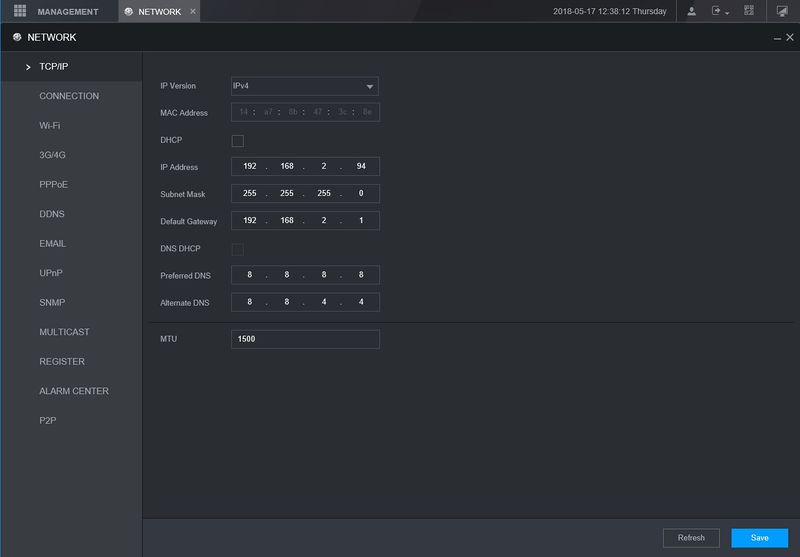
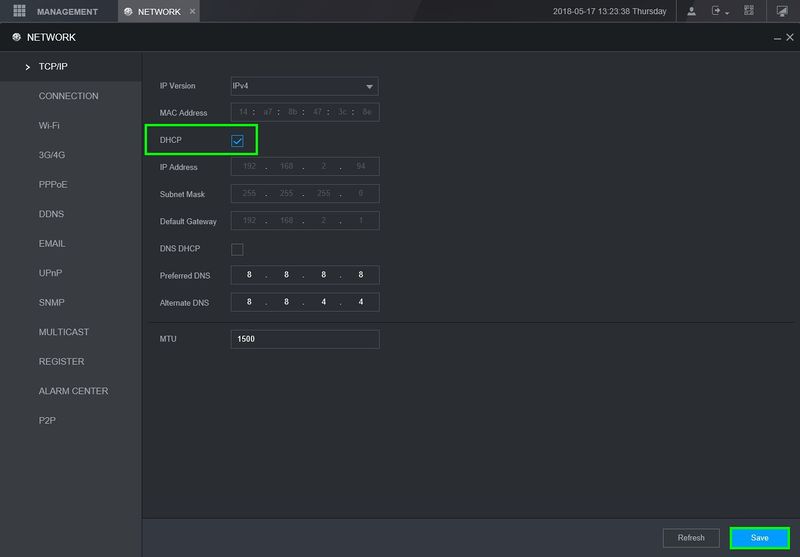
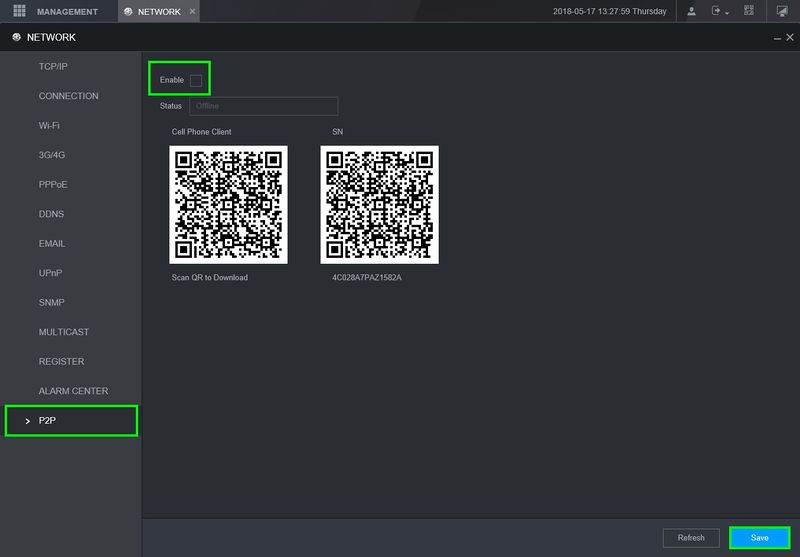
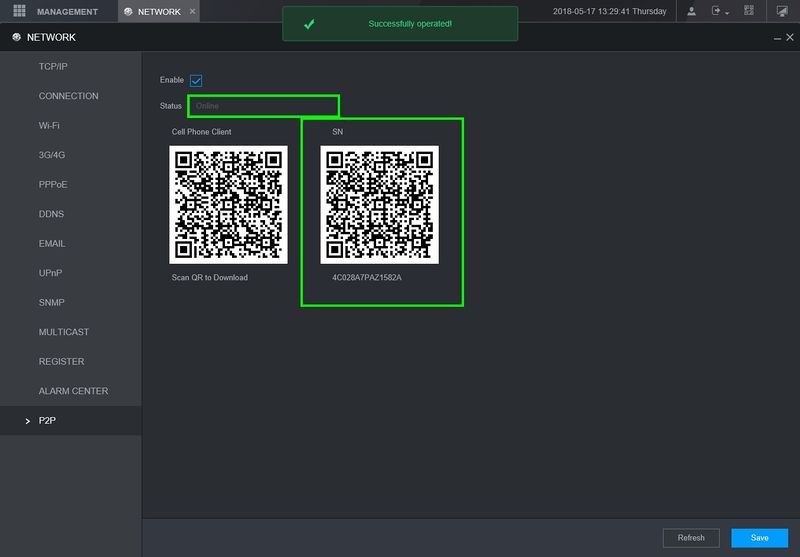
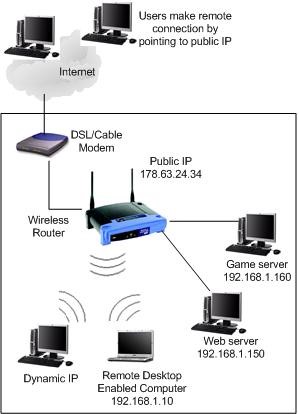

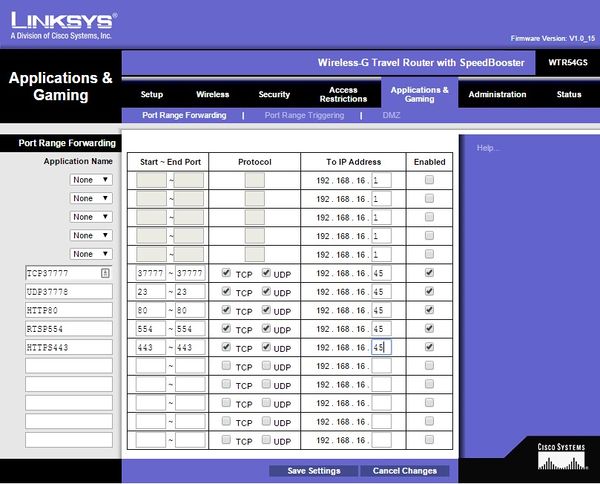
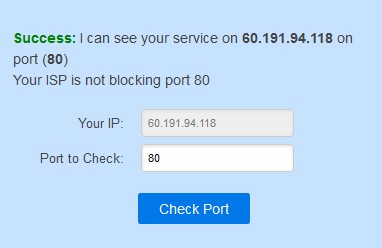
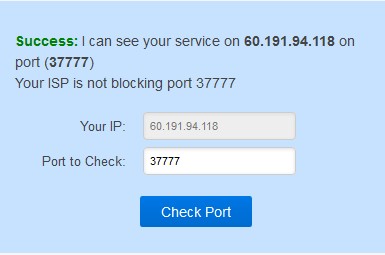
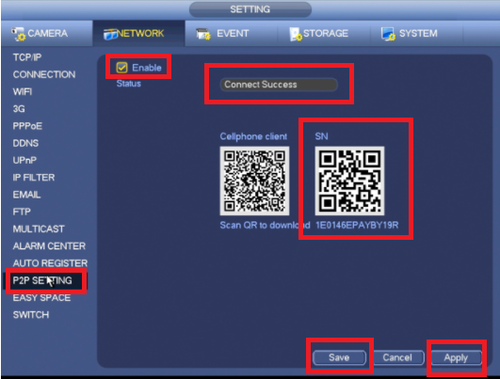
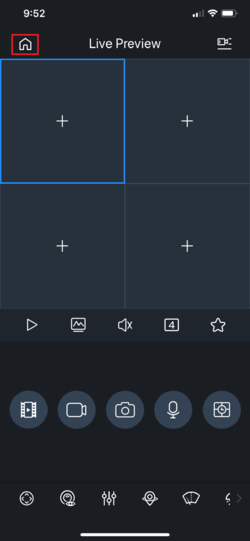
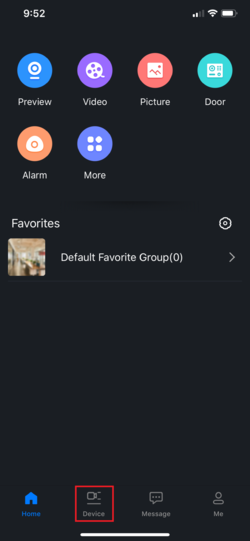
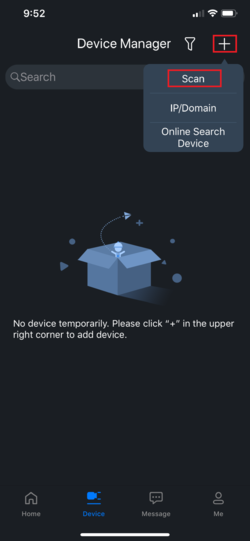
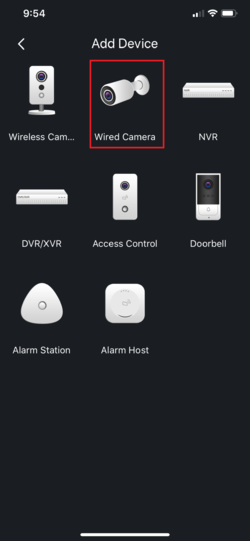
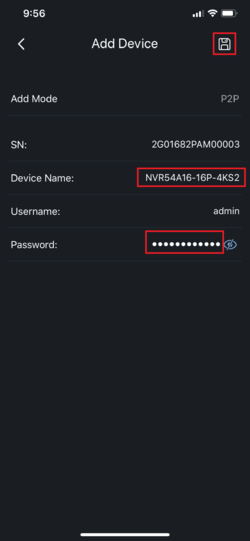
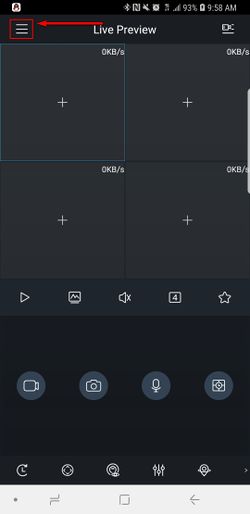

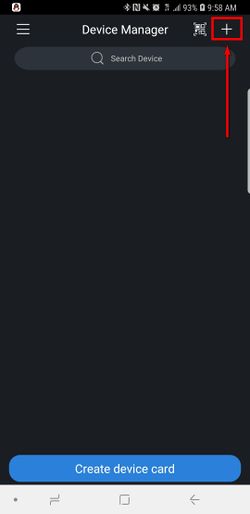
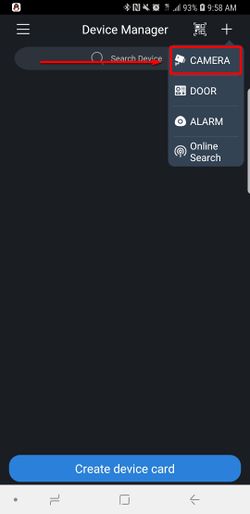
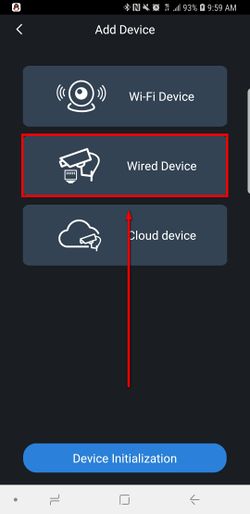
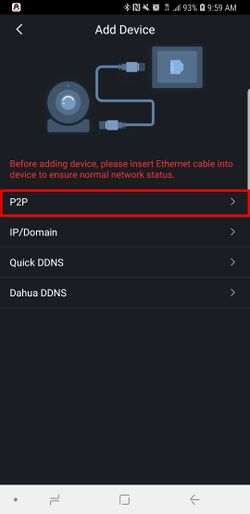
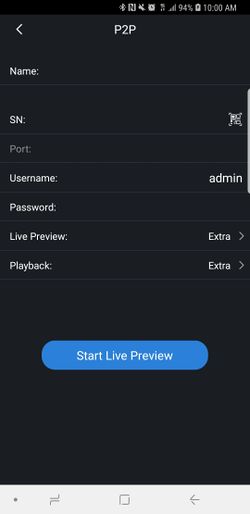
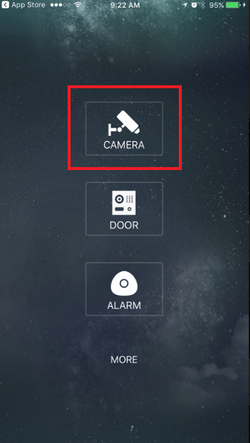
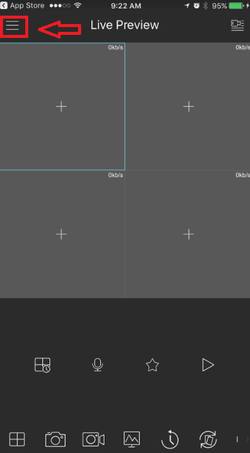
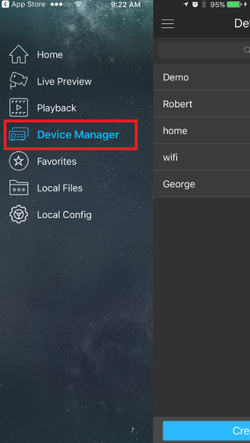
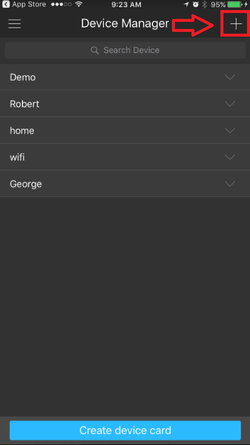
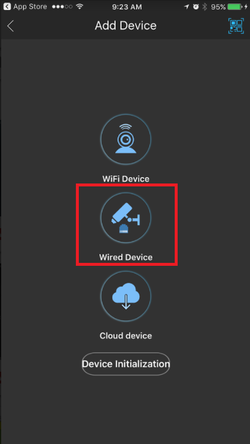
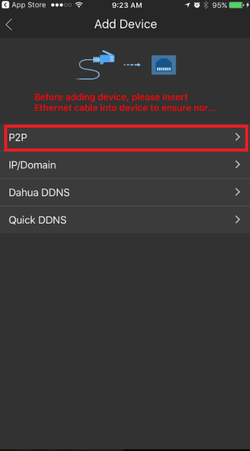
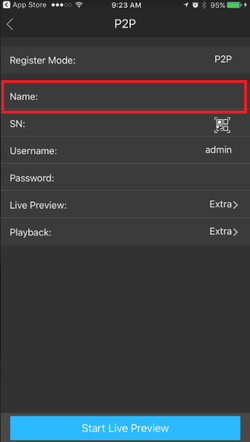
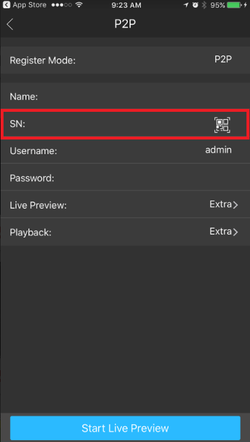
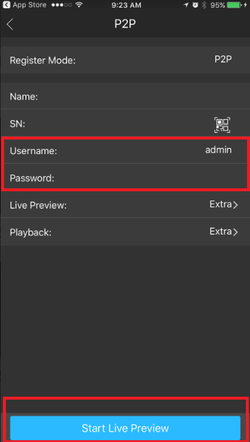
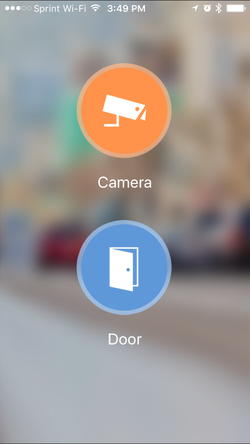
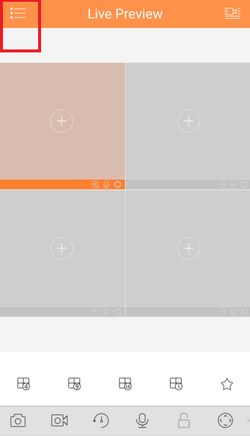
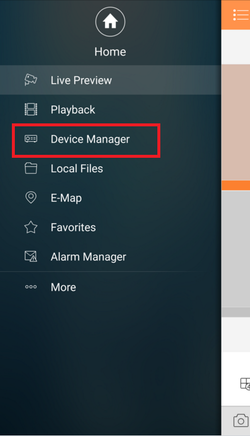
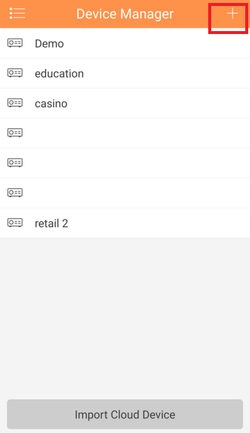
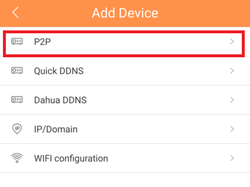
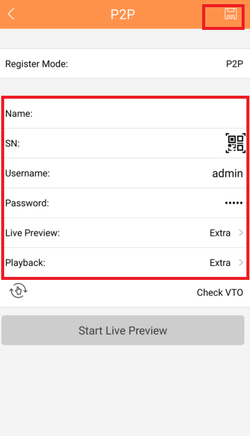
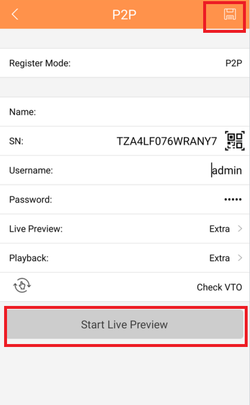



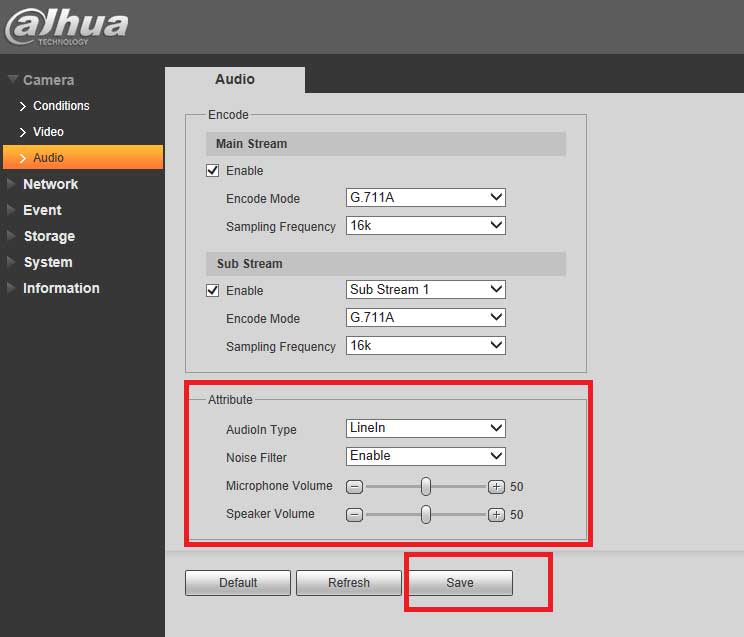
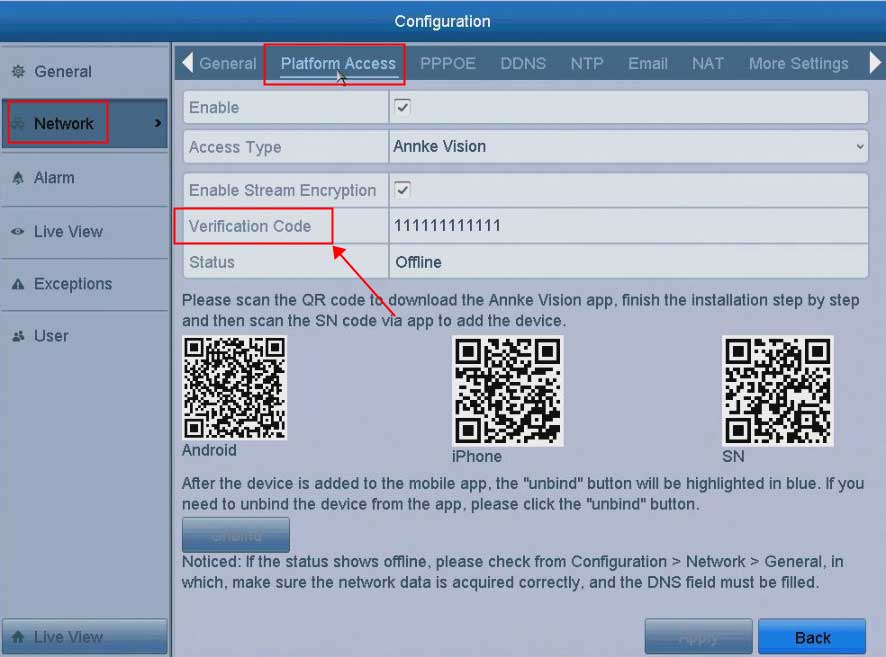

I sent an e-mail from the communication channel. Can you help?
please provide support for me i leave my email address
please provide support for me i leave my email address
It was a great sharing
I sent an e-mail from the communication channel. Can you help?
I sent an e-mail from the communication channel. Can you help?
Can you write your contact number?
I can’t upload
I am having trouble with the installation
I really love you
hi how can i do
It was a great sharing
I am having trouble with the installation
hi how can i do
It was a great sharing
hello nice sharing thanks
It was a great sharing
It was a great sharing
I really love you
Can you write your contact number?
It really worked, I appreciate it!
hello nice sharing thanks
hello nice sharing thanks
hi how can i do
hello nice sharing thanks
please provide support for me i leave my email address
I can’t upload
please provide support for me i leave my email address
hello nice sharing thanks
I really love you
I can’t upload
I really love you
can you help me please
my recorder is not working
problem not solved thanks
hi how can i do
I am having trouble with the installation
It was a great sharing
I sent an e-mail from the communication channel. Can you help?
problem not solved thanks
hi how can i do
Can you write your contact number?
I can’t upload
please provide support for me i leave my email address
my recorder is not working
hi how can i do
It was a great sharing
I really love you
problem not solved thanks
It really worked, I appreciate it!
my recorder is not working
I sent an e-mail from the communication channel. Can you help?
It was a great sharing
Can you write your contact number?
my recorder is not working
Can you write your contact number?
my recorder is not working