InVidTech Secure Series Setup Guide v1, InVid Tech offers a wealth of knowledge and experience in the security industry, providing the latest technology to help our clients stand out from the competition.
InVid Tech is here to help you succeed, and as a company, we pride ourselves on the level of personal service we offer. We have an experienced team based in the United States, including Sales, Customers Service, Marketing & Tech Support. Additionally, there is support for Latin American Countries.
Steps to Change Secure Series Camera Compression to H.264
The below steps are needed in order to connect your camera to the Secure 4ch NVR attached with your order. Please log into camera first, default username is “admin” and default password are “1234567u”, from there it will prompt you to change, please do so and follow below steps. If you do not do this first, the camera will not connect to the NVR.
SEC-BODYTEMPCAM1 Camera Configuration Guide
**Please Note: Cameras Default IP address is 192.168.1.121. IP Utility can be downloaded off our website here
• Log into the cameras web interface on Internet Explorer (IE), default username is “admin” and default password are “1234567u”. Make sure to download the new plugin.
Note: close ALL browser tabs while installing the plugin.
[IMPORTANT] Set the mount distance according to the real installation, whose value should be the horizontal distance from the detection area to the camera.
Hit ‘apply’ to save the settings.
IF SWITCHED TO FAHRENHEIT YOU MUST ADJUST “ALARM TEMPERATURE”, 99.5-100.5F (Default Celsius is 37.30)[
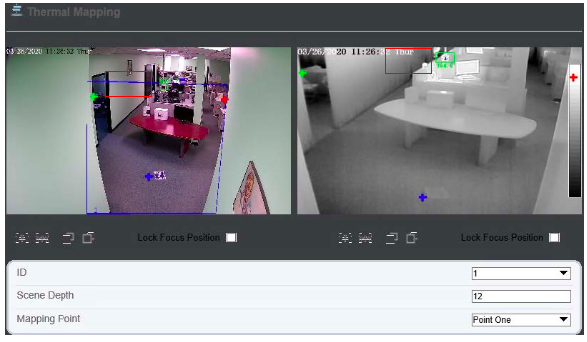
InVidTech Secure Series Setup Guide v1
Also Read : How To Setup O-KAM Pro camera
SEC BODYTEMPCAM1 camera run off of POE output?
Yes it is, safe.
What are the minimum specs required to handle SEC-BODYTEMPCAM1?
For a single camera: i7 processing, at least 8GB of RAM.
From where is the temperature being scanned?
From a point in the middle of the forehead, the temperature is scanned, above the nose and in-between the eyes. If the camera captures a profile image it is using the skin around the earhole for temperature. It is important to note that what is being scanned is skin temperature and not core temperature.
Should people be screened prior to entry?
The camera needs to be set within a controlled environment and cannot be installed outside. The calibrator isn’t weatherproof (IP66) and airflow, whether inside or out, could throw off the camera’s calibration.
If you need to screen people before entering the building, you would need to set up an enclosed tent to scan individuals. The camera can operate in both extreme heat and cold as long as no airflow would skew the results. If an individual is outside for an extended period, in the intense heat or cold without the opportunity to reregulate their temperature, the results might be slightly off, its recommended to wait 20-30 seconds before reading.
Need to wait when coming from outside for accurate reading?
Most of the time, there will not be any accuracy issues when getting scanned. If you have been out in the extreme heat or cold for an extended time you may want someone to wait roughly 30 seconds for their body to adjust to the environment. The camera is taking the skin temperature, which the human body keeps in check very efficiently.
What is your advice for poorly controlled environments?
If you are going to invest in the product, you will also need to invest in creating a controlled environment. If the environment is not controlled, you will not have accuracy.
What effects an individuals’ temperature?
An individuals’ temperature will not read higher based on wearing a darker colored cap or clothing. The temperature scanned is the skin. The camera is using the face detection analytic to detect a human face then apply the algorithm built into the camera to display a temperature that is read from the epidermis of the forehead, or if it is a profile picture captured, the skin around the earhole is used.
If you’re wearing a mask, glasses, hood, hat, or all combined, if those two focal points aren’t blocked, then the camera can give a temperature reading.
Depending on the type of hat, for example, a forwards facing baseball cap pulled down entirely over the forehead can cause an individual not to be scanned. Another factor that could affect the scan is how the camera is mounted. The cameras must not be mounted higher than 8-feet. If the camera is wall-mounted and facing on a downward angle where a hat or hardhat is blocking the forehead, a solution would be to mount the cameras on a tripod to get a more direct shot.
Please watch the scenario video here for more info on this.
As for individuals who have been out in the extreme heat or cold for an extended time you may want to wait about 30 seconds for their body to adjust to the environment. The camera is taking the skin temperature, which the human body keeps in check very efficiently.
Two real-life examples of cold and hot temperatures:
In New York, the temperatures were averaging 45 degrees, and we had someone whose drive into work took about 20 minutes. While driving, they had the window rolled down and the air continually blowing into their face. They would walk from their car to the office and could feel their skin was cold. When walking into the office, they would get scanned, and their temperature would be between 96.9 and 97 Degrees. After waiting for about 60 seconds, they would rescan, and their temperature would average the mid 97 degrees.
In Arizona, where the temperature was over 100 degrees, we found that when someone was outside for a while, a cooling down about 20-30 seconds was necessary. Initially, their temperature registered at about 102, but after 20 seconds, it stabilized and showed their baseline temperature.
Something to keep in mind is that everyone is different. Two people who are excessively overheated may vary slightly in how fast their bodies regulated their temperature. One person might take about 10 seconds, while another person might take about 45 seconds. We are finding that the average is about 20-30 seconds for someone to regulate back to their baseline skin temperature.
Does the subject have to face the camera?
The subjects face must hit the 7% FOV (Field of View) mark of the camera to get an accurate reading. It is looking for two measurement points. The first point is in the middle of the forehead, roughly the area in-between the two eyes, near the nose, and if it captures a profile image, it is looking for the skin around the ear hole. The person has to be walking into the view of the camera and not away.
What is the ETA on the Fahrenheit firmware fix for US sites?
The firmware is currently available, giving the option for Fahrenheit or Celsius. The product leaves our warehouse with this latest firmware update, and the product comes defaulted to Fahrenheit & Distance comes defaulted to Feet with the option for metric units.
What VMS’s are supported?
As of today 4/29/20, we know Axxon and EXACT are working on an integration. Other companies that have reached out but are not 100% confirmed yet. The SDK is available upon request but each is responsible for their integration.
Without an NVR, will images be stored?
No. The camera will not store any images.
Will the camera do face recognition without an NVR or computer?
The camera only does face detection. The CMS is what handles Facial Recognition if you aren’t running the CMS, face images will not be saved.
Will the camera track a person?
Tracking is based on facial detection. As soon as the 7% mark is met (7% is the required amount to get a temperature), it will read the face detection analytic and then apply the algorithm for the temperature display.
Where are these cameras made?
The cameras are manufactured in China but are not affiliated with and are not OEM made products from Hikvision or Dahua.
Can the camera just be connected to a LAN that has the NVR on it?
Yes, it can be stand alone.
What is the accuracy of the camera?
The accuracy of the camera is 0.54 Degrees Fahrenheit / 0.3 Degrees Celsius.
Is this camera FDA approved for taking Body Temperature readings?
We are currently in the process of working on our 510k Certificate approval.
Will the camera pick up the temp of a person who is walking away?
No. it is not designed to work this way. Depending on the angle, it might be able to capture a profile and on occasion provide a temperature.
Is there a max mounting height from the floor?
Yes, you may not exceed 8 feet from the floor when installing on a wall or ceiling mount.
How do you calibrate the calibrator?
Let the calibrator run for about 15-20 minutes. On the back panel of the calibrator, you will see a display. The display will be in Celsius regardless of the settings in the camera and CMS. Once the screen hits the 40-40.2 degrees, the unit has been calibrated.
Can you set the camera and calibrator to shoot through a glass door?
No, the camera and calibrator must be in sight of one another and cannot see through a glass window or door. There can be no glass between the devices and the subject.
How far away does the calibrator need to be from the camera?
The camera and calibrator must be in view of each other and must not exceed 16 Feet. The recommended distance is 7-16ft. and the calibrator must be in the field of view of the THERMAL image
Does each camera require its own calibrator?
Yes, each camera requires its own calibrator. You cannot use two cameras with a single calibrator. The temperatures will not be accurate.
Can you connect the CMS to a customer’s network?
Yes, the CMS can be connected to a customer’s pc and also run on a pc that is not on the network.
What does CMS stand for?
Central Monitoring Software
Is the CMS included with the purchase of camera & calibration device?
Yes, there is a free download that is available on our website. There is no charge. You can find it here
How many users can log into the CMS simultaneously?
The CMS (Central Management System) is stand-alone. You can install it on multiple computers, but there is a max of 10-user connections for each camera.
CMS (Central Management Software) for PC
CMS for PC
This is the free CMS (Central Management Software) for the Secure Series for those using a PC. It will work with Secure Series Products.
New in this Version:
Version V1.8.163.0.0.51.0_build 20240206
User Name: admin
Password: 1234567u
Download AD (Active Directory) Instructions Here
IP Tool Utility for PC
This is the free IP utility for the Secure Series for those using a PC. It is used to find IP Cameras on the network and change the IP info (IP Address, Sub-Net, Default Gateway) of those devices. Version v1.9.9
Supported Devices: Secure NVRs, Secure IPCs
If you are using a computer, will it record video without an NVR?
No, the closest workaround is to add the camera to the CMS. The CMS saves snapshots based on facial recognition. Please keep in mind that if the CMS doesn’t see specific points of a face to realize its a face (such as if the person is partially covered), you may still get a temperature read, but the face snap may not save. The CMS is only saving snapshots, not video.
How to use a cloud feature in the NVR menu?
The cloud feature will be implemented in the future. Once it is fully functional, we will have additional information posted!
How many hours of video can be stored on the NVR?
That will depend on the size of the drive you put in the unit and the number of cameras you have installed. The standard 4-channel unit can house a single hard drive bay, and can use drives ranging from 1-10 Terabytes.
Can the NVR do the job of counting and temperature notification?
No.
Will camera send notifications automatically without an NVR?
If the camera is networked, email notifications can be sent out, even without an NVR. This will include a snapshot with the temperature for individuals who are above the threshold set. The camera also has two alarm outputs that can be utilized.
To use the app, InVid LIVE CMS, the camera would need to be added to the CMS, and the CMS would have to be kept open and running on a PC. If a temperature over the threshold is registered, it will send a push notification to the app.
Is the NVR required for sending email alerts?
No, the camera can send out email alerts. The 4/8/16 Channel NVR does not have the ability to send out email alerts while the 32 channel unit does, for over temperatures.
What type of notifications are triggered by high temp?
You can have an email notification with a snapshot of the individual and temperature range and also the option of one or two sirens if the temperature is above the threshold.
Are there any onboard relays that could be triggered to send an alert
Yes, the camera has 2-alarm outputs. Power is needed, 12/24 volt AC/DC. Settings within the camera can be configured to trigger an alert when a temperature is over the threshold.
Can the system send email and text alarms?
The system can send emails, it includes the picture of the scene with the temperature reading. Currently, there are no text alarms, but it is something we are looking at trying to implement.
Audible alarm once it detects a high temp?
The camera has two notification functions. The first is an email notification. The second is an alarm output trigger. The CMS that links to the camera does have an audible alarm if your computer is set up for sound.
What is the warranty on the Secure Series products?
Camera: 1-Year
Calibrator: 1-Year
NVRs: 2-Year on Unit & 2-Years on Hard Drives







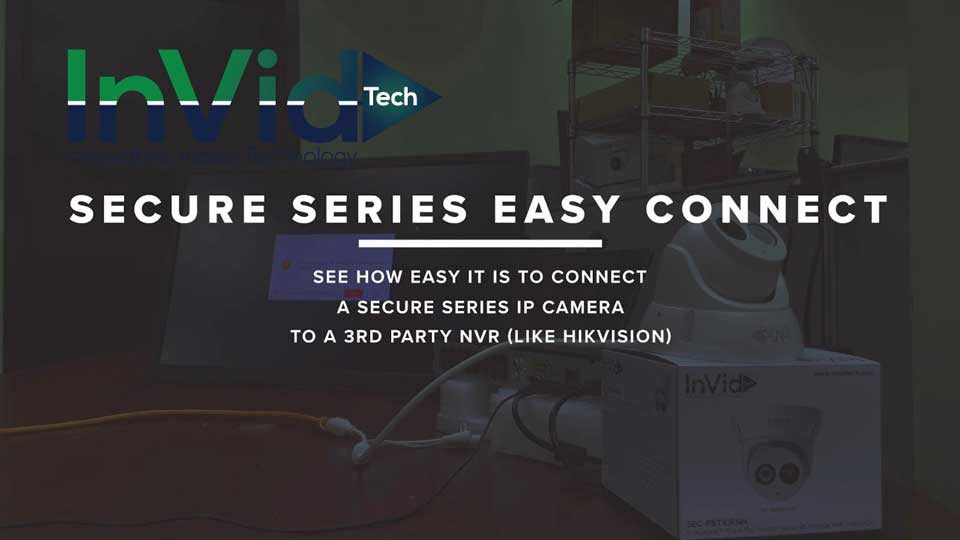
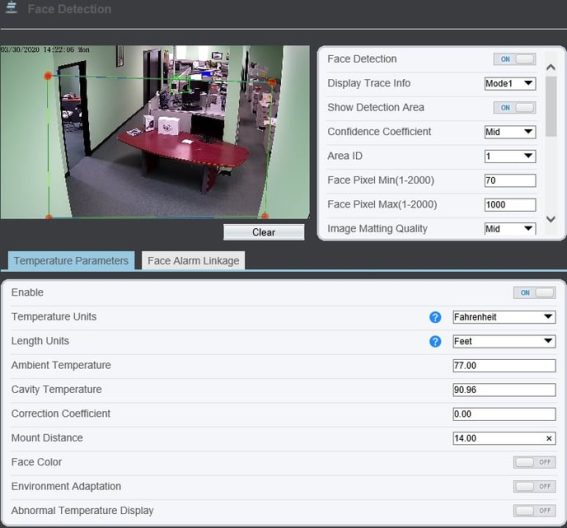
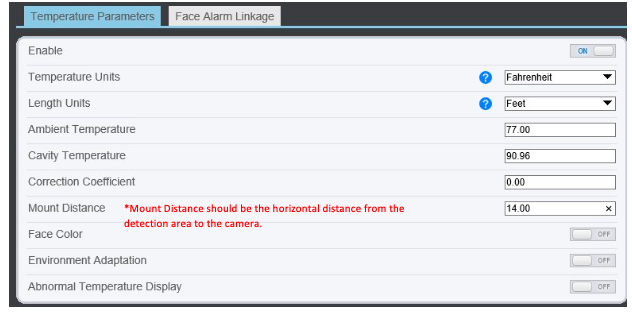
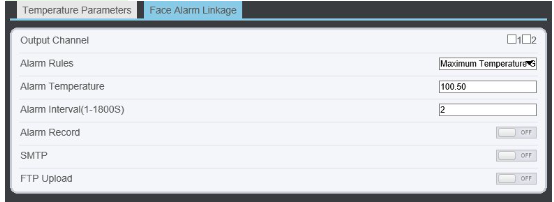
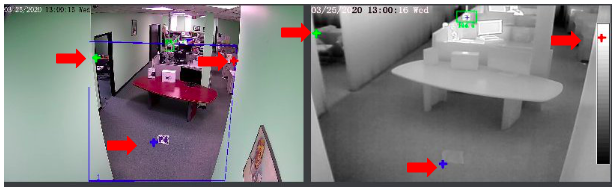
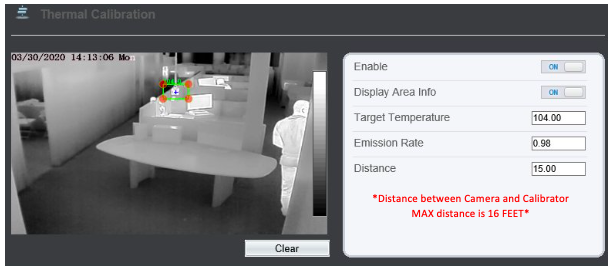



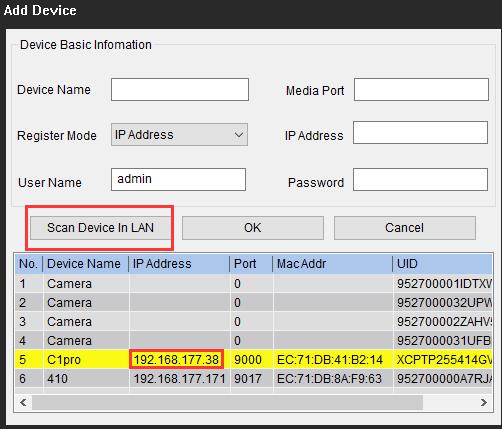



Add Comment