How to Use 5G AI Camera
Introduction of 5G AI Camera
Milesight 5G AI Pro Bullet Plus Network Camera is our newest member of the 5G Series. Featuring cutting-edge 5G technology, the 5G AI Pro Bullet Plus Network Camera provides a fresh experience of UHD image quality, low latency and fast transmission speed to some scenarios where network wiring is inconvenient. Offering AI deep learning, compact structure and more, Milesight 5G AI Pro Bullet Plus Network Camera builds a whole new world by combining high-tech with high-performance.
This article will introduce the basic configuration of 5G AI Camera, so that you can quickly learn to use our 5G AI Camera.
Read Next : How to use VPN on Milesight Network Camera
Note: For more information about how to set IoT, please refer to Milesight-Troubleshooting-AIoT Camera

2.How to Use 5G AI Camer
1) How to Connect 5G AI Camera
1. If you need to use the 5G network, you can use a SIM card to connect to Cellular for your camera.
Note:
1) As long as the SIM card is inserted and cellular is enabled, it will consume the data of the SIM card. If there is live video streaming, it will consume more data.
2) 5G AI Camera support 5G, 4G and 3G networks.
2. If you don’t need to use the 5G network, you can connect to the camera through LAN. And PoE are supported for 5G AI Camera.
3. After completing the basic settings of 5G AI Camera, you can access the camera through the Milesight P2P or VPN using 5G network without connecting the network cable.
Note:
1) If you use the 5G camera for the first time, it is necessary to connect the camera through the network port to access the web page of the camera for basic configurations.
2) For Milesight CMS, M-Sight Pro and Milesight VMS Enterprise, we recommend to add 5G AI Camera through P2P when using 5G networks, which is more convenient and simple.
3) What’s P2P?
P2P technology is convenient, simple, stable and reliable. It does not require a fixed IP address, and the connection of camera through MAC address won’t change because of the network environment. P2P technology is very convenient and practical for the wireless network transmission of 5G AI Camera.
4. Coming Soon: 5G AI Camera can be added and managed on Milesight back-end or Third-party via VPN.
2) Easy Deployment and Compact Structure of 5G AI Camera

3.Compatibility with Milesight Back-end
1) Accessing from Milesight Back-end Software
About Milesight Back-end Software:
² Milesight CMS is a central management system for Milesight cameras and Milesight NVR. It is mainly used to manage and configure multiple devices. With high-efficient management performance, Milesight CMS software offers users a superior administration experience in such centralized system.
² Milesight VMS Enterprise is a professional and intelligent video management software for medium-to-large business projects. Together with Milesight cameras and third-party cameras, it can simplify your video surveillance and fulfill your demands and expectations with rich core functions including Live View, Playback, Recording Export, E-Map, Event Alarm, Smart Search, Al Analytics, and more.
² Milesight M-Sight Pro, a security camera app both for iOS and android, enhances security by providing administrators the flexibility to monitor the the live video from network cameras and NVRs via wireless network.
Note:
1) For Milesight NVR, it does not support adding or managing 5G camera when using 5G network.
2) Videos from the SD card of the 5G camera can be viewed on the Milesight CMS and M-Sight Pro.
3) VMS Enterprise supports recording surveillance video from 5G cameras to the VMS system.
① Milesight CMS
For Milesight CMS, it supports adding 5G camera via P2P using 5G network, and then the parameter of 5G can be configured.
Step 1: After logging into the Milesight CMS, go to “Management“→ “Devices“→ “Add Devide Manually“, and you can add 5G AI Camera by Mac Address when selecting P2P connection type.

Step 2: Go to “Devices Config“ → “5G Camera“ → “System“ → “Network“ → “Cellular“, You can set the cellular settings and check the cellular status and on CMS as shown below.

② Milesight VMS Enterprise
For Milesight VMS Enterprise, it supports adding 5G camera via P2P using 5G network.
Step 1: After logging into the Milesight VMS Enterprise, go to “Settings“→ “Devices Management“→ “Add Device“→ “Add Manually“, and you can add 5G AI Camera by Mac Address when selecting P2P protocol.
Note: VMS Enterprise does not support 5G and IoT configuration currently.
③ M-Sight Pro
For M-sight Pro APP, it supports adding 5G camera via P2P using 5G network.
Step 1: After logging into the M-Sight Pro, go to “Device Manager“→ “Add Camera“, and you can add 5G AI Camera by Mac Address when selecting P2P protocol. Or you can connect the 5G AI Camera by P2P QR Code.

Note: The P2P QR Code of the 5G AI Camera is activated on the camera Web by default.
4.How to Configure 5G AI Camera
Step 1: Insert the SIM card into the SIM card slot at the bottom of the camera, as shown below:
Note:
① It supports Nano SIM for SIM card slot.
② For 5G camera, the SD card slot is inside the camera, as shown below:
Step 2: After logging into the web, go to “Settings“→ “Network“→ “Basic“→ “Cellular“, you can check the cellular status and set the cellular settings here, as shown below.
Step3: Fill in the information provided by your Internet Service Provider (ISP) to Cellular Settings interface, then click “Save” to access the network successfully.
Note:
①For some Internet Service Providers, users can access the 5G network by simply inserting the SIM card directly, without additional configuration.
②As long as the SIM card is inserted and cellular is enabled, it will consume the data of the SIM card. If there is live video streaming, it will consume more data.
Please refer to the meaning of the options as follows:
Step4: After connecting to the network successfully, you can check the cellular status information on Cellular Status interface, as shown below.
Please refer to the meaning of the options as follows:
Step 5: Set the schedule, the 5G network will take effect according to the schedule you set.
Step 6: After configuring the cellular settings, you also need to complete other basic configurations of the camera if needed, such as events, recordings, etc.
Note: About How to configure other function, please refer to Milesight Network Camera User Manual.
Step 7: After completing the basic settings of the camera, you can access the camera using 5G network without connecting the network cable.
























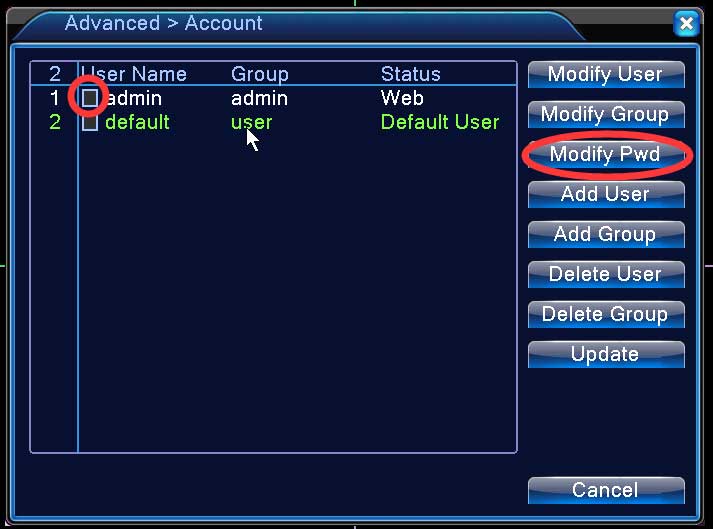


Add Comment