1. Power on NVR and connect the recorder to the router by network cable.

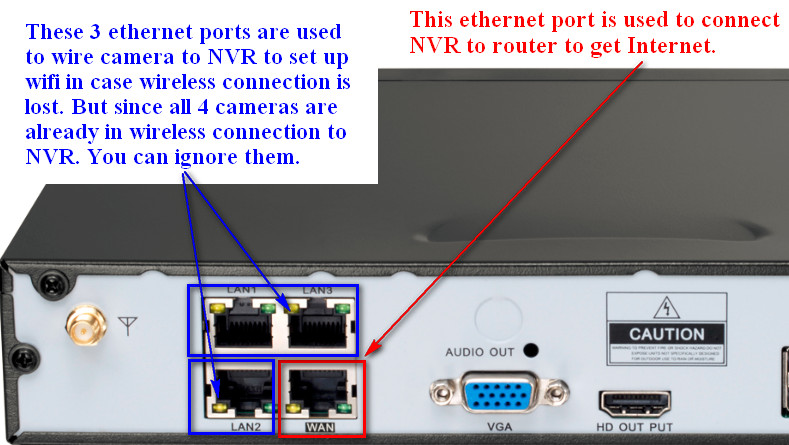
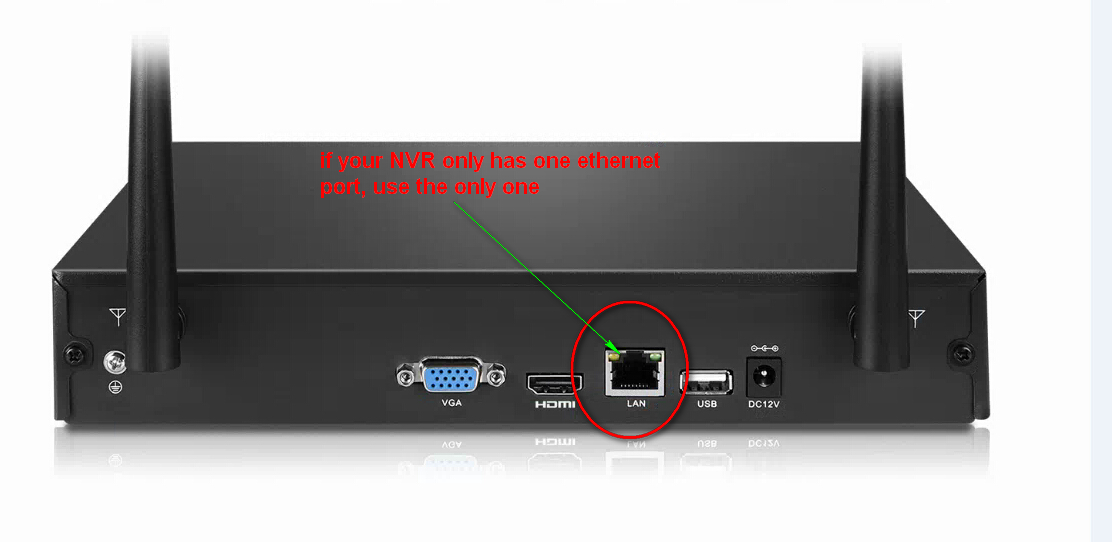

2. Go to System Setup–>Network Setup to check if P2P is online. It must be online if you want to use your phone to view it.
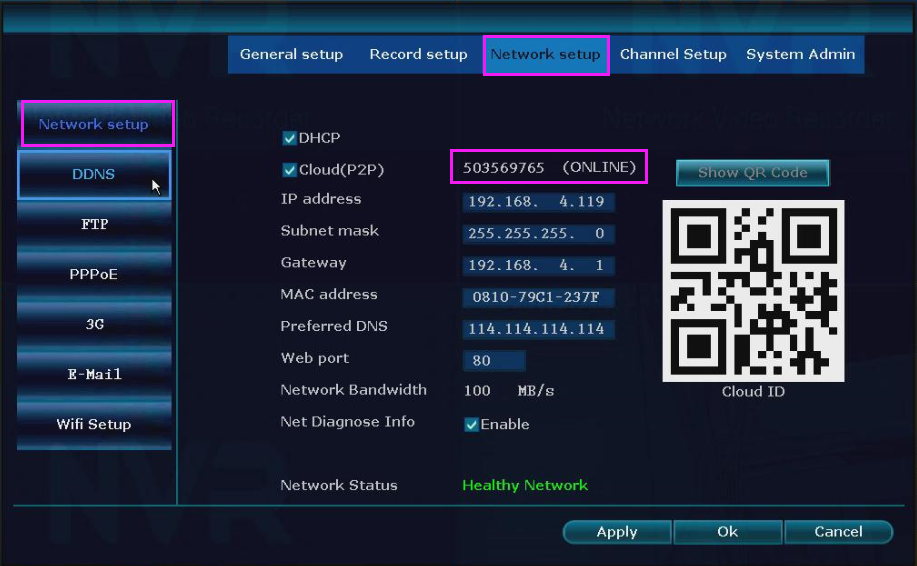
If it is not online, please refer to the link below to make it online at first.
3.Download app Sannce Sight on the App Store or Google Play Store.
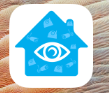
Here is the Sannce sight download package.
http://www.sanncegroup.com/document/APP/Sannce%20Sight_3.3.17.apk
There are two methods for you to view the camera on your phone.
A. Cloud account login (For cloud account login, when you add your device to the app successfully, you can view your cameras all over the world on your phone if the P2P status is online)
1. Run the app Sannce Sight on your android phone and click Register to register an account by email or phone No. at first. Then please log in to the new account.
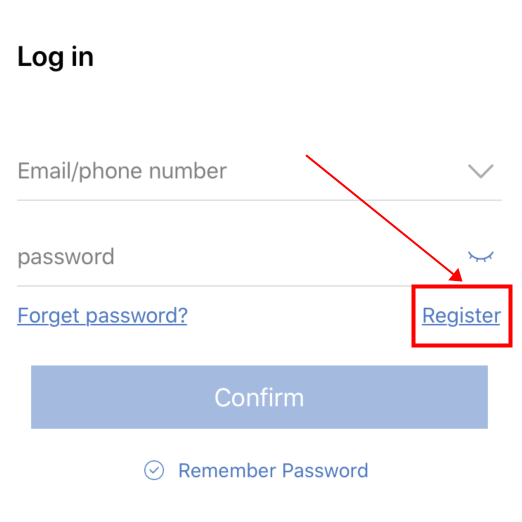
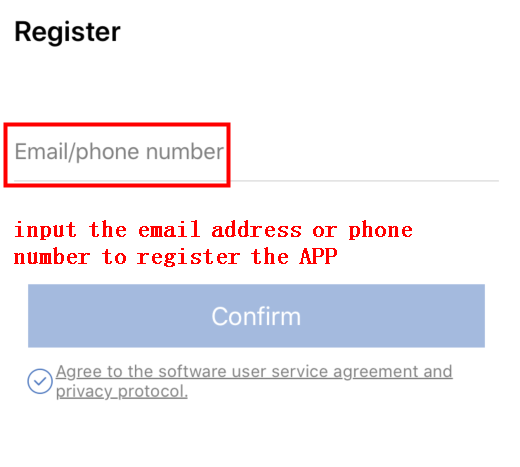
2. Then please click the “+” icon to add the device.
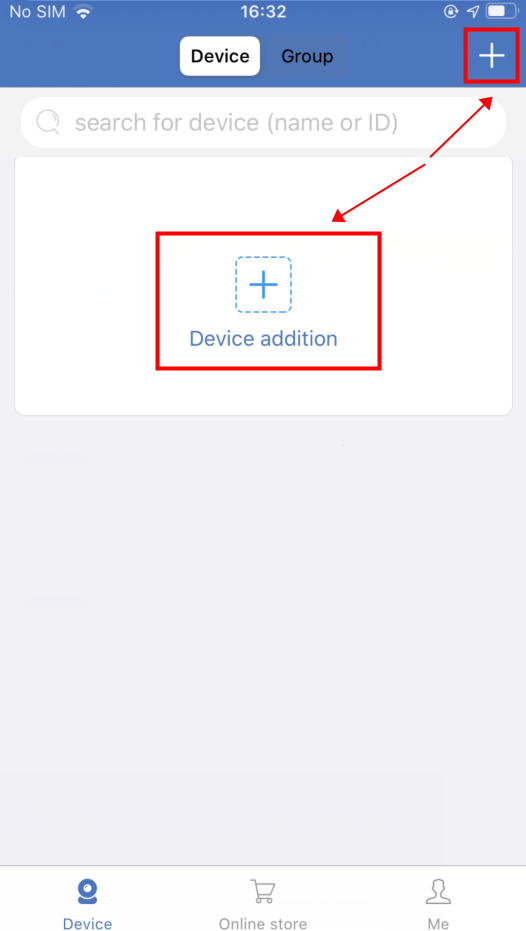
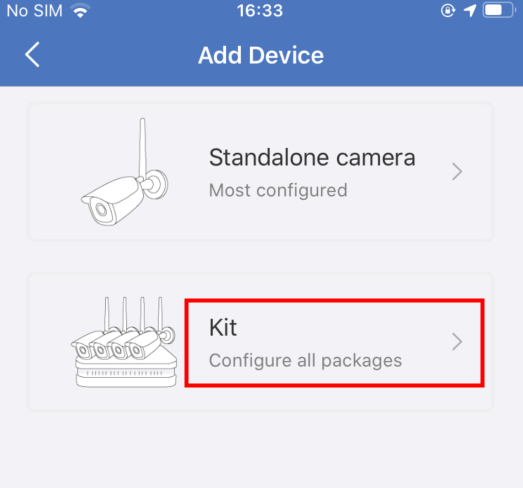
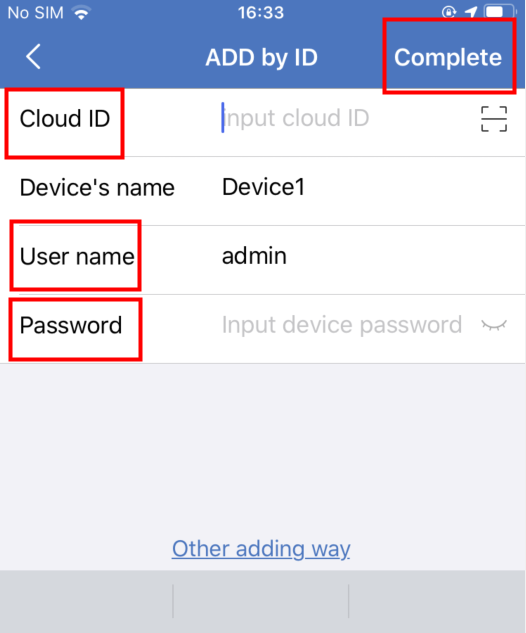
*Cloud ID: You can go to the System Setup–>Network Setup to find the cloud ID.
*Name of device: It can be anything, such as “home”
*User name: It is your NVR system‘s user name. If you do not change the default user name, it is “admin”
*Password: It is your NVR system’s password. If you do not change the default password, it is empty, and you don’t need to input anything, just leave it blank.
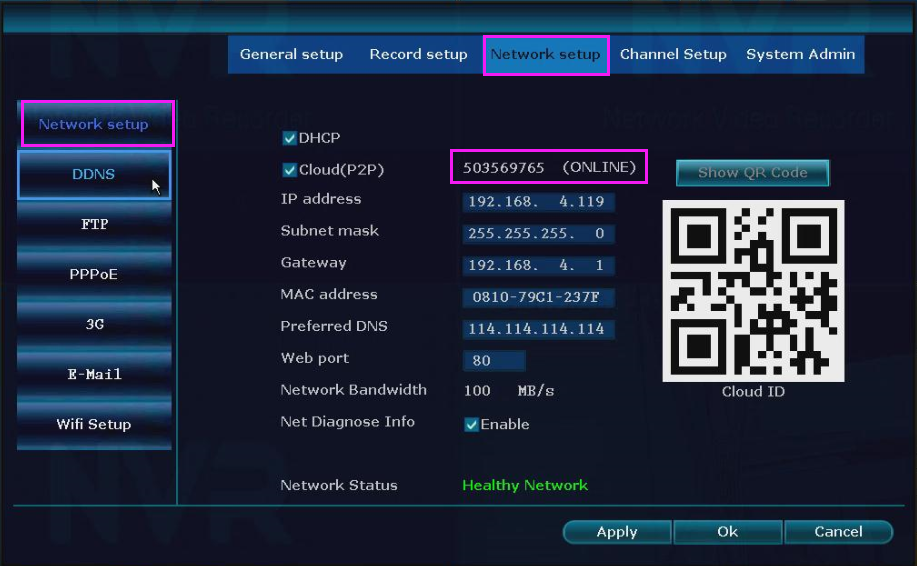
3. After you finish the information, pls click the “complete” button at the right top to save the config. Then you will see your device in your device list.
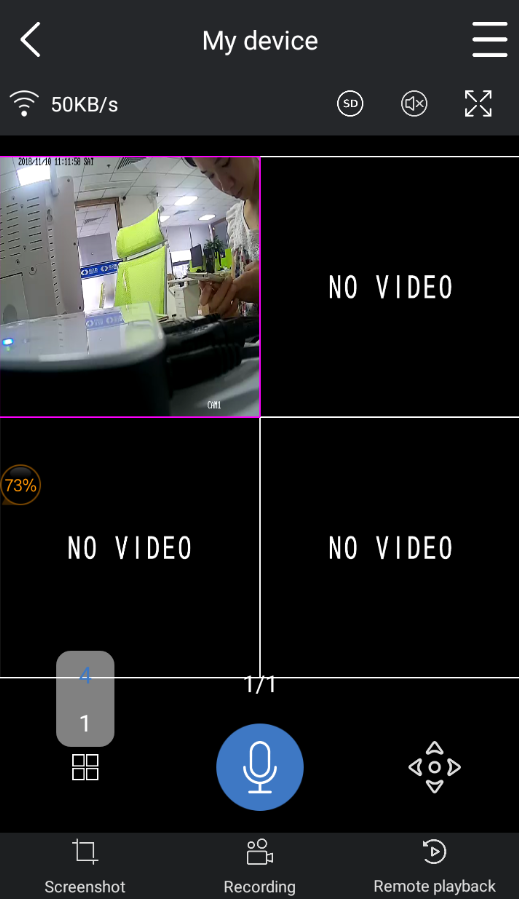
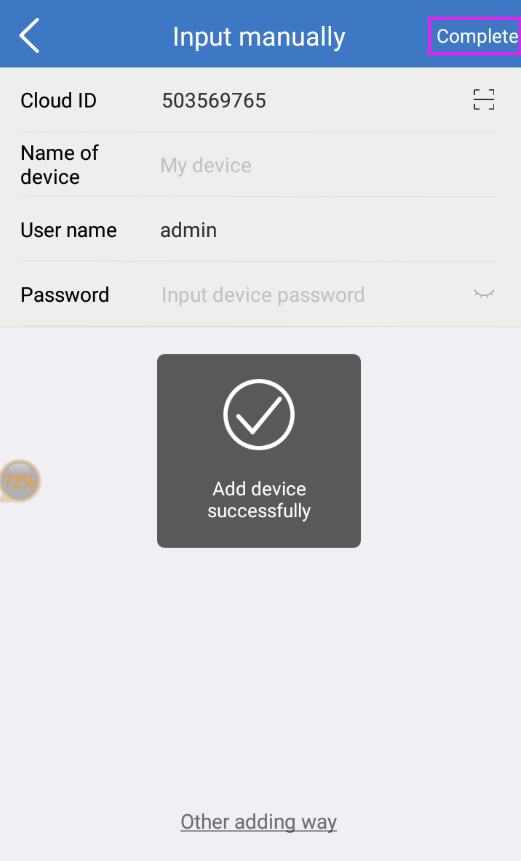
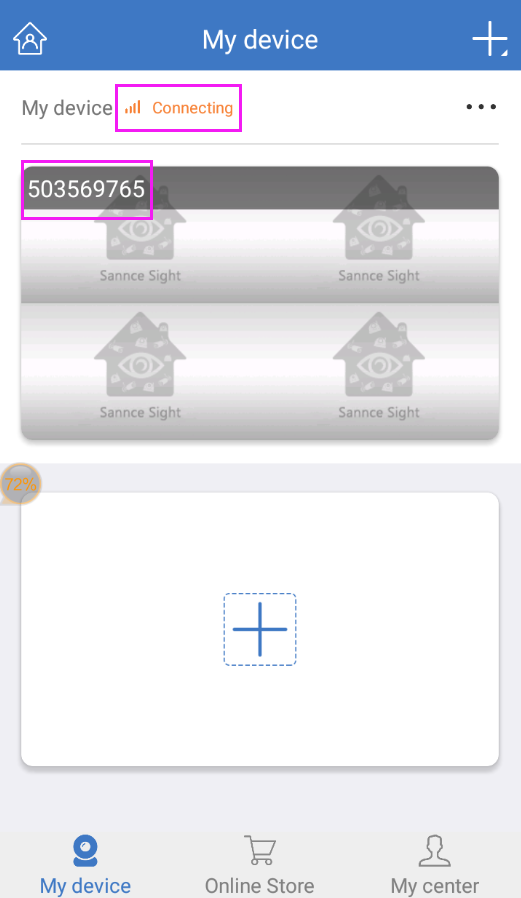
B. Local login – android (For local login, when you add your device to the app successfully, you can view your cameras all over the world on your phone if the P2P status is online)
1. Run the app Annke sight on your android phone and click “local experience”.
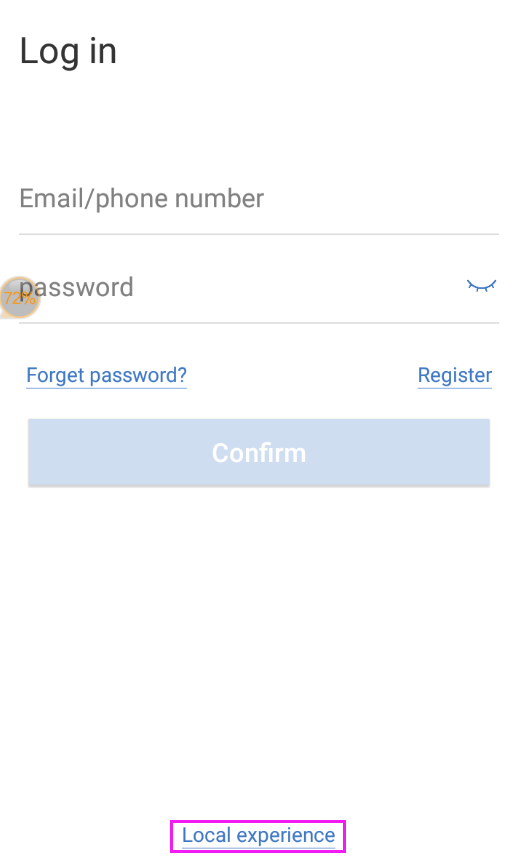
Then please add the device by the cloud ID, the method you can refer to the steps from step 2.







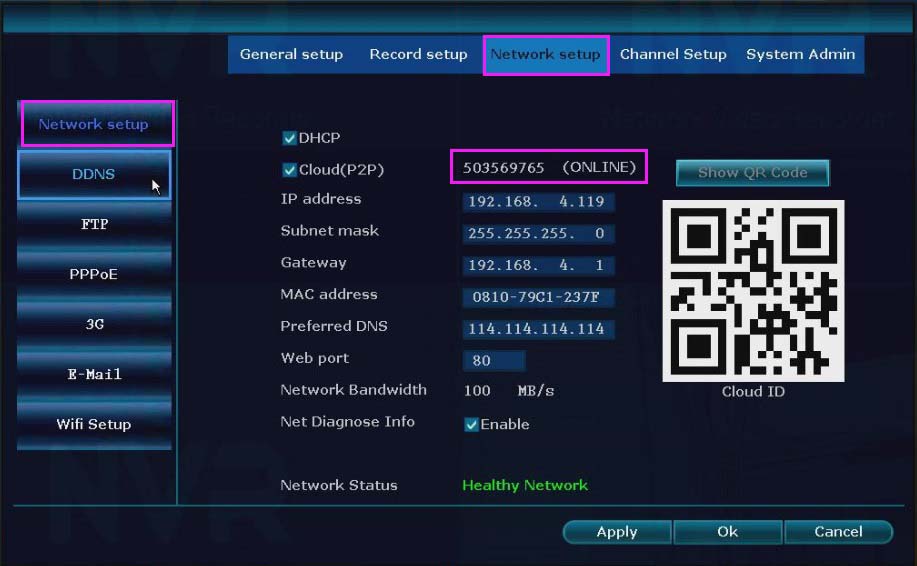



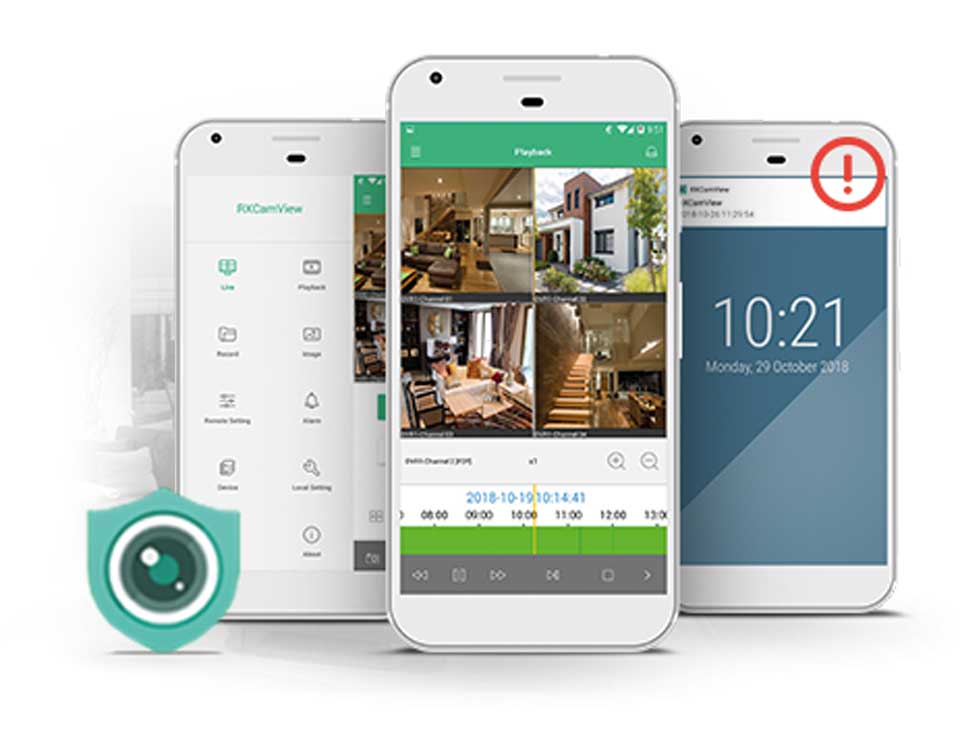
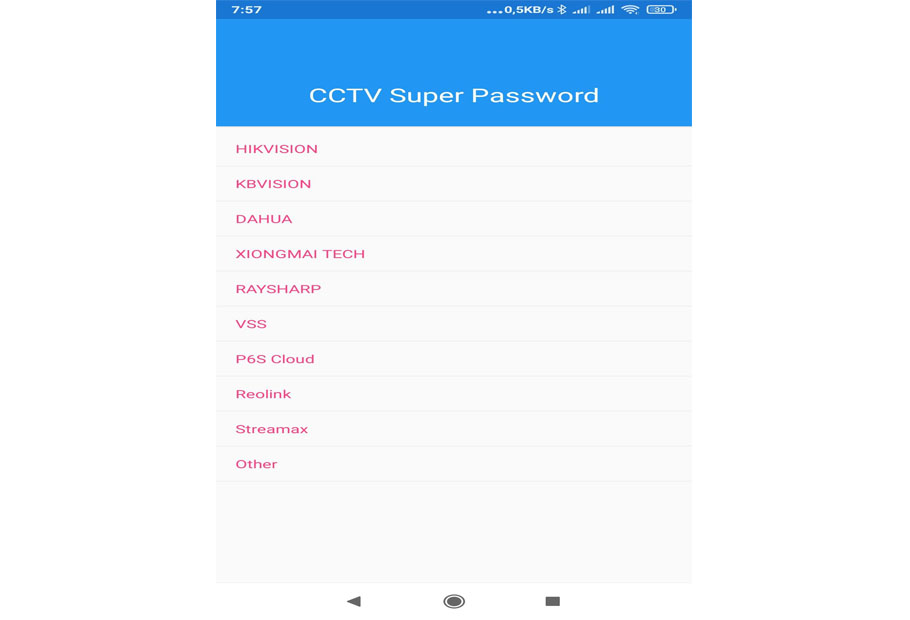


It really worked, I appreciate it!
problem not solved thanks
I am having trouble with the installation
I am having trouble with the installation
I am having trouble with the installation
It really worked, I appreciate it!
my recorder is not working
It really worked, I appreciate it!
problem not solved thanks
problem not solved thanks
It was a great sharing
I really love you