Hello everyone, the editor is here again. Recently, many customers have used sub-control systems to connect multiple video recorders or multiple network cameras. The feedback said that only one video recorder or three cameras can be displayed. Is the software broken? My devices are obviously online? Let me recite this pot ~~ Now I will explain to you how to add multiple devices to the sub-control software, namely, CloudView.
First of all, whether it is adding multiple cameras or multiple video recorders, the login method must be a local user login, username abc password 123 (I don’t say that you also know … ). Picture above ~~
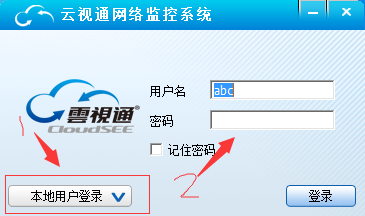
1. Adding multiple video recorders
To add multiple video recorder equipment, click login, click to open the system settings, the video source and group appear, select video source 1 , enter the first video recorder cloud view number, open video source 2 , enter the first cloud view number, and so on, N -way video recorder to the video source to fill N . Then when you start to input the cloud view number of the second video recorder, enter the cloud view number of the second video recorder on the video source N+1 , and the channel number is changed from the original N+1 to 1 . And so on. Take a case to illustrate, add a 4- channel video recorder and an 8- channel video recorder to CloudView . First add a 4- channel video recorder ( B123456789 ), and then fill the 4- channel video recorder into the video source 4 . Add 8 channel recorder ( B987654321 ), begins when the input 8 when the channel number Vision recorder cloud, the video source 5 inputs on 8 channel recorder cloud Vision number, fill the channel number from the original 5 into one . Input on video source 6For the cloud view number and channel number of 8- channel video recorder, the channel number is changed from 6 to 2 , and so on. No picture, no truth, the picture above.
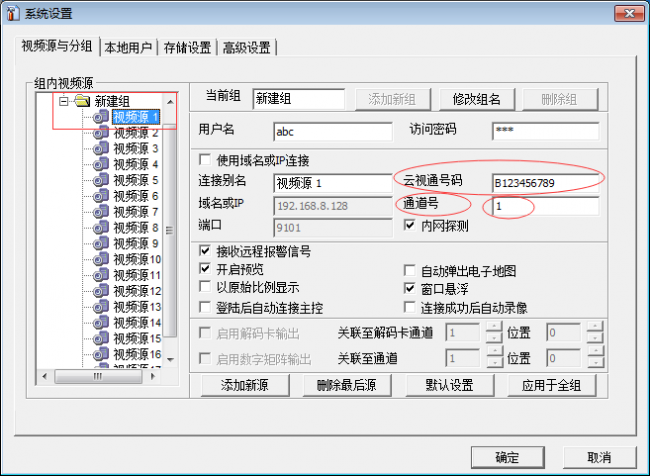
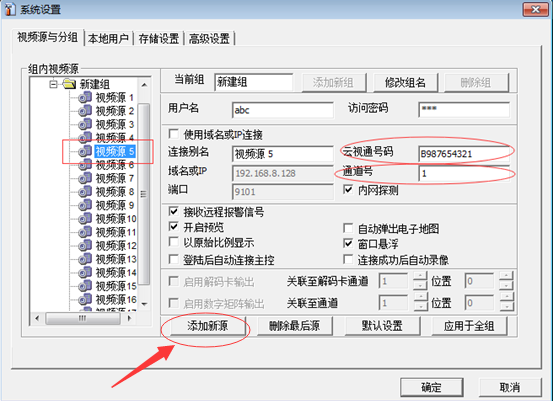
The operation steps of the three video recordings are also the same, what should I do if the video source is not enough? Don’t be afraid, just add a video source and it’s OK . Explain that it can hold up to 64 video sources ~
2. Adding multiple cameras
To add multiple camera equipment, click login, click to open the system settings, the video source and group will appear, select the video source 1 , input the first camera cloud view number, open the video source 2 , enter the second cloud view cloud depending on the number, where the channel number to be changed to 1 or 2 , ( channel number into one , then the image quality will be relatively clear, reduces the fluency; channel number into two words, a number of high quality relatively smooth mass Will decrease. ) . Illustrate by case, and so on. Take a case to illustrate, to add two cameras to Yunshitong at the same time, first add the first camera ( B12345678 ), and then fill in the video source 1 for the first camera . Then add the second camera ( B87654321 ). When you start to enter the cloud view number of the second camera, enter the cloud view number of the second camera in the video source 2 , and the channel number is changed from the original 2 to 1 , And so on. No picture, no truth, the picture above.
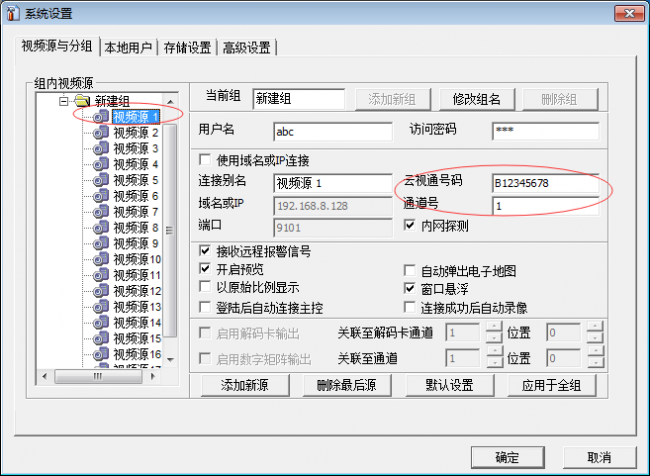
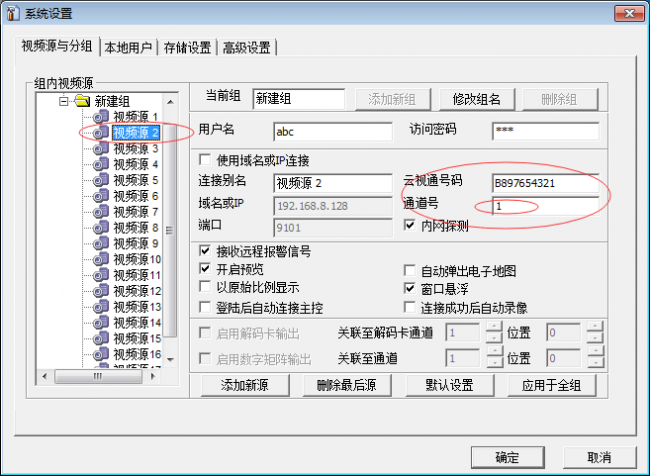







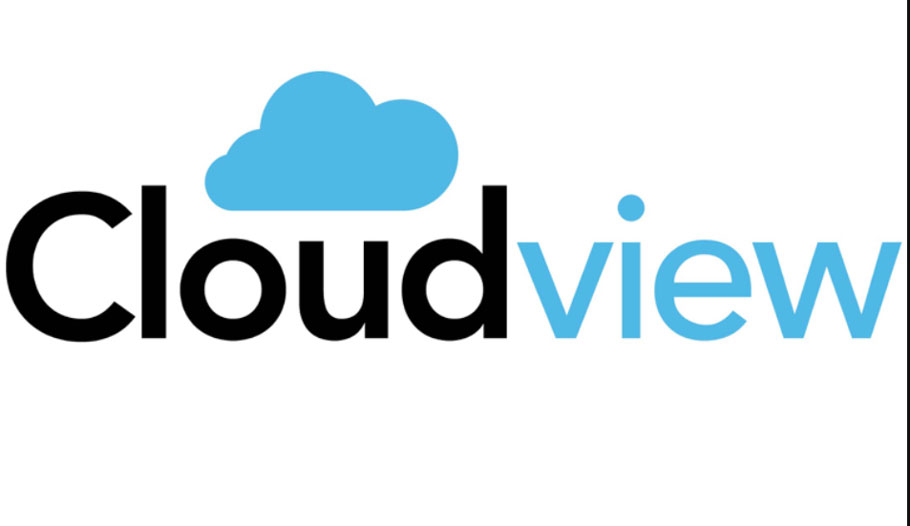




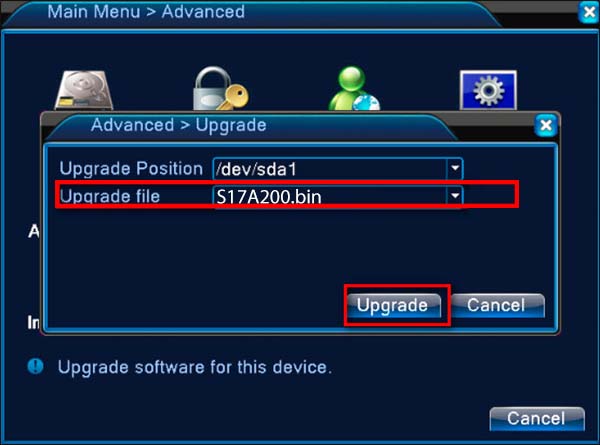


I am having trouble with the installation
my recorder is not working