Description
Follow the instructions below to connect a compatible IP camera with a Dahua NVR
Prerequisites
- 3rd Party ONVIF Capable IP Camera.
- IP address of 3rd Party Camera.
- Ports used by 3rd Party Camera
- User Name and Password to 3rd Party Camera
Note: When you are using third party cameras you might have the full features, like motion detect.
Video Instructions
Step by Step Instructions
1. From the Main Menu Select Camera.
2. Select Manual add.
3. You can select the brand of the third party camera or ONVIF. If brand is not listed, you will need to set the IP camera to the ONVIF protocol from the camera itself if it is available as an option.
4. Enter the IP address of the 3rd party camera.
5. Default ports are RTSP port 554 and HTTP Port 80. It is possible the third party camera are on different ports than what is showing on the Dahua recorder. You will need to login into the third party camera and check which ports they are on as each device needs to be on the same ports. Enter User Name and Password of 3rd Party Camera and select OK to save.







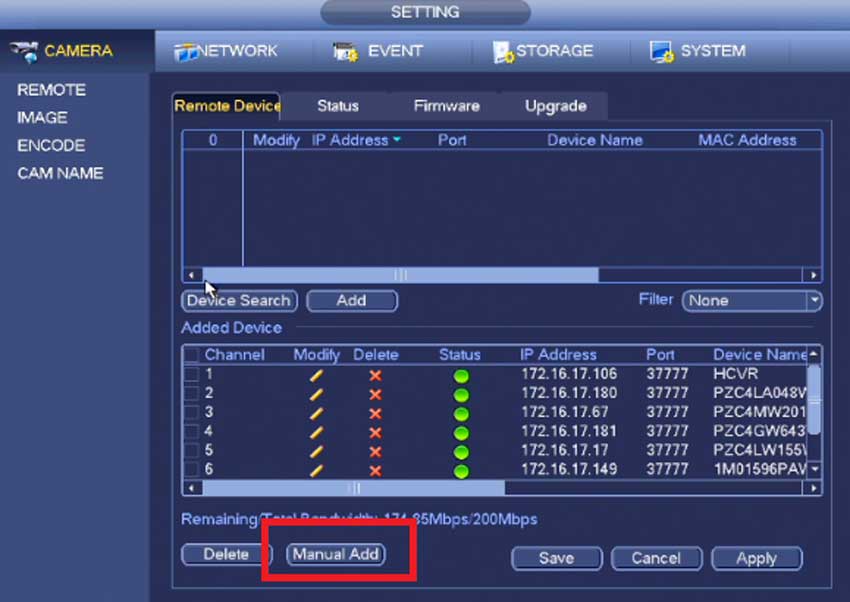
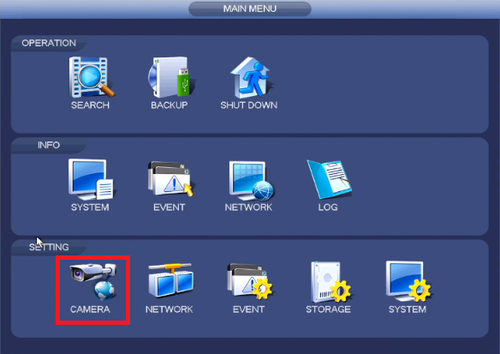
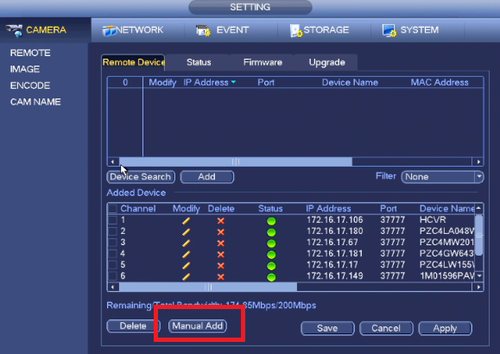
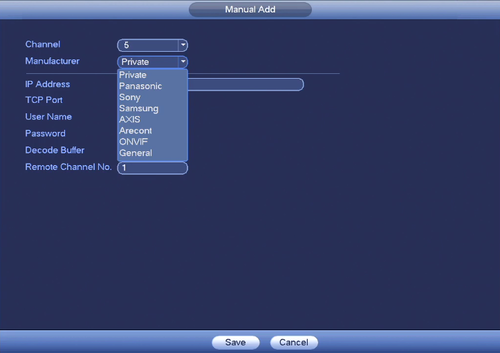
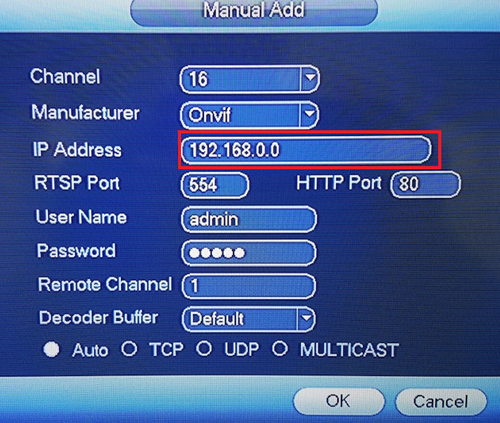
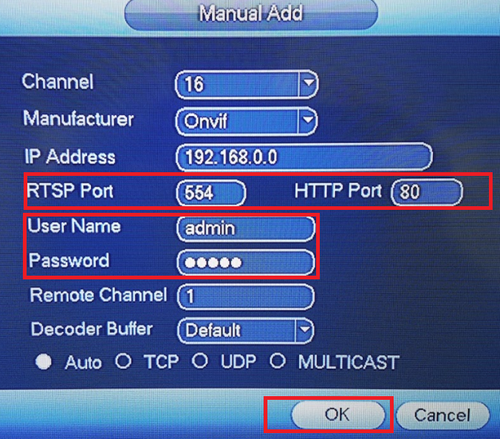




Add Comment