I – Qnap NVR First Time Installatin;
II – How To Add & Config IP Camera
III – How To Find IP Adress of IP Camera: IP Scan Sorftware & Default IP adress, Username / Password For Lilin & Avtech IP Cameras
.
I – Qnap NVR First Time Installatin;
1 – Power On Nas Witout HDDs, and Dont Plug till Qnap Wants you to plug a HDD,
2 – Install Qnapfinder from www.qnap.com
3 – A few minutes later, Qnapfinder should find your NAS. Start the setup.
Default Qnap IP Adress: http:169.254.100.100
Default Qnap Username: admin
Default Qnap Password: admin
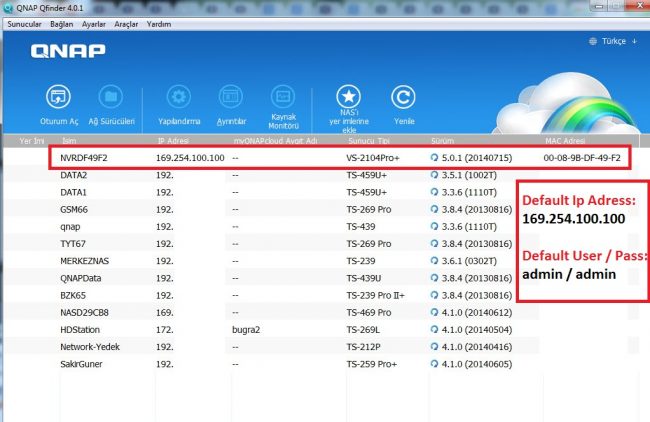
.
4 –When installation starts, Qnap should ask you questions to login device;
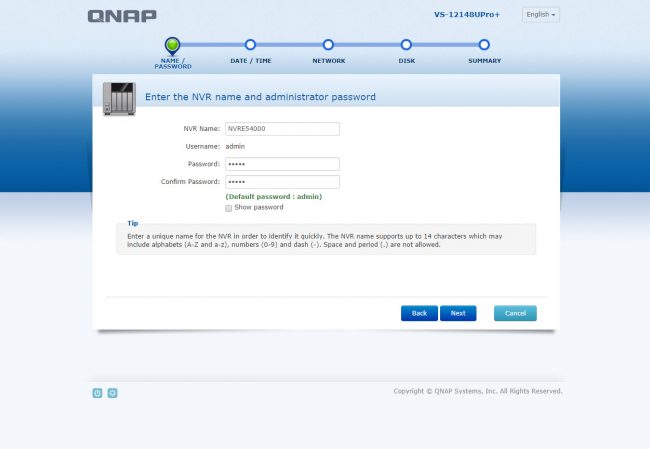
5 – Choose device IP adress (This adress must be at the same subnet with your IP cameras!)
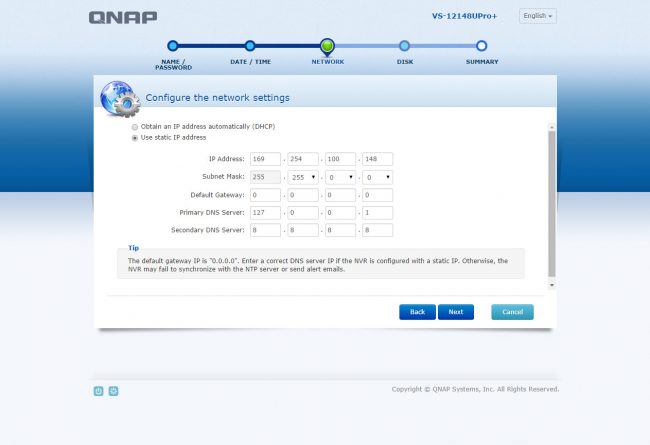
6 – Setup time (Must be right to setup alarm settings)
7 – Choose RAID structure (My advice is RAID 5 and this cause you to loose 1 HDD from structure. also you can choose RAID 6 for more secure RAID structure -Which casue you to loose 2 HDD)
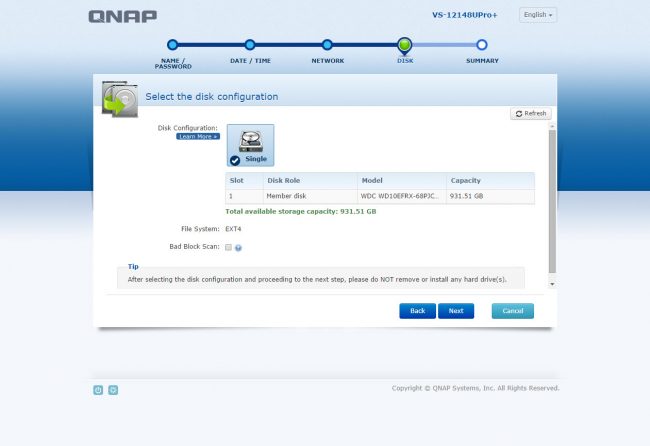
8 – Qnap wil ask you to check final configration (You can change these settings after installation completes)
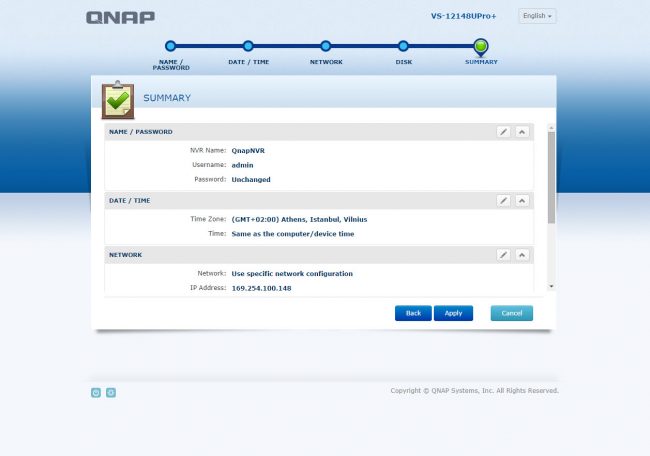
9 – At final step Qnap would format all your HDDs and start to Rebuilding a RAID structure;
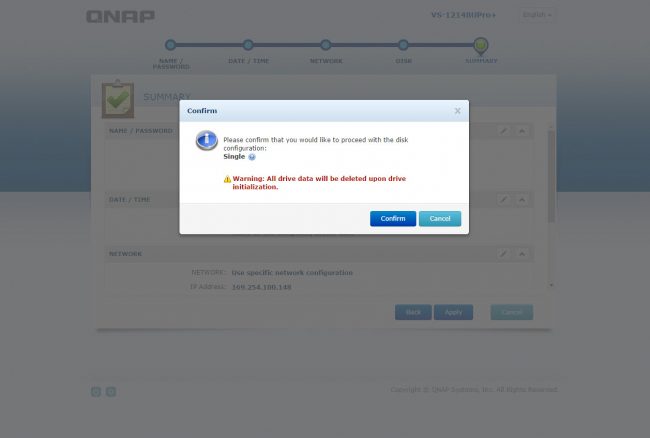
10 – After 15 minutes, you can login your Qnap and setup your device, but this RAID rebuilding end around 12 hours so dont expect full performance till this proecess ends;
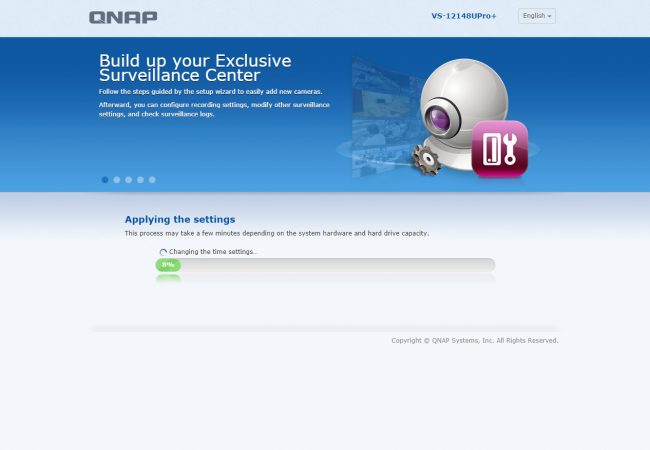
.
II – How To Add & Config IP Camera
1 – Go to “Camera Settings” -> “Camera Configration” and press “Edit” on the channel you want to add IP camera;
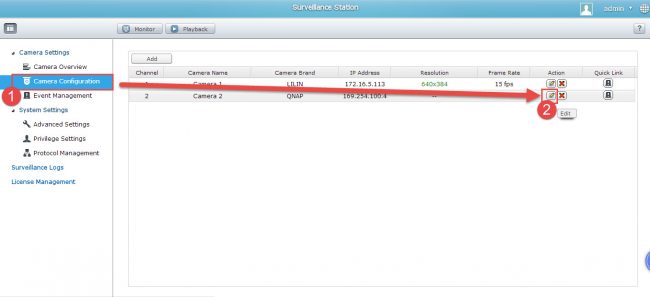
2 – Fill in these options. If your IP camera is not on the list, please use “Onvif” as IP camera brand & model.
Press “test” button after finishing configration, and press Apply to complete.
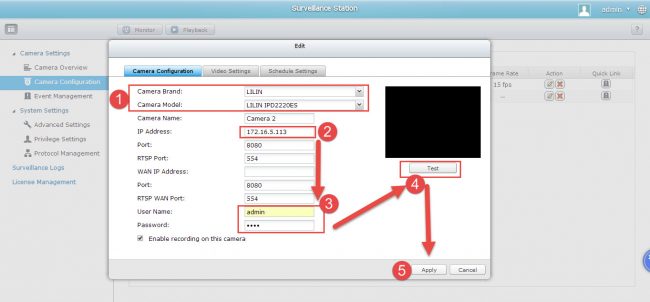
3 – Enter Video Settings to setup recording resolution and press Apply to complete setup
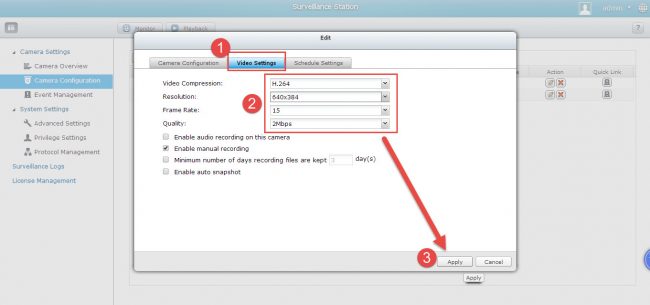
.
III – How To Find IP Adress of IP Camera: IP Scan Sorftware & Default IP adress, Username / Password For Lilin & Avtech IP Cameras
You Can Download IPScan Sortware Here;
http://www.meritlilin.com/webe/html/download/index.aspx?p=D
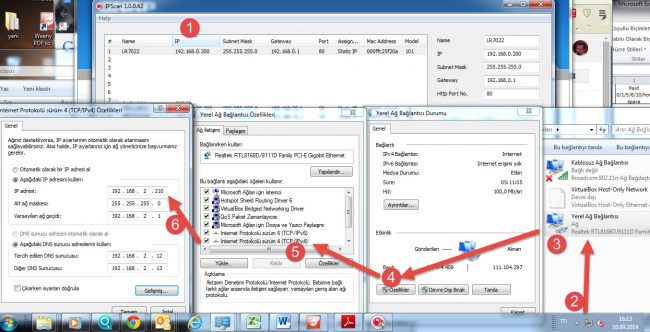
To Login Your IP Camera Interface, Your PC IP Adress Must Be in The Same Subnet With IP Camera:
If you try config Lilin IP camera, device default IP adress is 192.168.0.200, so you Pc Ip adress must be something like 192.168.0.201
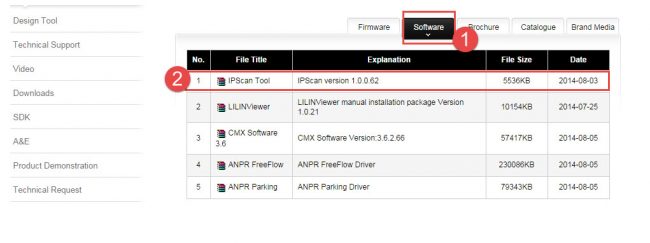
Default Configration Of IP Cameras / Wireless Engenius AP;
Lilin Default IP: http://192.168.0.200
Lilin Default Username: admin
Lilin Default Password: pass
.
Avtech Default IP: http://192.168.1.10
Avtech Default Username: admin
Avtech Default Password: admin
.
Axis Default IP: http://192.168.0.90
Axis Default Username: root
Axis Default Password: pass
.
Engenius Wireless IP: http://192.168.1.1
Engenius Wireless Default Username: admin
Engenius Wireless Default Password: admin







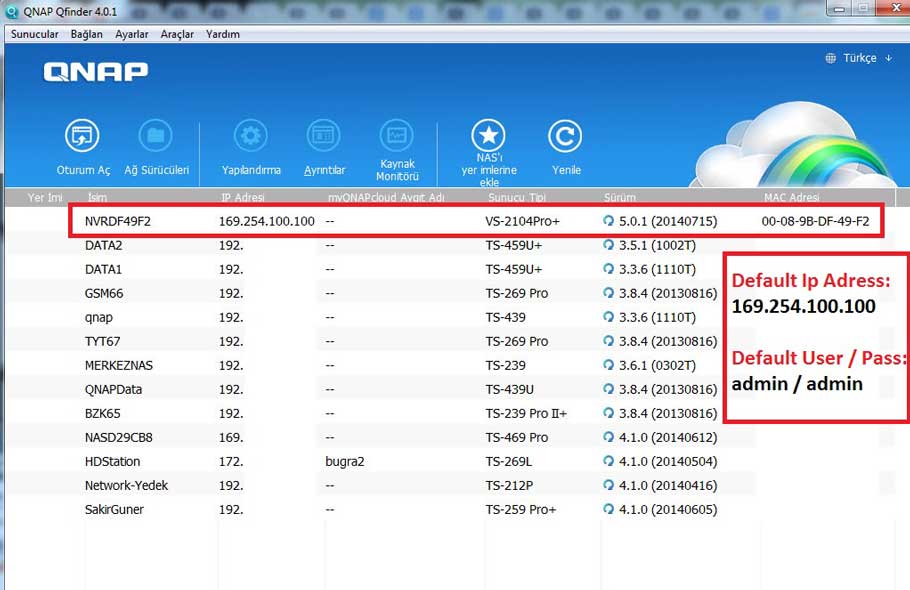
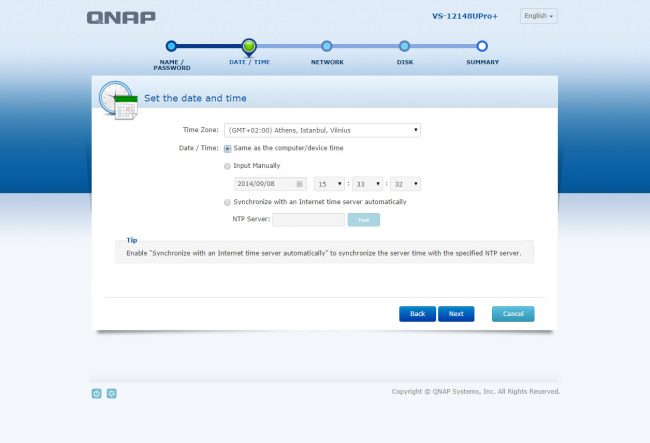



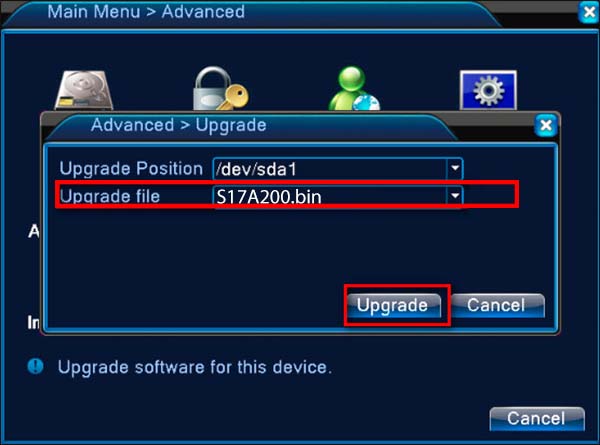
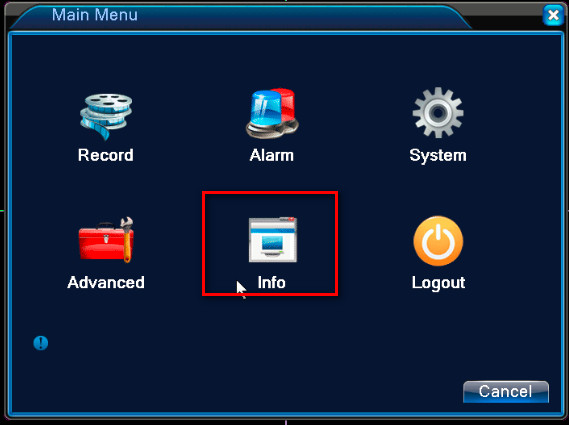

hello nice sharing thanks
I sent an e-mail from the communication channel. Can you help?
my recorder is not working
can you help me please
hello nice sharing thanks
can you help me please
please provide support for me i leave my email address
I really love you
I am having trouble with the installation
I am having trouble with the installation
It was a great sharing
Can you write your contact number?
problem not solved thanks
hi how can i do
I sent an e-mail from the communication channel. Can you help?
hello nice sharing thanks
I can’t upload
Can you write your contact number?
problem not solved thanks
Can you write your contact number?
my recorder is not working
please provide support for me i leave my email address
problem not solved thanks
I can’t upload
It really worked, I appreciate it!
Can you write your contact number?
hello nice sharing thanks
It really worked, I appreciate it!
I really love you
I can’t upload
problem not solved thanks
problem not solved thanks
I sent an e-mail from the communication channel. Can you help?
It was a great sharing
can you help me please
Can you write your contact number?
hello nice sharing thanks
It really worked, I appreciate it!
hello nice sharing thanks
hello nice sharing thanks
It really worked, I appreciate it!
I really love you
I really love you
It was a great sharing
can you help me please
I sent an e-mail from the communication channel. Can you help?
It was a great sharing
I really love you
I sent an e-mail from the communication channel. Can you help?
I really love you
Great blog post! The step-by-step guide for Qnap NVR First Time Installation was extremely helpful. I followed it without any hassle, and now my NVR is up and running smoothly. Thanks for sharing this informative post! Looking forward to more content like this.