If you forgot the admin password of a DVR or NVR, you can reset the password by scanning the QR code generated on the local GUI of the device.
The flow chart of the password resetting process is shown below.
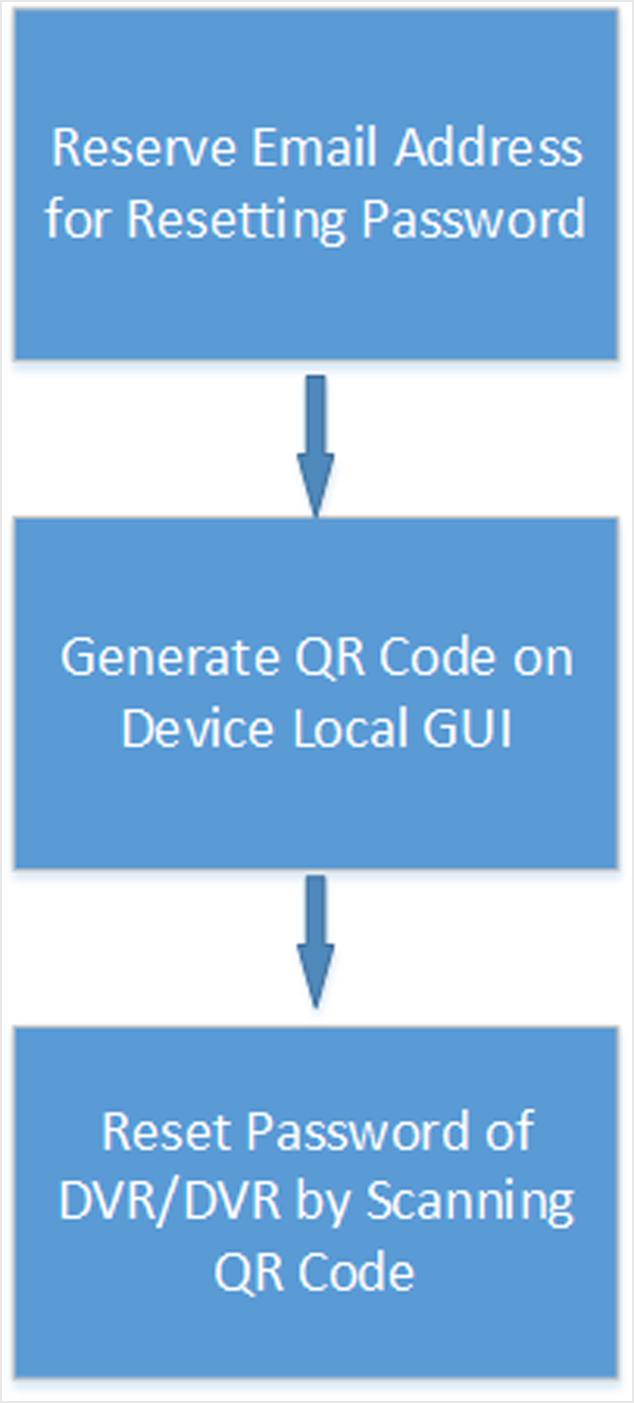
Reserve Email Address for Resetting Password
You should have reserved email address for resetting the admin password of NVR or DVR if you want to change the password by scanning QR code.
The DVR or NVR should support the function.
- Go to on the local GUI of the device.
- Select admin user and then click Edit.
- Enter the password of the device in the Old Password field.
- Click the Settings icon in Reserved E-mail Settings field.
- Enter an email address for receiving verification code, and then click OK.
Generate QR Code on Device Local GUI
If you forgot the admin password of the DVR or NVR, you can generate a QR code on the device’s local GUI and then scan the QR code via the Mobile Client to reset the admin password.
You should have reserved an email address for resetting password.
The DVR or NVR should support this function.
Reset Password of DVR/NVR by Scanning QR Code
If you forgot the admin password of DVR or NVR, you can reset the password by scanning the QR code generated on the local GUI of the device.
-
You should have allowed the Mobile Client to access your phone’s camera.
-
You should have reserved email address for resetting device password and generated QR code on the device’s local GUI. For details, see Reserve Email Address for Resetting Password and Generate QR Code on Device Local GUI for details.











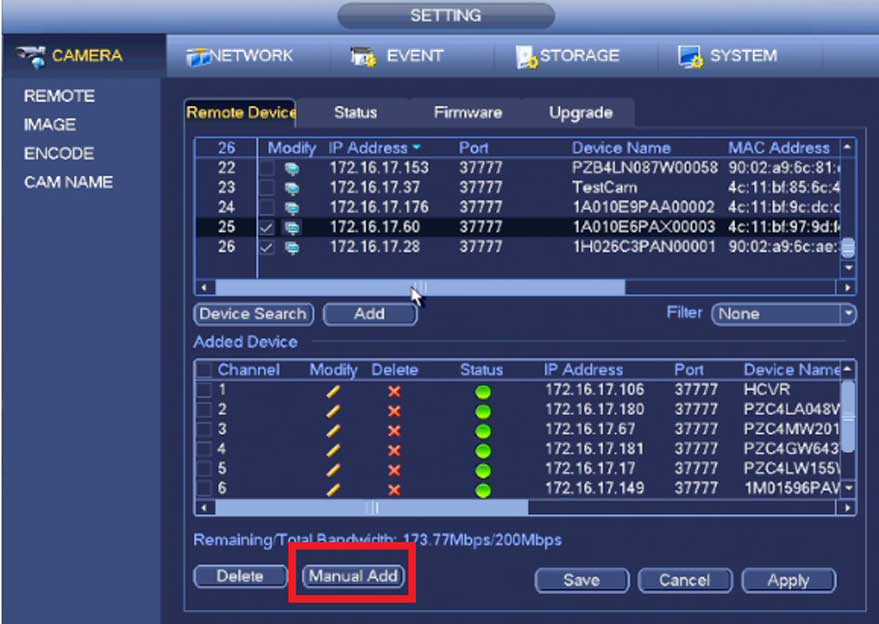
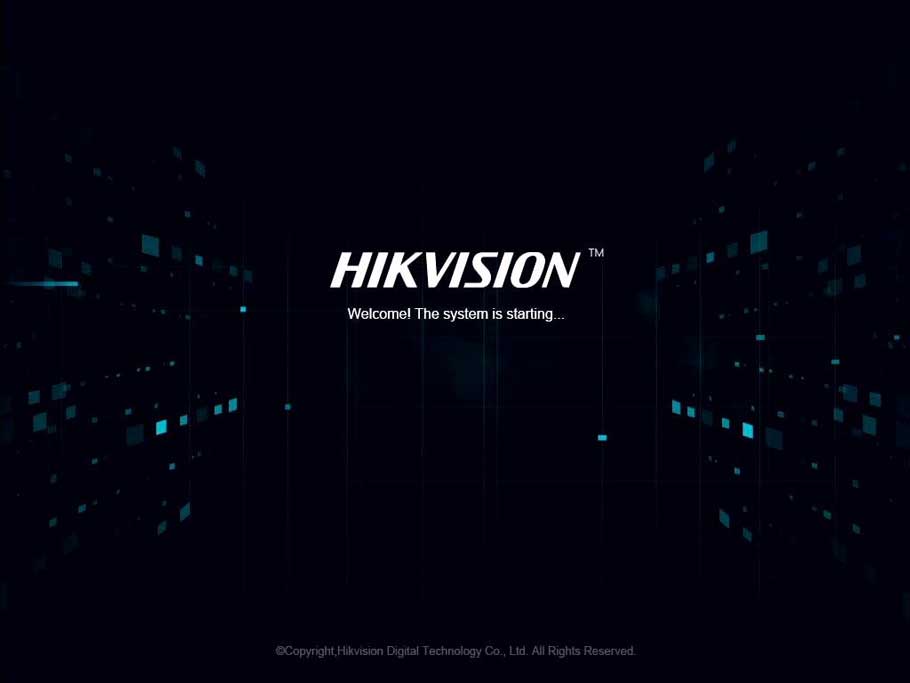
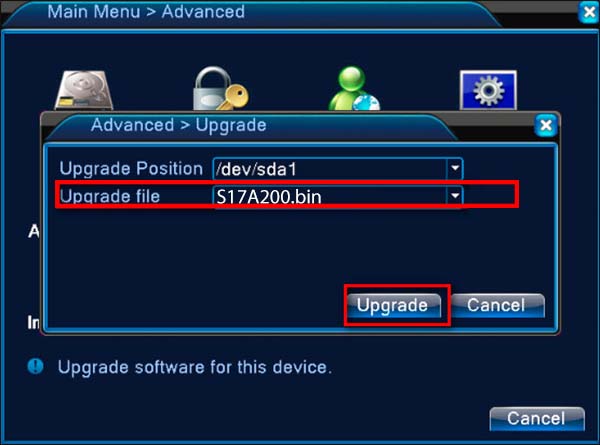

please provide support for me i leave my email address
I really love you
I can’t upload
hi how can i do
please provide support for me i leave my email address
I am having trouble with the installation
It really worked, I appreciate it!
hi how can i do