DSS Express V8 – Live View
Description
This guide will show the options that available for Live View in DSS Express V8 Client.
Prerequisites
- DSS Express V8 Server and Client
- Dahua Device connected to the network
- Dahua Device added to DSS Express V8 – Click here for how-to add device instruction.
Step by Step Instructions
1.Login to DSS Express Client and click on Monitoring Center.
2. Select the camera channel under Resources.
Below is the operation menu that available under Live View.
Tips: In the event that your device added but can’t see any cameras added to the software, please follow this following steps.
1. Click on the Edit button on your device.
2. Go to Video Channels. And then click on Get Info.
3. The software will refresh the connection to the device and retrieve the camera channels that added to recorder. Once populated, click OK.
DSS Express V8 – Playback
Description
This guide will show the options that available for Playback in DSS Express V8 Client.
Prerequisites
- DSS Express V8 Server and Client
- Dahua Device connected to the network
- Dahua Device added to DSS Express V8 – Click here for how-to add device instruction.
Step by Step Instructions
1.Login to DSS Express Client and click on Monitoring Center.
2. Click on Playback and select the camera channel under Resources.
Below is the operation menu that available under Playback.
SMD Search
If you would like to download video footage, please click here for instruction.
DSS Express V8 – Download Center
Description
This guide will show how to download recorded video using DSS Express V8 Client.
Prerequisites
- DSS Express V8 Server and Client
- Dahua Device connected to the network
- Dahua Device added to DSS Express V8 – Click here for how-to add device instruction.
Step by Step Instructions
1. Go to Home, and then click on Download Center.
2. Select the Camera channel, choose the Date and Time for video footage you wish to review, and click Search.
NOTE: under Position option, you need to select where the recording is saved. Store on Device is searching playback file from the recorder and Store on Server is searching playback file from DSS Storage.
3. Select the time period from the timeline. It will prompt user to enter the device password.
4. Enter the date and time you world like to download, and you can also choose the video format by clicking on the Transcode. By default the format will be .dav.
5. Your download will begin.
6. You can modify the storage path through the local settings.







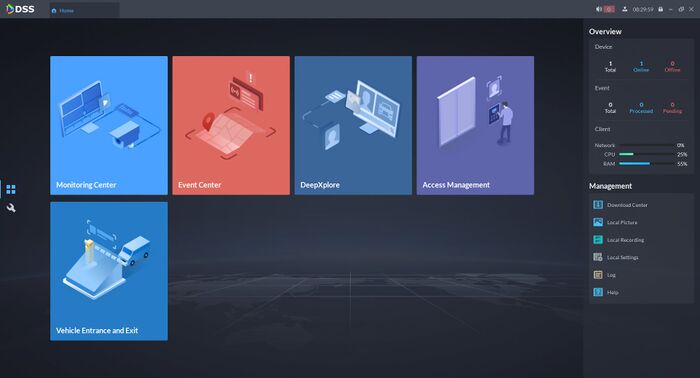
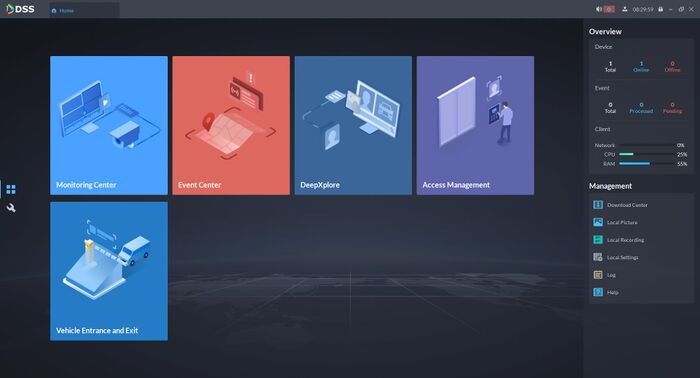
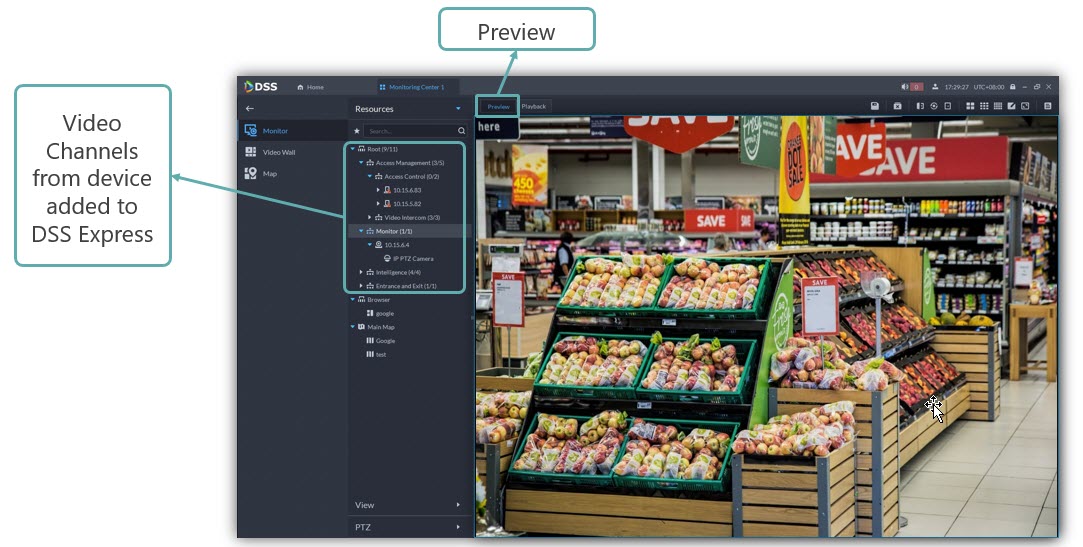
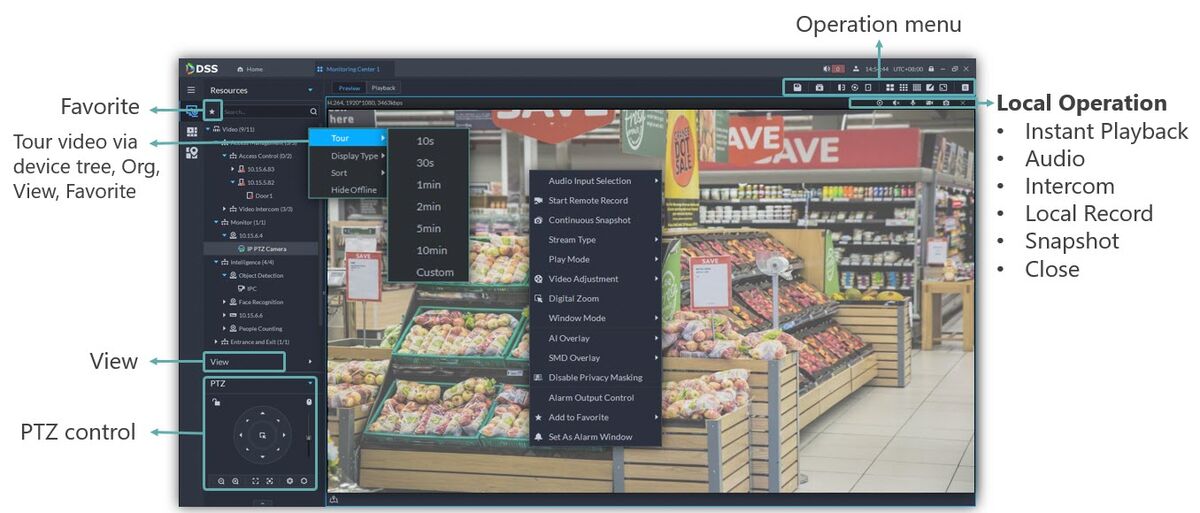
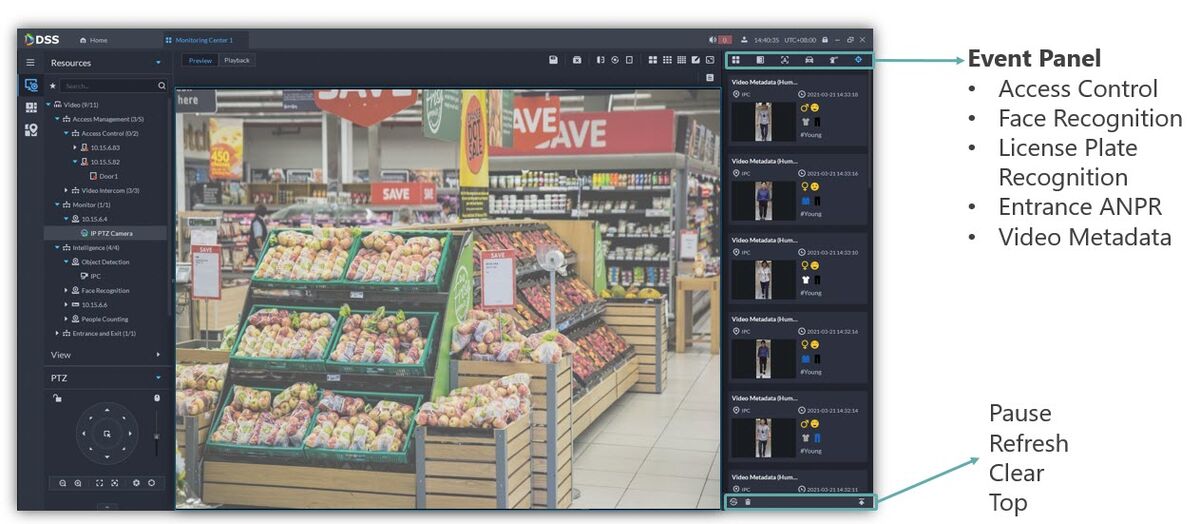
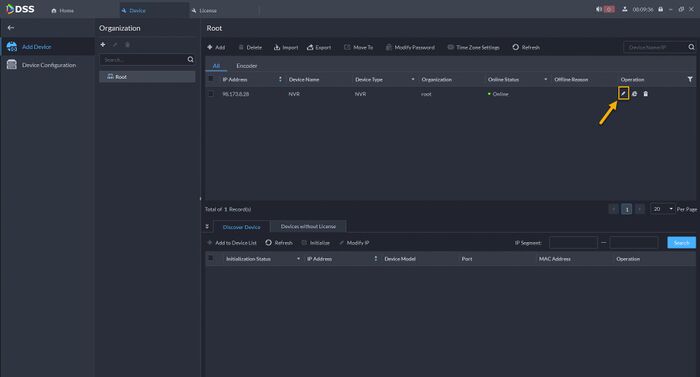
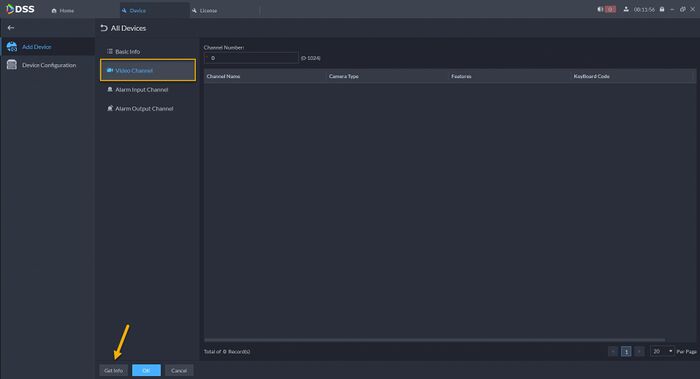
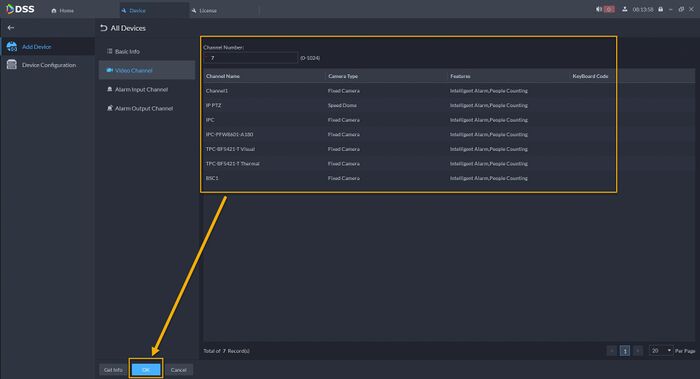
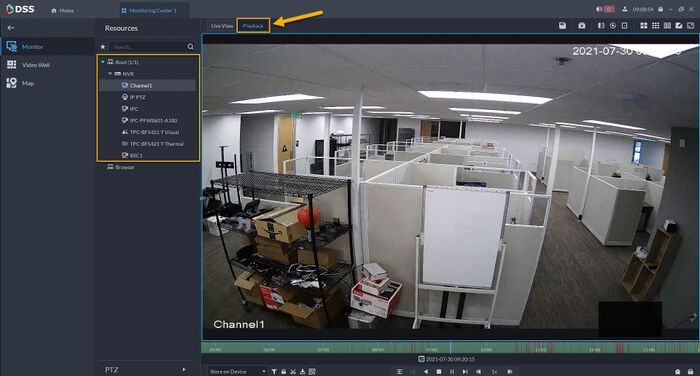
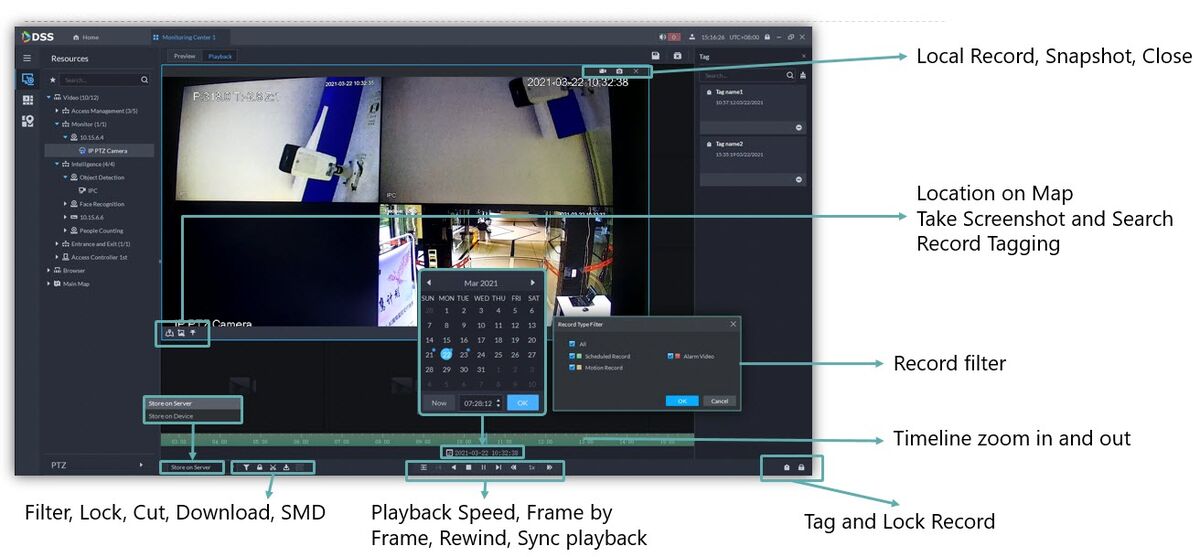
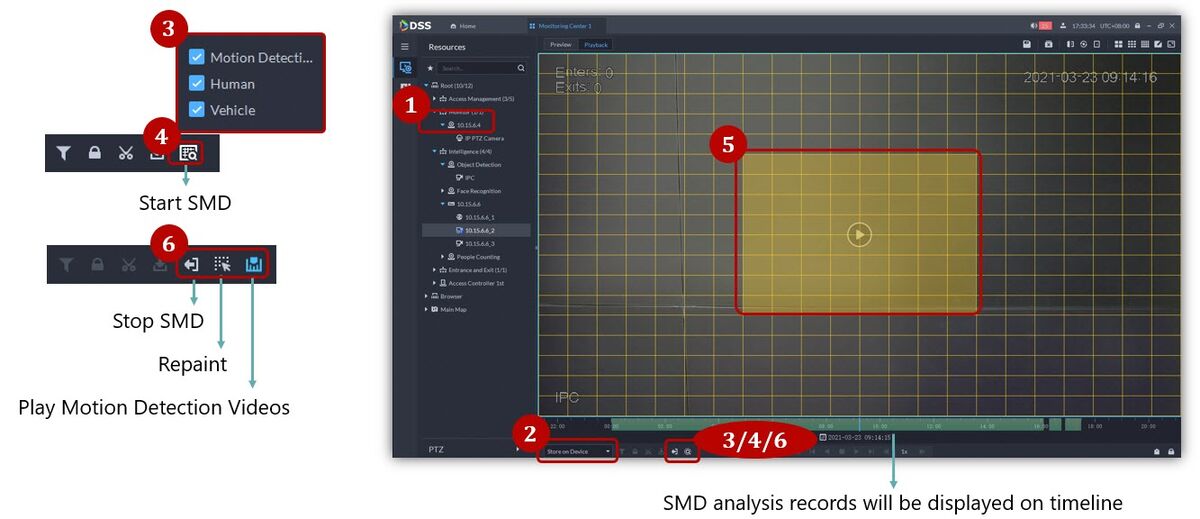
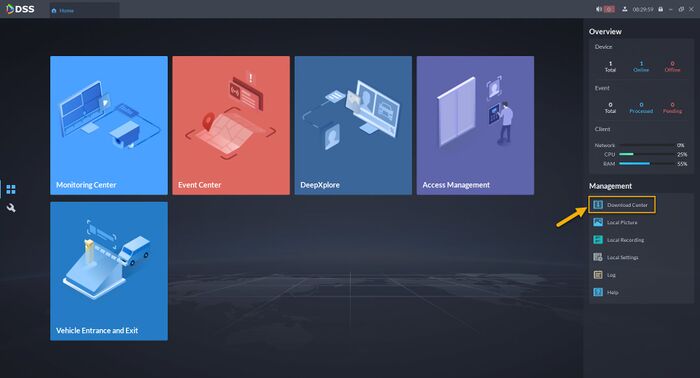
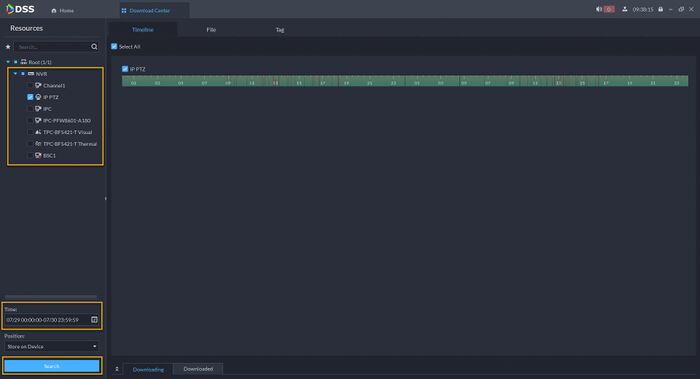
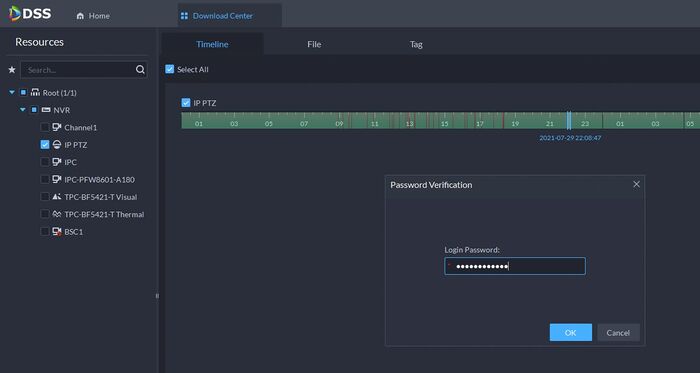
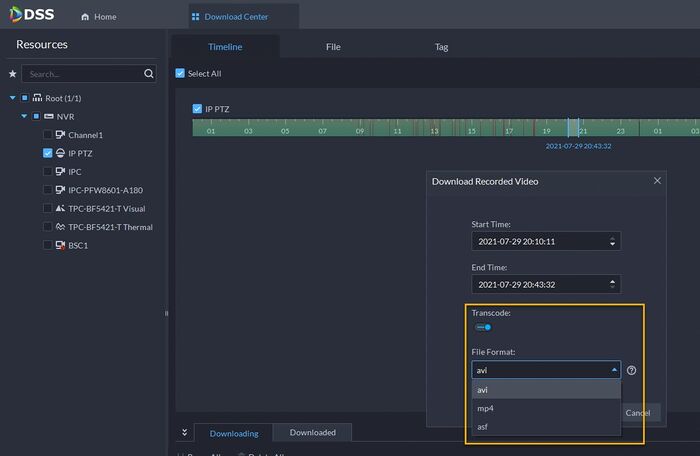
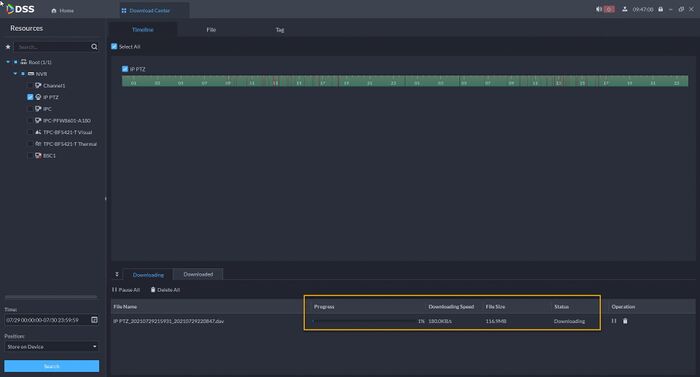
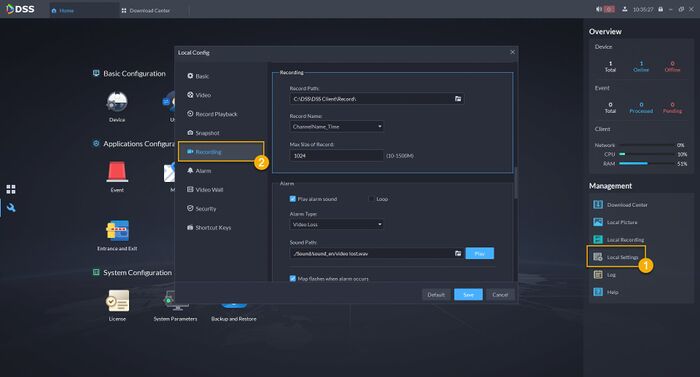





please provide support for me i leave my email address
I really love you