TKH Security Firmwares and Update Guide The latest firmware can you find on our website. Click here When you can’t find the firmware for your product or you need another version.
How to upgrade older TKH Security Firmwares
The latest 360v2-series cameras firmware carries “UX“ in its firmware filename, where previously “U“ was used. This change is minor and does not mean much with regards to the functionality of the firmware. However, some older “U” do not allow direct upgrade to the latest “UX“ firmware.
In these cases, an intermediate step must be taken: first upgrade firmware to the nk20210916UX version; after this, the camera will allow the firmware upgrade to the latest version found on the public download pages.
This intermediate firmware version nk20210916UX can be downloaded from here:

Load More :
Where can I find the latest firmware?
The latest firmware can you find on our website. Click here
When you can’t find the firmware for your product or you need another version.
Please contact us: support.nl@tkhsecurity.com
*How to update iProtect™ to 10.1
How to update the iProtect™ Application.
Download the latest files on our download section of the knowledgebase:
*iProtect™ – Software Downloads | Version 10.1 and lower:
Prechecks
Before the update it is required that the state of the system is known. Not functioning readers, nodes and lines must be noted.
Compatibility and discontinued hardware/software is noted in the release notes:
https://tkhsecurity.atlassian.net/l/cp/Co1YADGz
Minimal requirements:
-
Firmware inbraak (Unii 2.4.0 / ML 5.0.5 / XL 3.11)
-
Rootfs Pluto’s (5.68a)
-
Firmware polyx (UBIFS)
-
Diva/Sense (2.5)
Update
Download the Backup from the maintenance page.
Upload the new iProtect™ version at the maintenance page
-
Go to the iProtect™ maintenance page (Click on the gear button on the login screen)
-
Install > Upload iProtect (1)
-
Click on the “…” button and select the new iProtect™ version at the maintenance page and click on the “Post” button.
When the “Check requirements” button appears, press it and a check will be done. Check the log and see what is needed to continue. This is also a good moment to install the ServicePack.
Click on the “…” button and select the ServicePack you want to install and click on the “Post” Button.
You can follow the installation process at the realtime logging, the Apache2 web server will restart multiple times, this will cause an interruption of the iProtect™ Gui and maintenance page.
You need to wait (10 minutes max) till you see the message below in the Realtime logging.
iProtect™ atlas: Installation ServicePack … finished.
Sometimes a reboot of the server is required, you will see a notification of this in the messages.
Install the new iProtect™ version at the maintenance page
-
Click on the “Check Requirements” button.
-
if the check is passed you get a “Start Upgrade” button and can start the update by a click on this button.
You can follow the installation at the User interface logging, if you see the messages below the Gui is ready and you can login in iProtect™ again (only the root user can login at this point)
You must delete browser history before logging in to iProtect.
Installing the new license if iProtect version was < 10.1:
https://tkhsecurity.atlassian.net/l/cp/51UgXjhX
If a new license is needed, please contact our orderdesk.
Activating lines
To be sure all lines and nodes gets the latest software, select the system default Provisioner group.
-
Go to iProtect™ menu option Installation > Hardware > Line
-
Select System default at the Provisioner group options.
The components under the line config will automatically be provided with the latest firmware version.
Activate the line’s now, the Door controllers will get the new software and start with the installation automatically. The doors will be non-functional for 5-10 minutes. Open doors beforehand if they are critical.
Finishing the update
When all lines are updated and the re-index message is gone, you can finish the update with the button in the menu:
Installation > Database restore > Activate line
Some points to check:
-
Readers
-
Database couplings
-
Client login (remove browser cache)
-
Import / Export
-
iNVR
-
Printing badges/cards
-
Intercom
-
browser certificate
Camera firmware
|
Camera or camera series |
Version |
Firmware |
|---|---|---|
|
360-series cameras |
||
|
360v2-series cameras |
||
|
BC620WDR camera |
4.22.8 |
|
|
810-820-series cameras |
||
|
820v2-series cameras |
||
|
820v2H3-series cameras |
||
|
822-series cameras |
||
|
822v2-series cameras |
(download) |
|
|
860-series cameras |
||
|
880-series cameras |
||
|
880v2-series cameras |
||
|
900-910-920-series ptz cameras |
||
|
910-920-series fixed cameras |
||
|
950-980-series ptz cameras |
||
|
950-series fixed cameras |
||
|
980-series fixed cameras |
||
|
1002-series fixed cameras |
||
|
1004-series fixed cameras |
||
|
1022-series ptz cameras |
||
|
1022v2-series ptz cameras |
||
|
1102-series fixed cameras |
||
|
1102-series ptz cameras |
||
|
1103-series fixed cameras |
||
|
1103-2-series fixed cameras |
||
|
1103-series ptz cameras |
||
|
1104-series ptz cameras |
||
|
2000-series fixed cameras |
||
|
2000v2-series fixed cameras |
||
|
BC840-MC camera Article codes: 599405971970 and 599405971010 |
||
|
BC840-MC camera (IMX327) Article codes: 599405971972 and 599405971012 |
||
|
BC840-PID camera Article codes: 599405971991 and 599405971871 |
||
|
BC840-PID camera (IMX327) Article codes: 599405971992 and 599405971872 |
||
|
BC840-MC-NA (IMX327) Article codes: 599405966432 and 599405966422 |
||
|
BC840-PID-NA (IMX327) Article codes: 599405966412 and 599405966402 |
||
|
BL2002LPR (Africa + America) |
||
|
BL2002LPR (Asia Baseline) |
||
|
BL2002LPR (Europe) |
||
|
BL2002LPR (Guangdong + HongKong + Macao) |
||
|
BL2002LPR (Middle-East) |
||
|
BL2002LPR (South Korea) |
||
|
BL2002LPR (Thailand) |
||
|
BL2002LPR (Europe + Russia) |
||
|
BL2002LPR (Singapore + Malaysia) |
||
|
BL2002LPR (Thailand + Laos) |
||
|
BL2002v2LPR |
||
|
FD1104v2FR |
||
|
TC(R1)-336_640 thermal cameras |
||
|
TC620-PID thermal camera |
||
|
TC840-PID thermal camera |
||
|
TC840 thermal camera |
||
|
TC840R1 thermal camera |
||
|
TrafficPTZ Ultimo V2 camera |
||
|
TrafficPTZ Ultimo camera |
||
|
UP36 |
||
|
XCU camera |
||
|
xSD62x cameras |
4.22.8 |
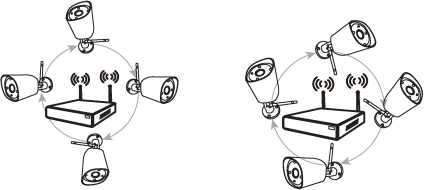
Encoder firmware
|
Encoder |
Version |
Firmware |
|
EVE ONE encoder |
||
|
EVE FOUR encoder |
||
|
EVE 4×4 encoder |
||
|
S-50 E encoder |
3.10.7 |
|
|
S-50 E-MSA encoder |
4.19.3 |
|
|
C-50 E-MC encoder |
3.9.3 |
|
|
S-54 E encoder |
3.10.7 |
|
|
C-54 E-MC encoder |
3.10.7 |
|
|
S-60 E video encoder |
||
|
C-60 E-MC encoder |
||
|
S-64 E video encoder |
||
|
S-64 E-32G video encoder |
4.22.6 |
|
|
S-68 E video encoder |
||
|
S-6x E V2 video encoders |
||
|
S620 E video encoder |
4.22.8 |
|
|
C620 E encoder |
4.22.8 |
|
|
C620 E-PID encoder |
4.22.8 |
|
|
A-80 encoder |
3.2.3 |
Decoder firmware
|
Decoder |
Version |
Firmware |
|
S-60 D-MC video decoder |
3.10.8 |
|
|
S620 D video wall decoder |
*VDG Sense Software Downloads
TKH Security Solution | Video Surveillance
VDG Sense Software Downloads
VDG Sense 2.7
When upgrading from 2.6 or lower to 2.7 please update to the latest 2.6 version first
Not backwards compatible!
Windows 7 not supported
VDG Sense 2.6
If upgrading version 2.6.1-2.6.6, please install 2.6.7 first. Not needed when updating from latest 2.5.
Not backwards compatible!
Windows 7 not supported
VDG Sense 2.5.21
Other
-
DCZ Driver












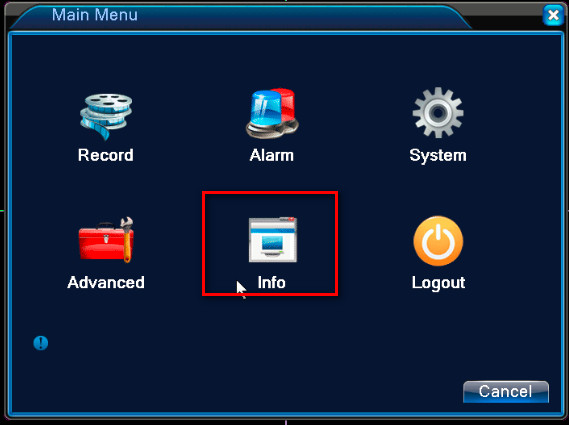


Add Comment