If you’re using a stand alone Thermal Camera (not plugged directly into NVR), follow the steps to set up Thermal Monitoring solution with stand alone Thermal camera
Description
This guide will cover the initial NVR, thermal camera, and Blackbody setup Configuration for the Thermal Temperature Monitoring Solution
Prerequisites
- DH-TPC-BF3221-T or DH-TPC-BF5421-T Thermal Hybrid Network Camera
- Thermal camera updated to latest firmware – How To Update TPC-BF5421-T Firmware
- JQ-D70Z Blackbody
- Temperature Monitoring Physical Setup
- Initial NVR Setup guide followed
Video Instructions
NVR Initial Setup and Firmware Upgrade:
Total Setup of Thermal Solution through NVR with Camera, including Record Setup and configuration at webUI:
Step by Step Instructions
NVR Initialization
Initialize the NVR over the network using a local computer
-
Enter the IP address of the NVR (default http://192.168.1.108) in Internet Explorer
Record Schedule Setup
Setup Video and Snapshot Recording for the Thermal Camera
From the Main Menu click Management > Camera
Under Registration
The thermal camera will appear in the Channel list as two channels, one for the visual channel and one for the thermal channel, in this example are Channels 1 and 2
Click Management > Storage
Click Schedule
Click Setting to adjust the Record schedule (when the camera will record) for the thermal camera channel
Use the interface to select the days and enter a Time Period. Select the Record type you wish to record for the camera: Alarm and IVS must be enable for the Temperature Alarm to record.
Click OK
The schedule will be updated
Click Copy
Select the other channel of the Thermal Camera (in this example Channel 2)
Click OK
Click the Snapshot tab
Configure the Snapshot schedule record settings the same way s the previous steps
Click OK to save
Click Storage > Record
Thermal Configuration
Configure the settings of the Temperature Monitoring Solution
1. From the Main Menu of the webUI select AI
2. Click Parameters > Smart Plan
Use the dropdown to select the Thermal Channel
3. Click to enable the Thermal Temperature Monitoring Smart Plan
Click OK
Return to the Main Menu by closing the AI tab (clicking X)
4. Click Alarm
5. Click Thermal Alarm
Use the dropdown to select the Thermal Channel
Select Thermal Temperature Monitoring
6. Check the box to enable feature
Check the box to enable desired camera hardware response on alarm:
- Camera Audio – audio from camera speaker
- White Light – light from camera
To record Alarms, check the box next to Record Channel and select which channel(s) to record
Click More Setting
Check to enable Alarm Upload
Click OK
Set temperature values for the alarm to trigger
5. Click Setting next to Anatomy Temperature Alarm Rule
Check the box to enable Temperature report – this will report/display all temperature values
Check the box to enable High Temperature Alarm – an alarm will be sent when the temperature is higher than or equal to this value
Click OK
Draw Rule for Detection Region
By default the entire camera frame will be set as the detection region
1. Click Clear to default the Rule
Click Draw Rule
2. Left click inside the frame to begin drawing the detection zone.
Click and drag to draw lines to complete a square/box
Complete:
This detection zone will be the blue box displayed in Live View interface:
Blackbody Setup
1. From Main Menu click Alarm > Thermal Alarm
- Use the dropdown box to select the Thermal channel
- Use the dropdown to select Blackbody Error
2. Check the box to Enable
The default Blackbody rule will be displayed on screen as a blue box
Click to drag the box to position
Click the corners to adjust the size of the box
Click Setting next to Blackbody Parameter to adjust the settings of the Blackbody
Check the box to Enable
Enter desired Blackbody parameters (leave at default for most scenarios)
Blackbody temperature should be set to 95 F / 35 C
Click OK to save
Additional Alarm Parameters
Select which Channel(s) will be recorded as a video
Check to enable Picture Storage for snapshot/images taken during event
2. Click More Setting
Check the box next to Alarm Upload
Select any other desired Alarm parameters:
- Show Message
- Buzzer
- Send Email – How To Setup Email Notifications On Dahua Recorder
- Log
Click OK
Click OK to save all settings
Event Verification
Live View will display the detection zone and Blackbody reference
Once configuration is complete, go to Live interface to verify temperature measurement
Live View (at local interface/monitor) will show the detection zone and blackbody reference
Live View (Right click > AI Mode enabled)
- Temperature detection value will appear
- Statistics will be displayed in top right of screen
- Live events will populate the right side of the screen
- Check measurement value on screen
- Compare it with the value on another device for temperature, such as thermometer:
Thermal Camera Configuration: (click to expand each section)
Check latest firmware and upgrade
Open smart thermal of human body temperature measurement
Set rules of human temperature measurement
Set blackbody parameters
Configure Advanced/Other Settings
Check environment temperature
Event Verification








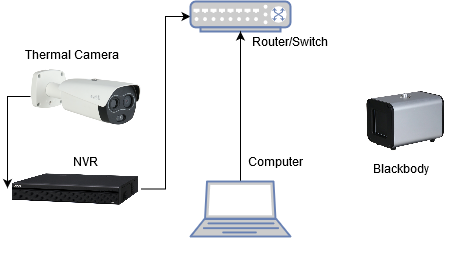

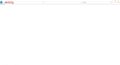
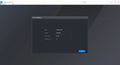
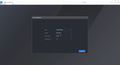
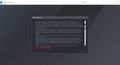
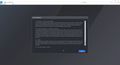
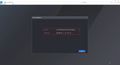
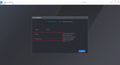
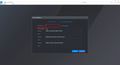
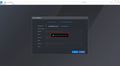
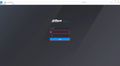
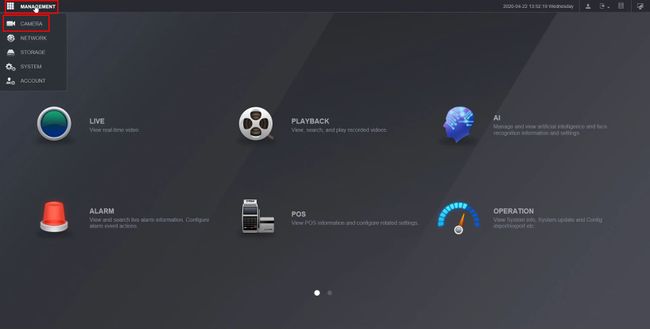
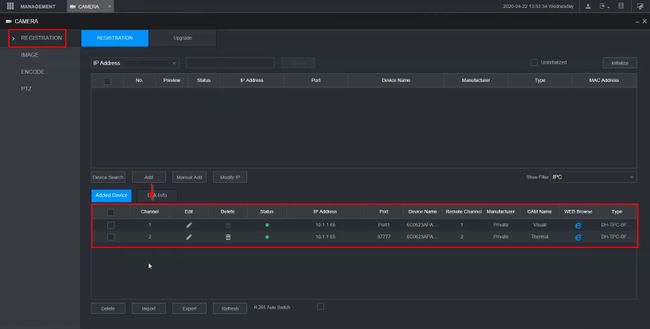
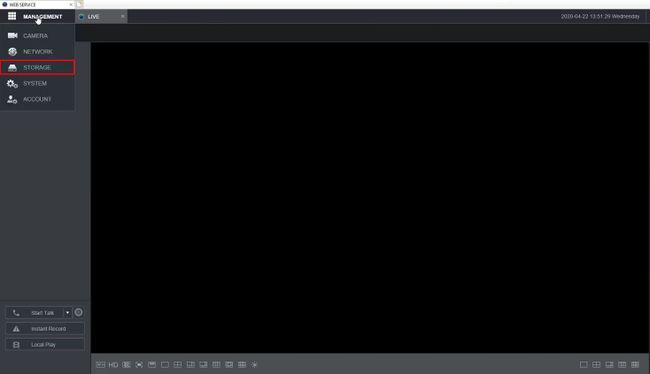
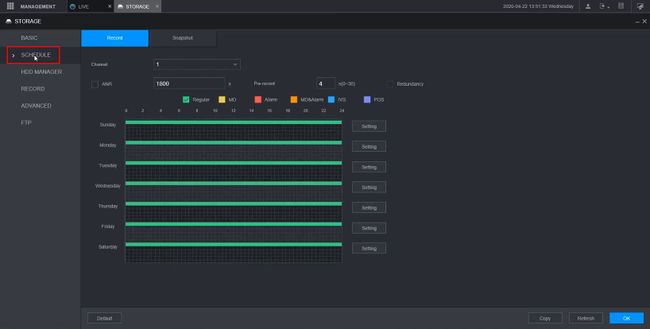
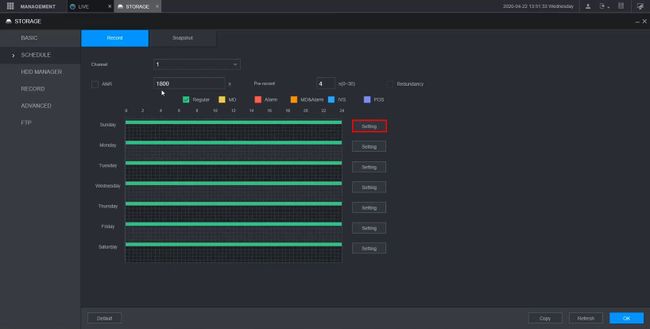
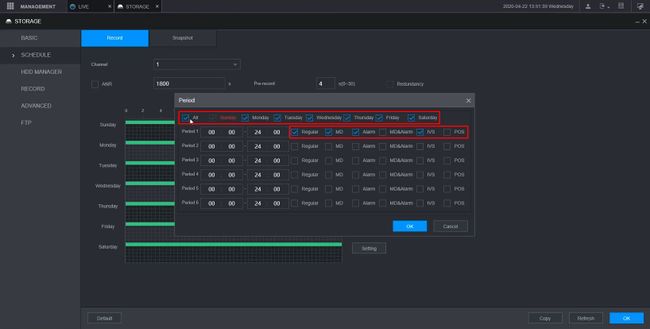
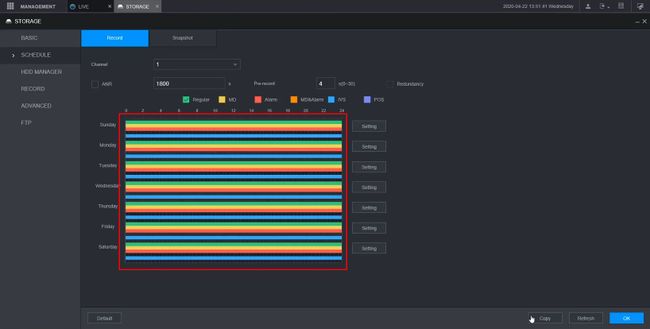
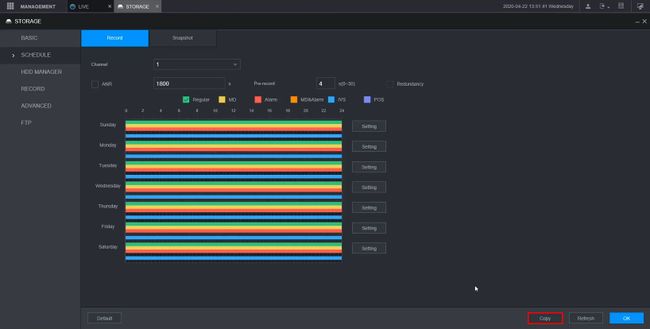
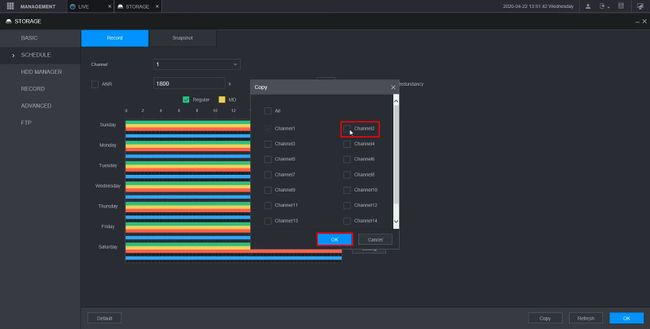
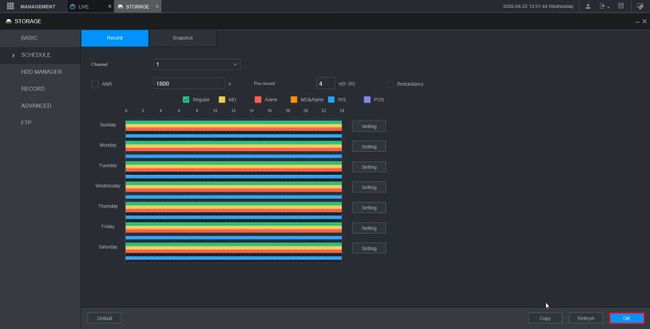
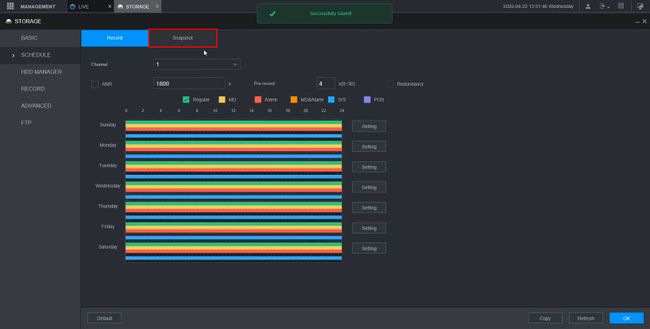
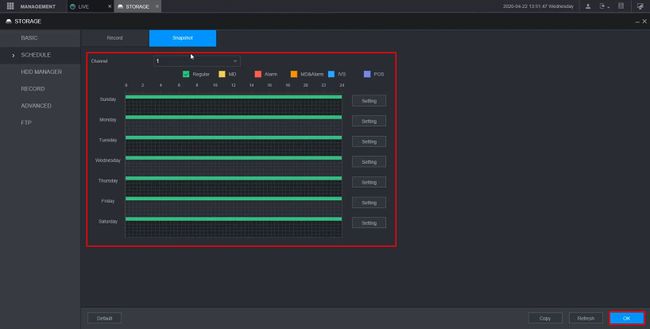
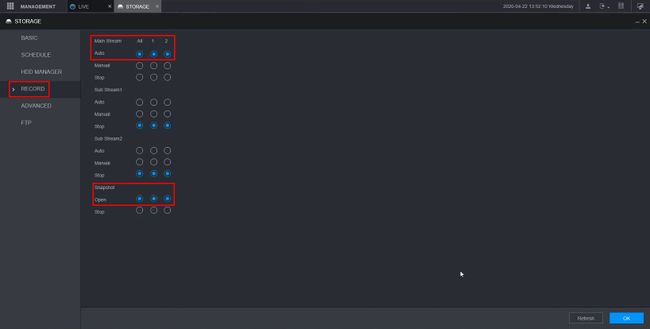
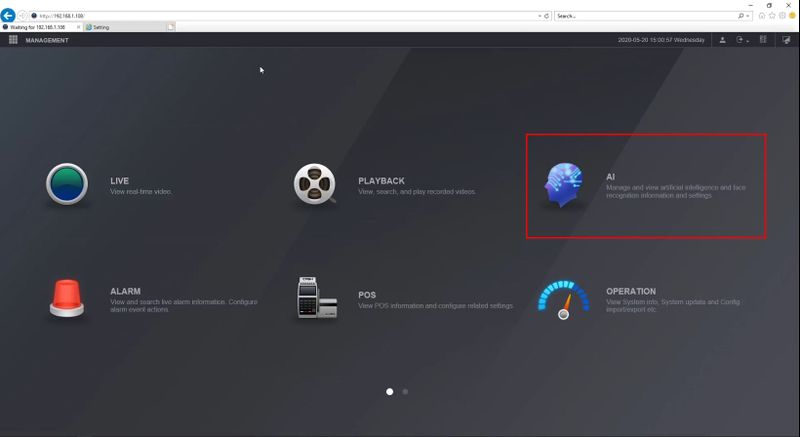
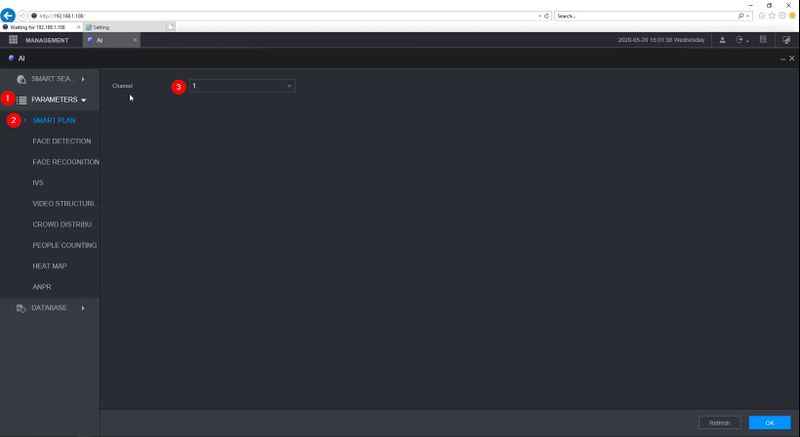
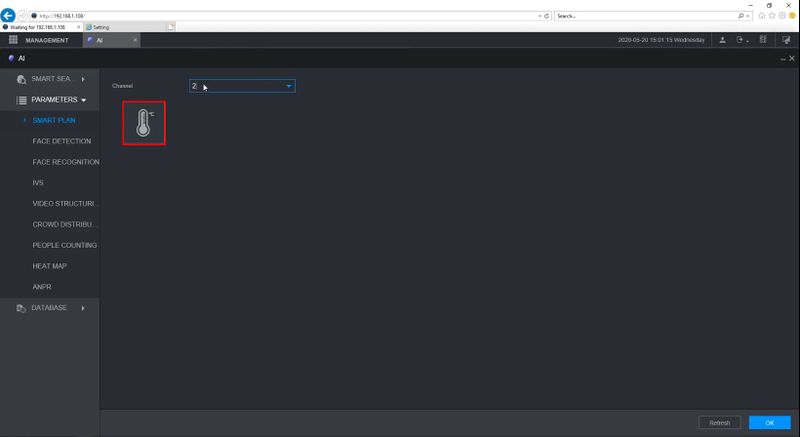
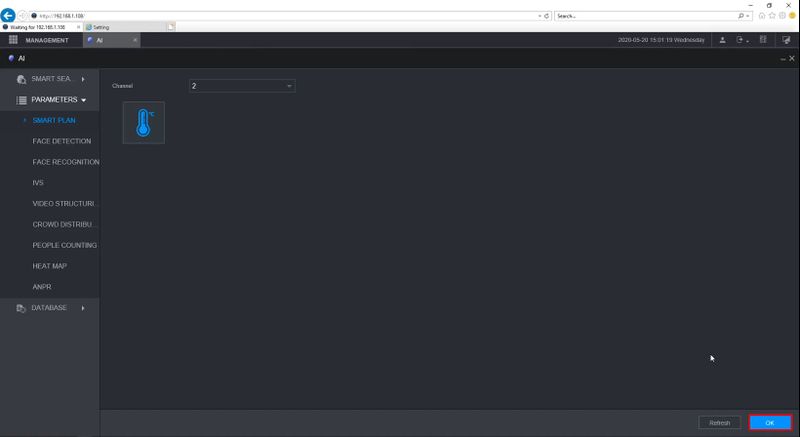
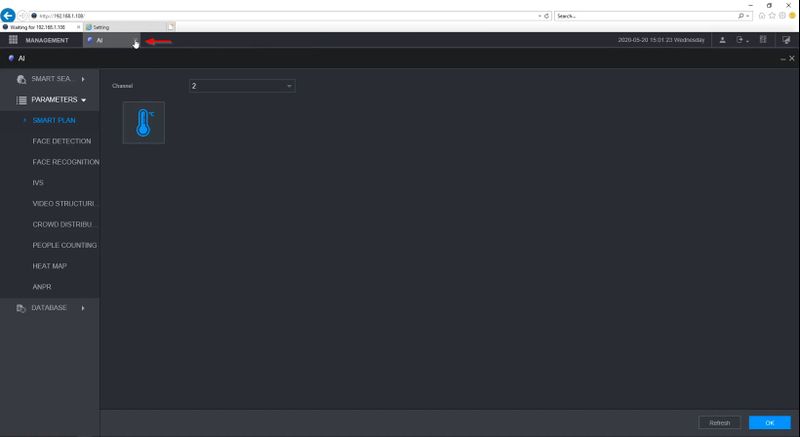
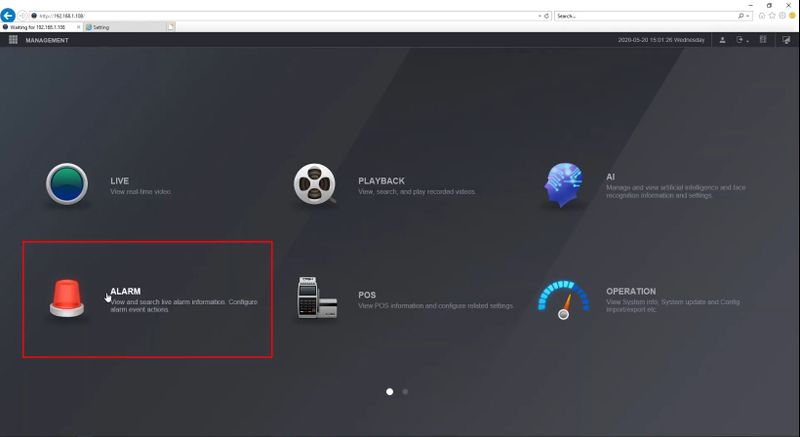
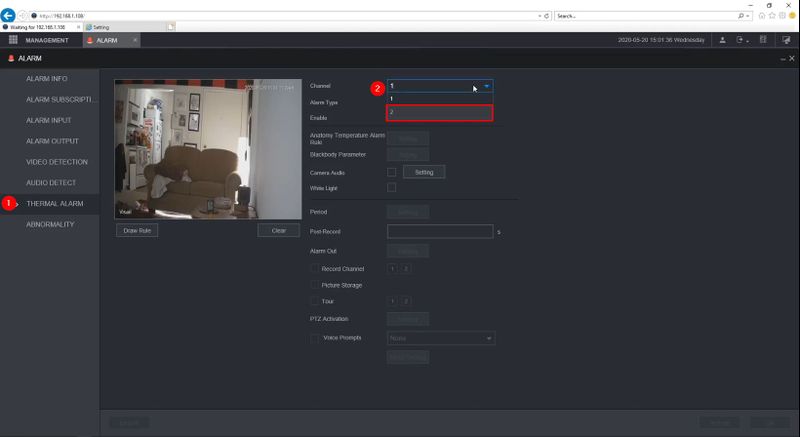
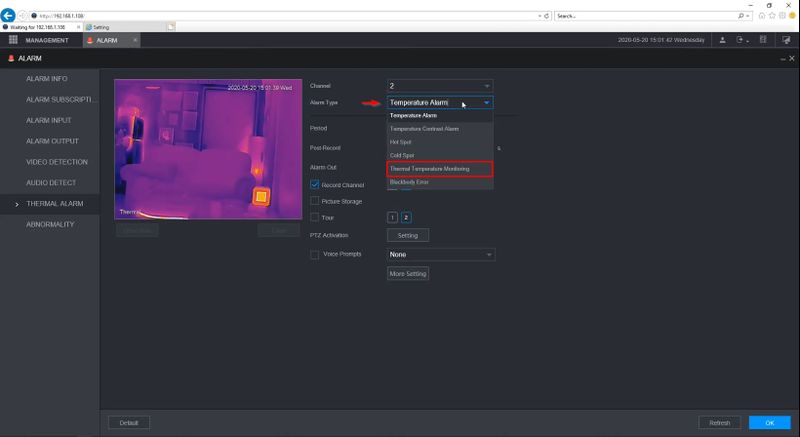
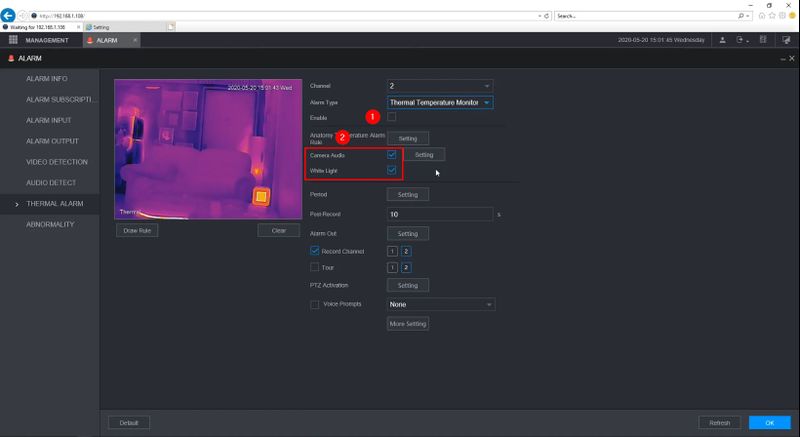
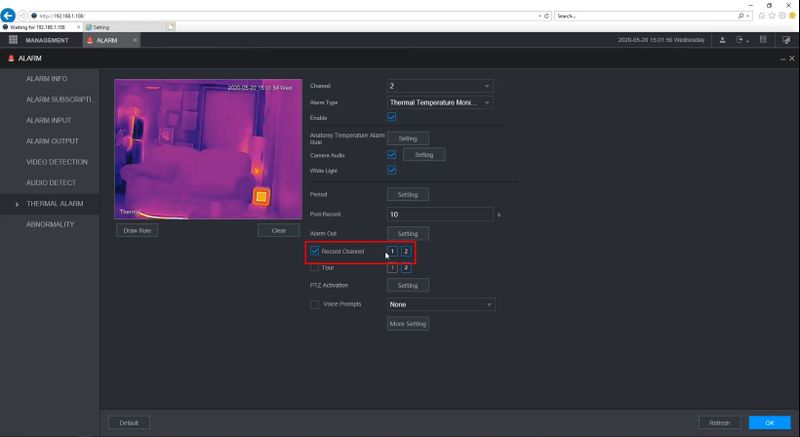
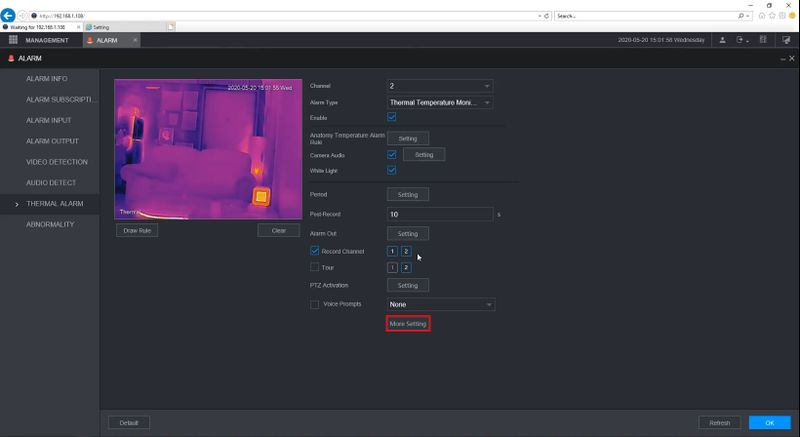
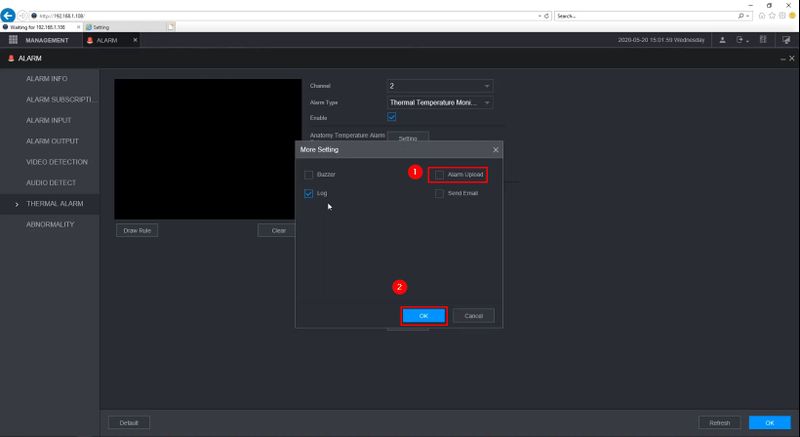
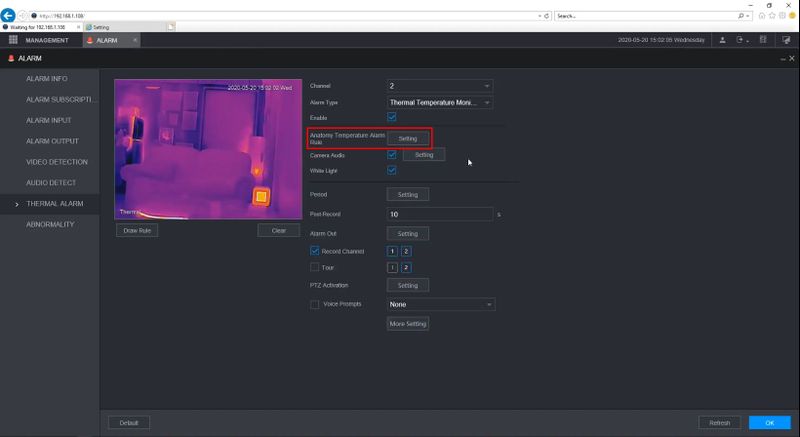
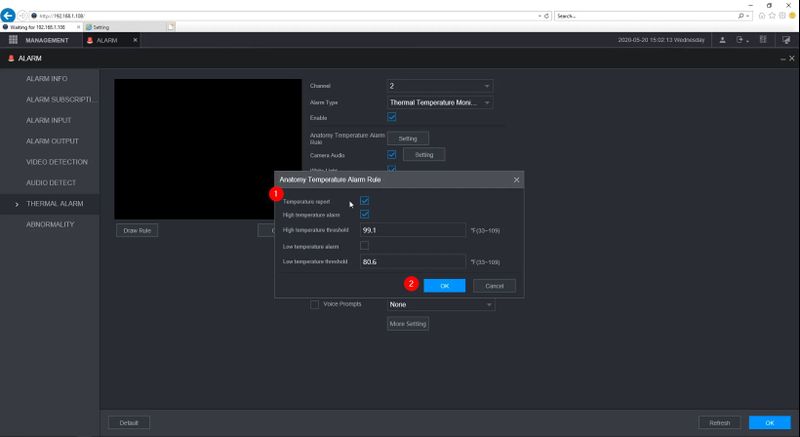
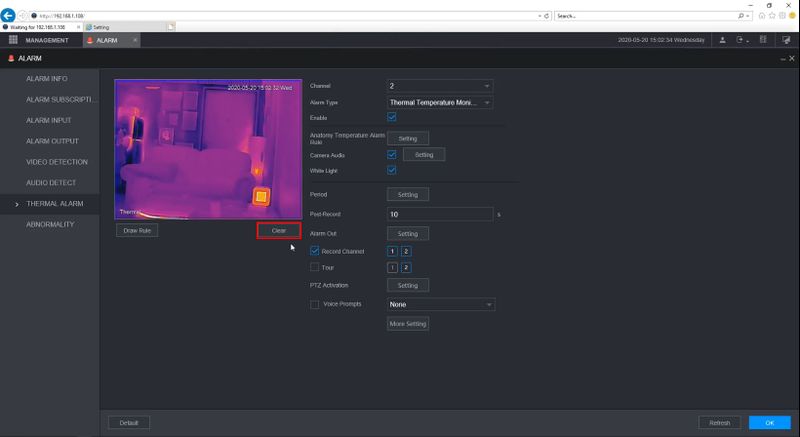
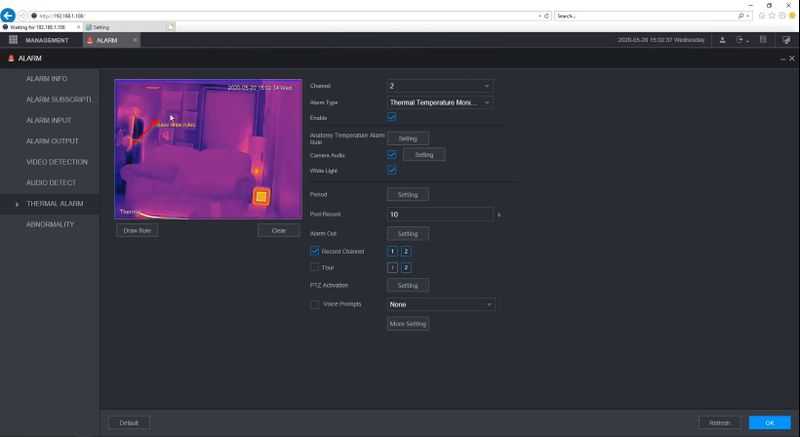
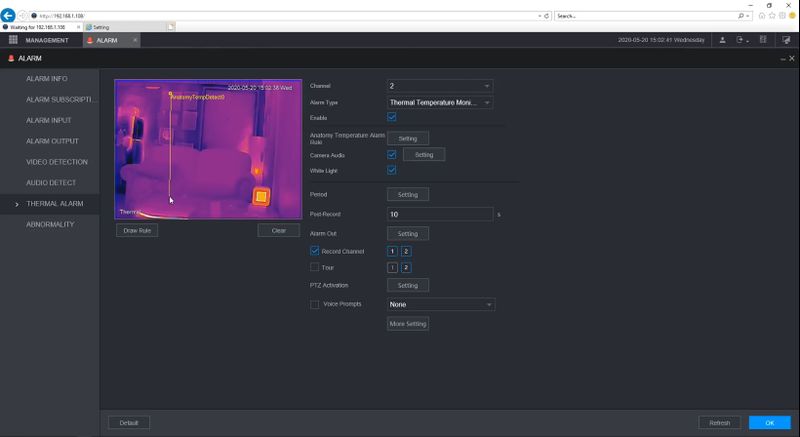
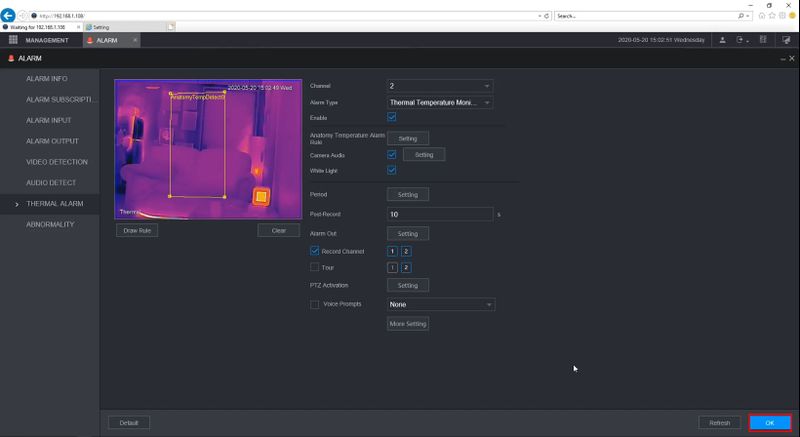
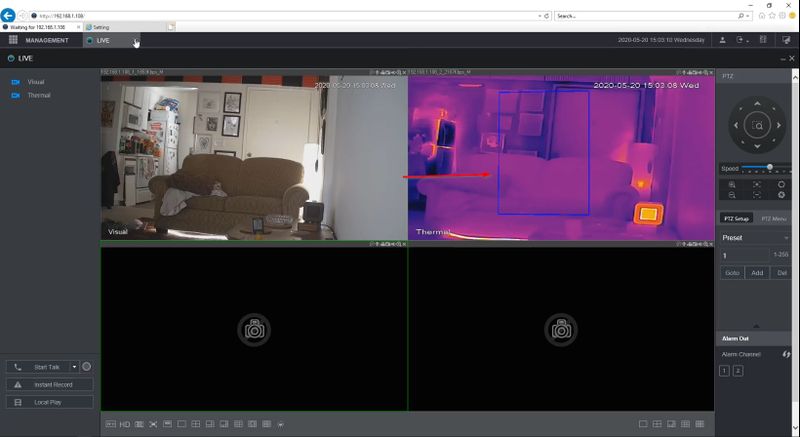
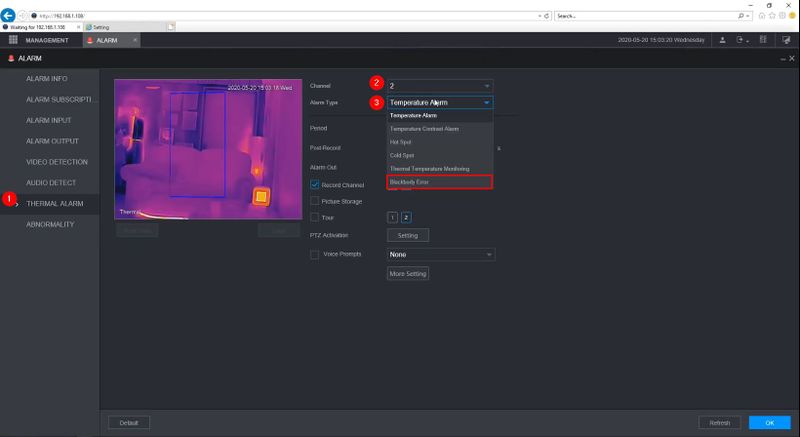
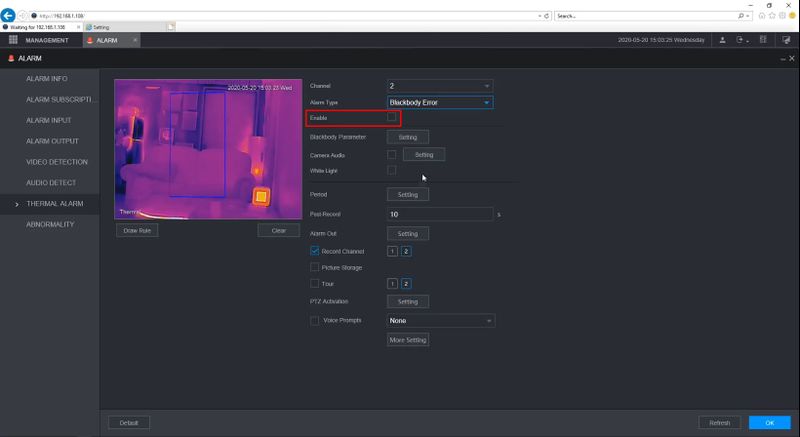
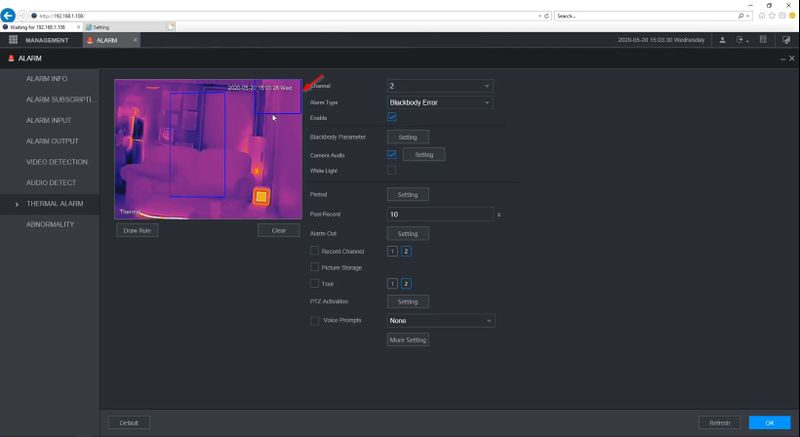
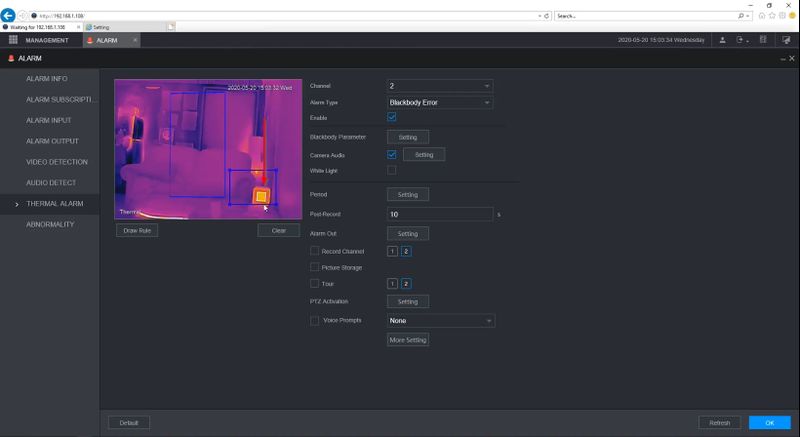
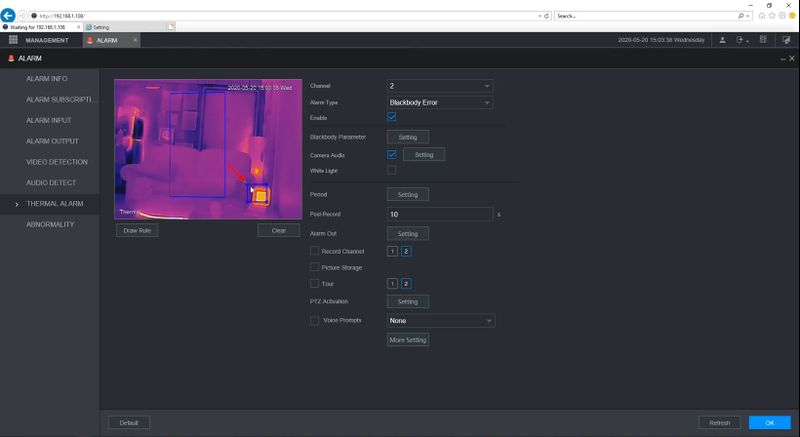
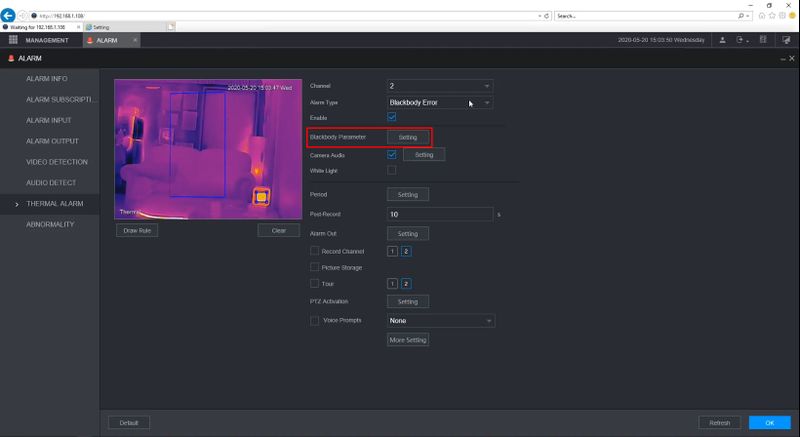
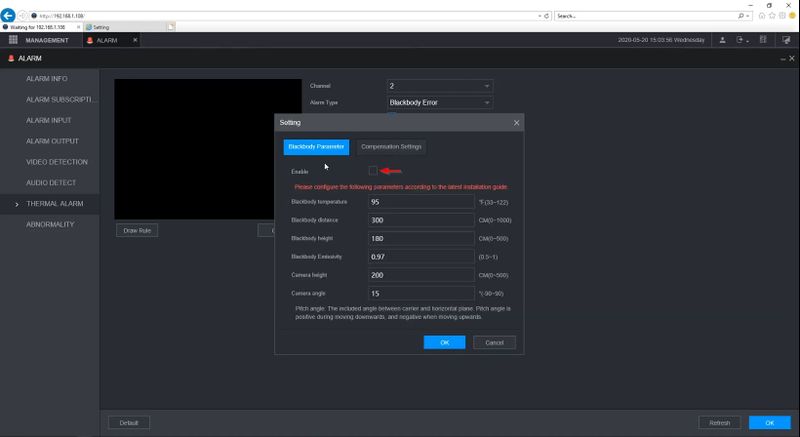
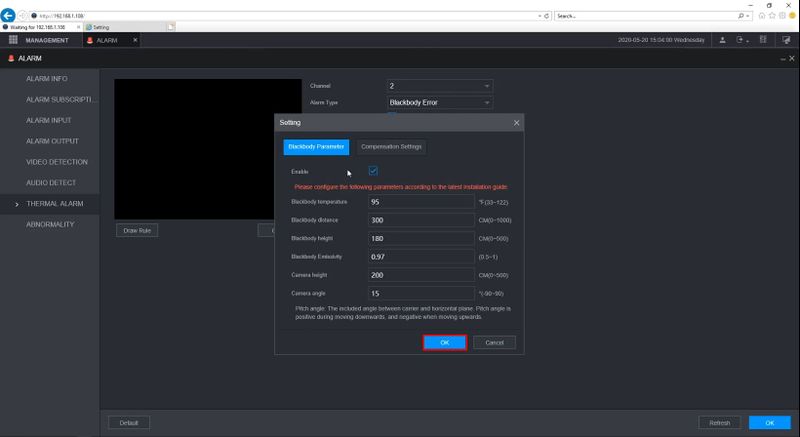
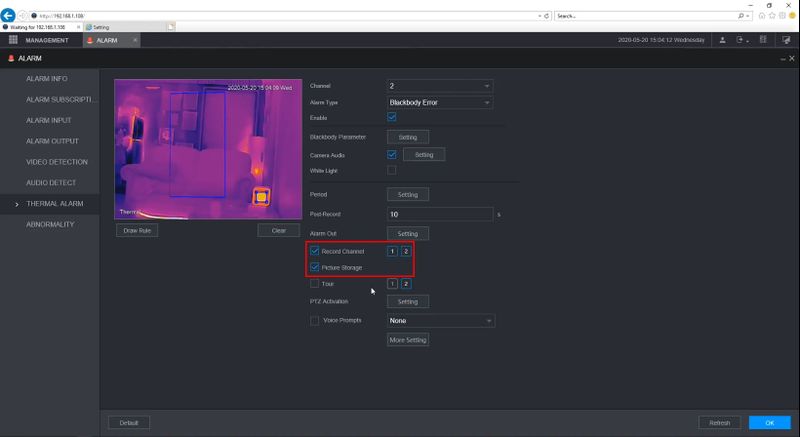
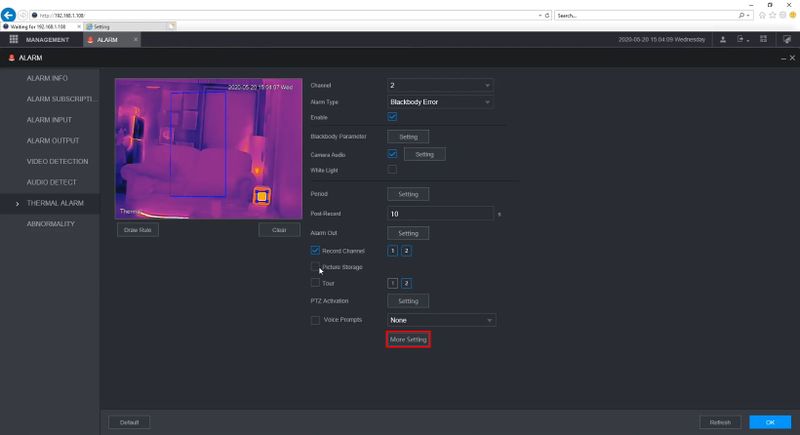
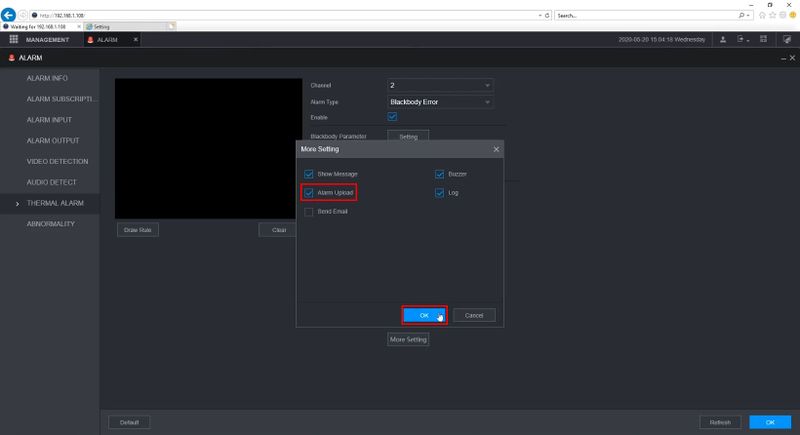
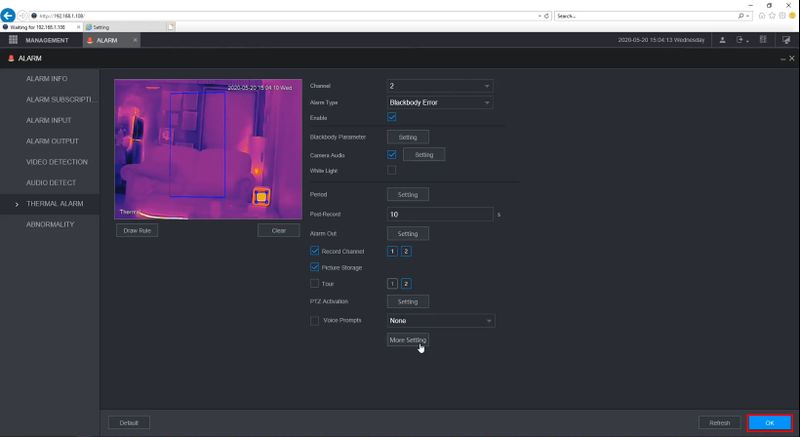
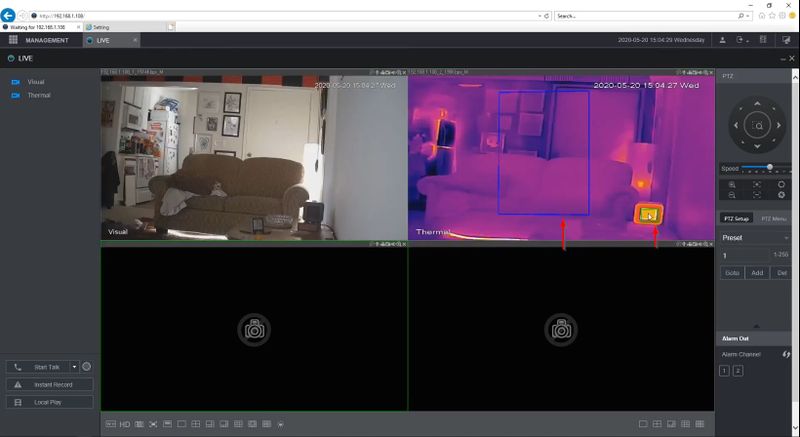
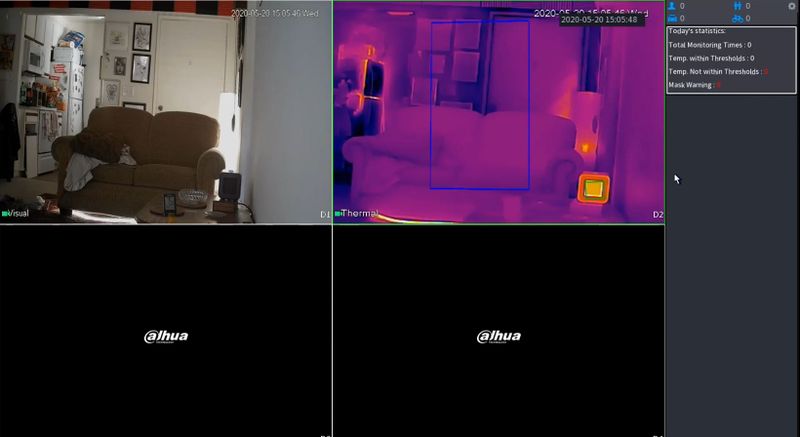
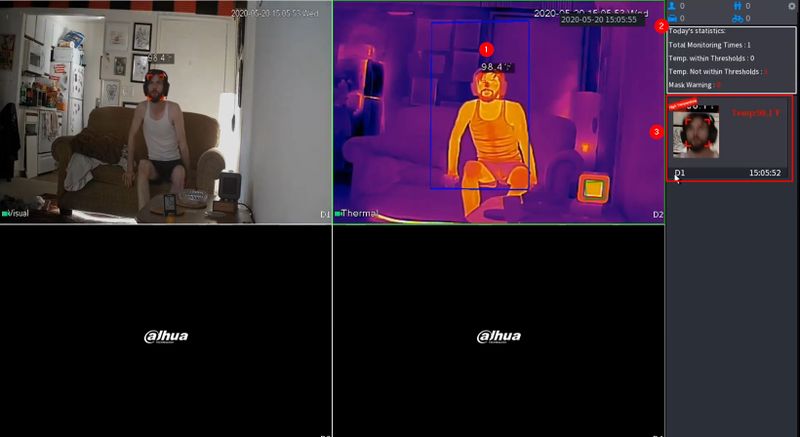





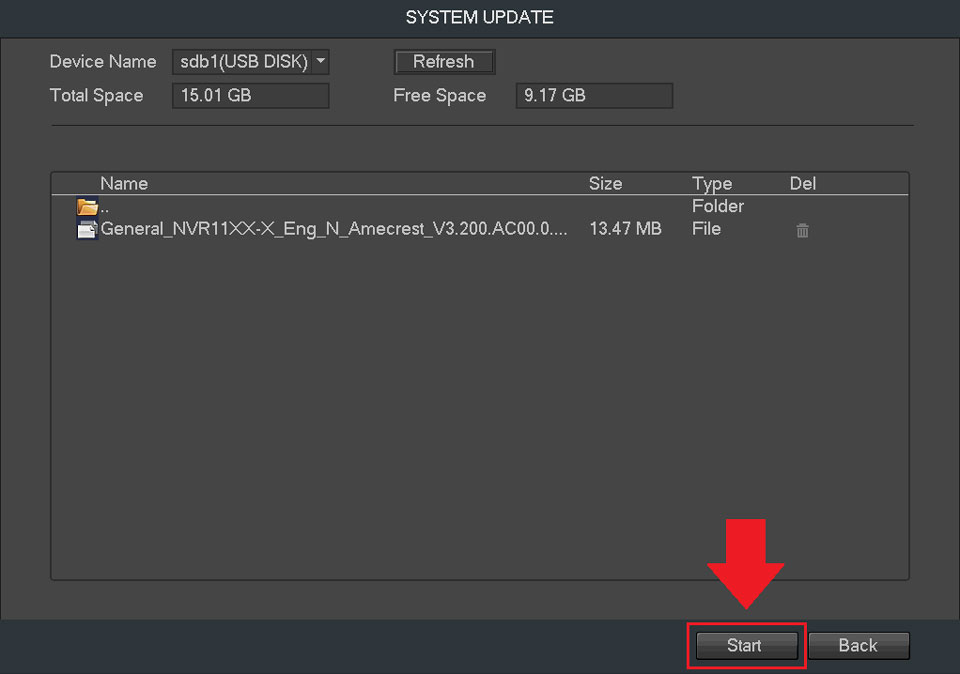
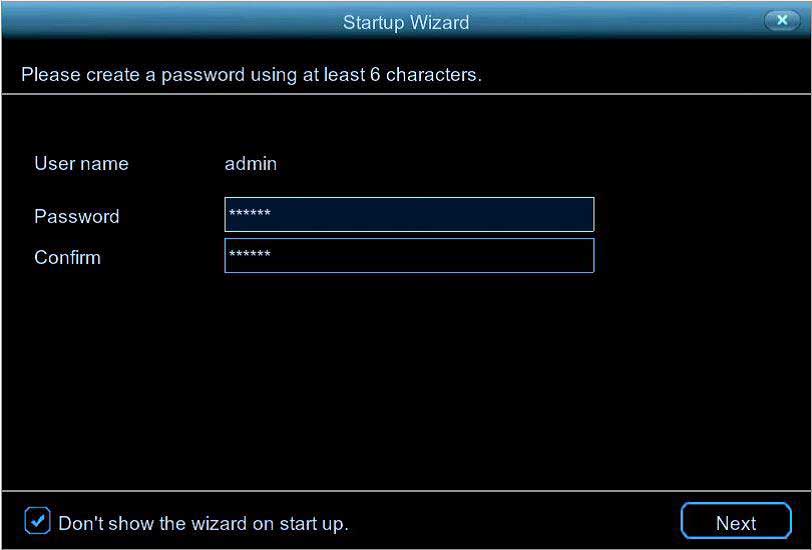

I really love you
my recorder is not working
please provide support for me i leave my email address
It really worked, I appreciate it!
It was a great sharing
my recorder is not working
It really worked, I appreciate it!
please provide support for me i leave my email address
problem not solved thanks