Here are the steps for you:
1. Please make sure DVR or NVR has connected to the router and Internet successfully. You can judge by the picture below. If it always keeps disconnected, please click here to get some help. You had better use Gmail, not Yahoo or Hotmail.
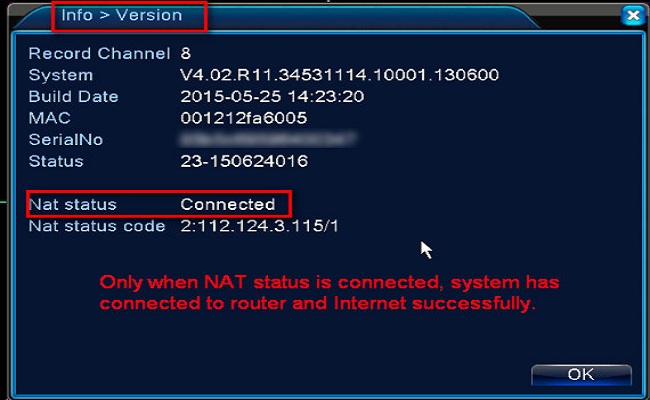
2. Please enable alarm and email alerts function.
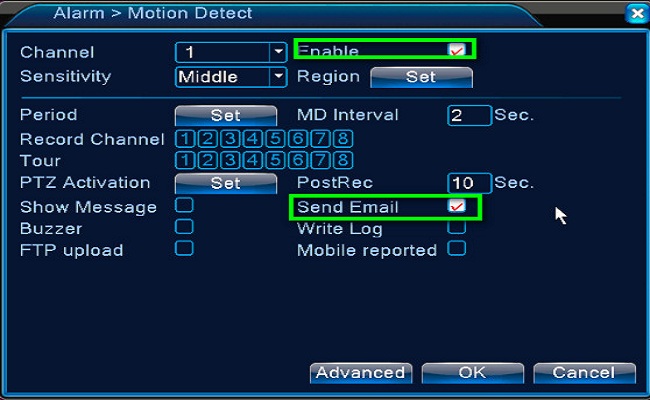
3. Please log in to your Gmail account.
4. Please open the website below
https://myaccount.google.com/security?pli=1#connectedapps
5. Please tick turn on.
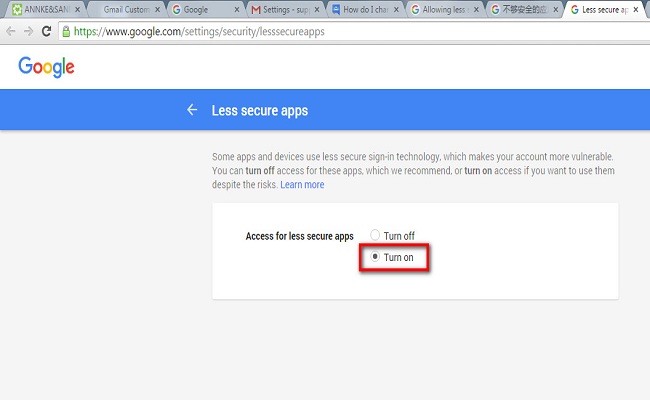
6. Please set up an email in the DVR setting like the picture below. If the mail test succeeds, it is working.
The SMTP server is smtp.gmail.com
The Port is 465 or 587
Tick the SSL
The user name is your Gmail account
The password is your Gmail account password
The sender is your Gmail account
The receiver can be any email.
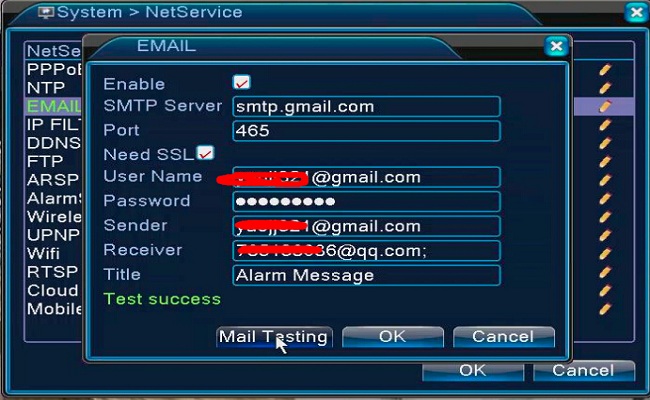
Purpose: You could set up the email alert function to receive the motion notification.
Steps:
1. Please use Gmail, not yahoo nor Hotmail.
2. Check P2P status and make sure it is online. If it is not online, here is a solution.
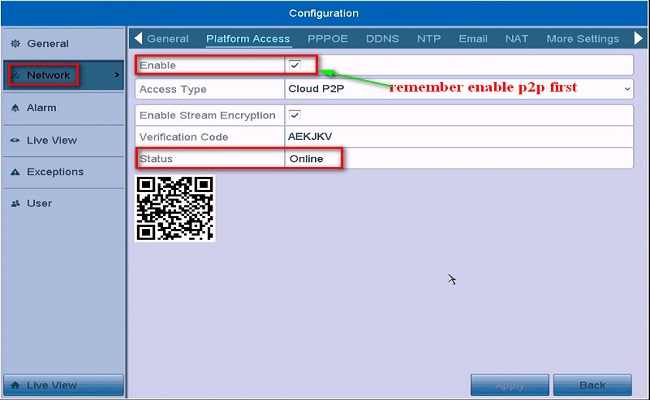
3. Log in to your Gmail account on the computer.
4. Open the website below and make sure the less secure app is turned on.
https://myaccount.google.com/security?pli=1#connectedapps
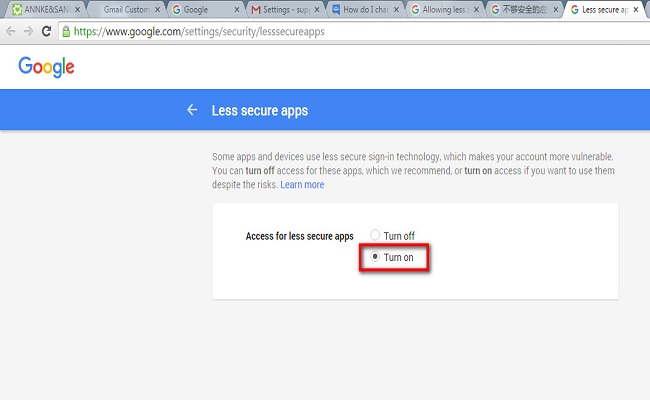
5. Go to Menu–>Configuration–>Network–>Email and set up the email alert like the picture below.
SMTP server is smtp.gmail.com
the user name is your Gmail account
SMTP port is 587 or 465
password is your Gmail password
Tick SSL
the sender can be anything
sender‘s address is your Gmail account
the receiver can be anything
receiver‘s address can be any email address
tick option enable attached file
click test. If the test succeeds, all is working.

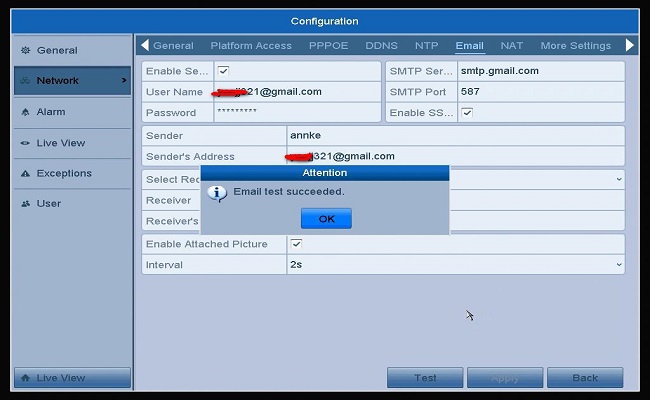
6. Go to Menu–>Camera–>Motion to enable Send Email Linkage Action. After you finish all, click Apply to save all your setting.
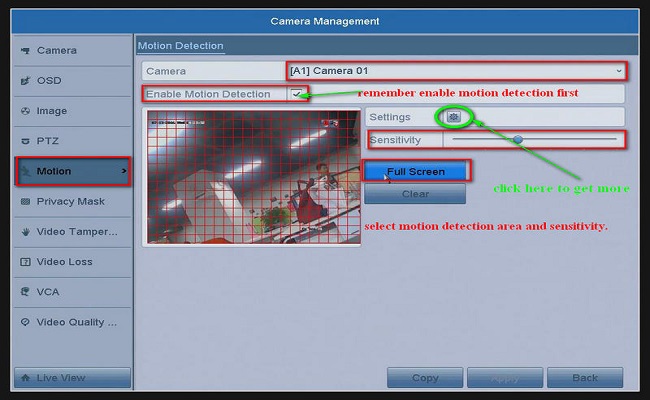
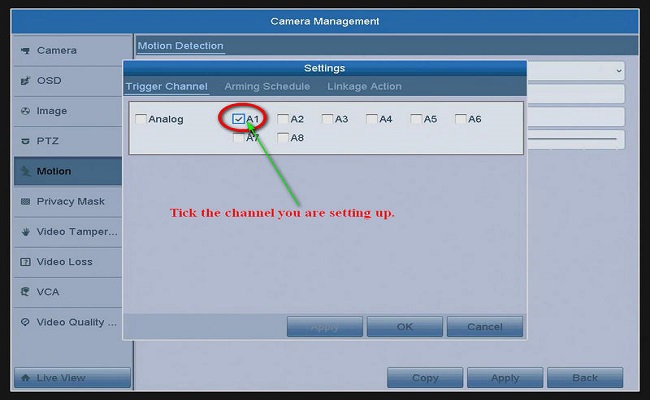
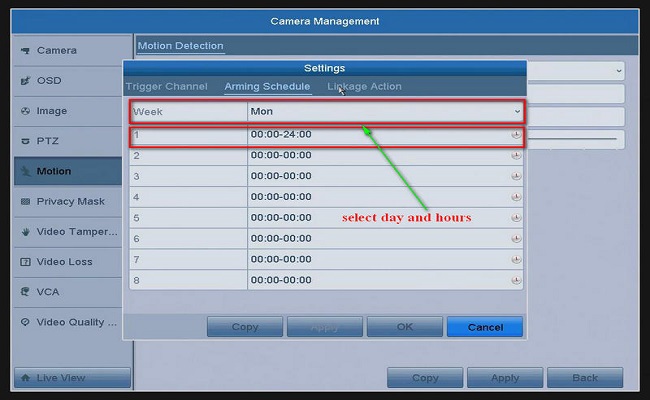
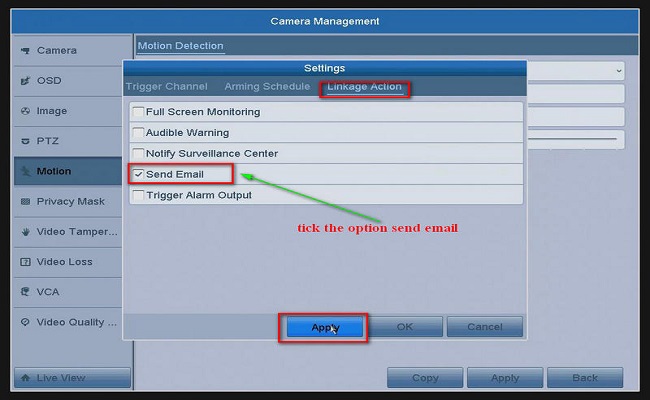
7. Then you will receive notifications via email when there is motion detection on the system.
Notice:
If you have any other questions, please contact technical support at by email.
If this article is helpful to you, please click the “helpful” button after you review it. Any comments would be appreciated.












I can’t upload
hello nice sharing thanks
hi how can i do
After 2022. summer, Google disable this function.
How can i set up for send email?