How can I reset password for the 2M 8000 Series NVR with the new firmware? This is valid for some NVR models, it depends on the firmware version of them. If they do not have this new password reset method, please go to our other guide for password reset.
There are two possible ways to reset the password with the new firmware. However both need the person to access the NVR either by being in front of it or by access in on the computer (entering the IP address on the browser). The screenshots shown on this guide will be the ones we can get on the NVR itself:
Bring up the login screen by right-clicking anywhere and clicking on the “Menu” option. When you see the login screen, click on the “Forgot Password” link:

After that, either 2 types of screens will come up: The first one is to enter an email address to get a new temporary password:

Please enter a valid email address to get your new temporary password:

The second type of screen is the same as the one it will show when we click “Next” after entering the email address:

When you reach this screen, you can follow one of the following options:
How To Reset Password 2M NVR
Read More :
Option 1:
If you have downloaded the 2M Guard App for your phone, you can do the password reset yourself.

Click on the “Local Config” option:

Click on the “Forget Device Password” option and scan the QR code on the NVR screen:

After that, a message will appear saying that the temporary password will be sent to the registered email address:

Click on “OK” to send the password and wait for the confirmation page:

Click “OK” again and wait. The email will look like this:

Take note of the security code and enter it on the “Security Code” field of the Retrieve Password screen (The security code is case sensitive, this means that upper and lower case letters matter):

After entering the security code, press “Enter” and press “OK”. After that, a new pop-up screen will appear to enter a new password on the “Password” field. Don’t forget to enter the same new password on the “Confirm” field:

After that, click on “OK”.
Option 2:
If you don’t have the 2M Guard App downloaded, you can take a picture of the QR code shown on the “Retrieve Password” screen. Here is an example of the picture you should take.

After you take the picture, please contact Technical Support to receive more instructions. We will do the password reset using the QR code picture taken.
NOTE: Please do NOT exit from the “Retrieve Password” screen after you take the picture of the QR code. The security code only lasts for a day, so please keep that in mind before starting a password reset process.







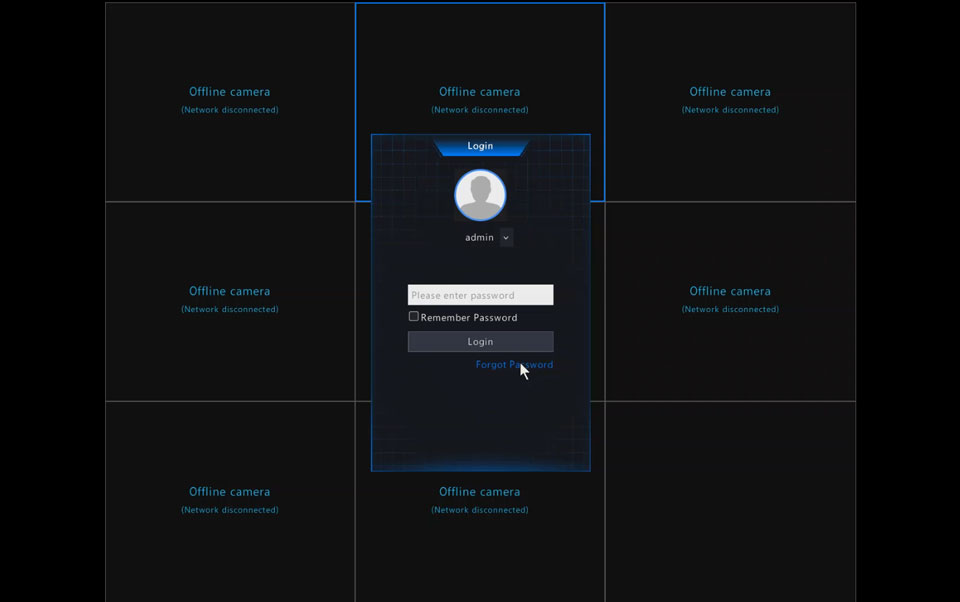
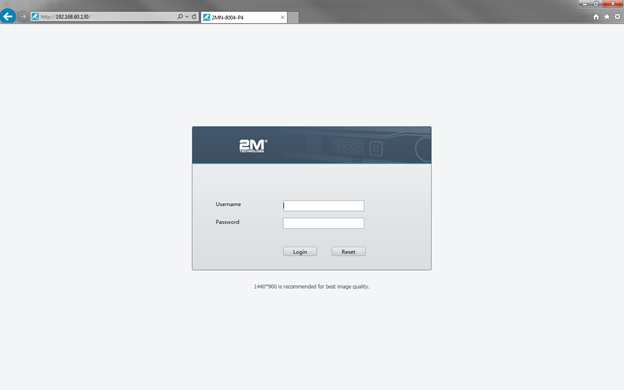



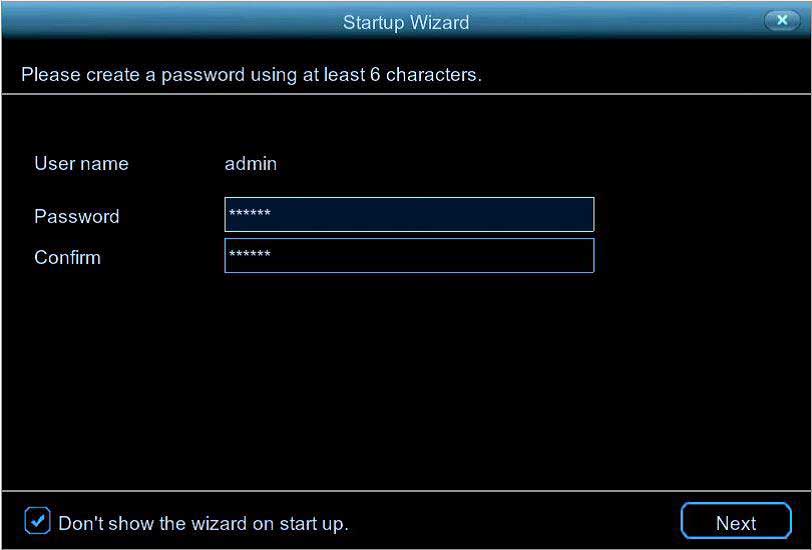

This blog post is a lifesaver when it comes to resetting the password for 2M NVR! The step-by-step instructions provided are clear and concise, making it easy for users to regain access to their device. The inclusion of screenshots and helpful tips adds to the overall effectiveness of the guide. Password reset can be a daunting task, but thanks to this post, users can confidently follow the outlined process and regain control of their 2M NVR. Kudos to the author for sharing this valuable information! Well done!