SmartPSS
SmartPSS
| Windows Download | MacOS Download | FAQ | Manual | Specsheet |
|---|---|---|---|---|
Features
- Efficient Device Management
- Manage up to 64 Devices over a Maximum of 256 Channels
- Manage Access, Video Intercom, and Time and Attendance Devices
- Supports H.265 and H.264 Dual Video Compression Codecs
- Live Video Monitoring and Playback
- Configure Video Wall Layout and Scheme
- Configure NVR Recording
- PTZ Camera Control
- Intelligent Video System (IVS) with People Counting and Heat Map
Device Limitations
Menu Interface
Please Note: The below menu items are subject to change.
|
||||||||||||
|---|---|---|---|---|---|---|---|---|---|---|---|---|
|
||||||||||||
|
||||||||||||
System Requirements
| Item | Requirements |
|---|---|
| OS | Windows 7, Windows 8, Windows 10 |
| CPU | 2.4GHz or higher. |
| Display Card | Independent card that supports directX 8.0c or higher. |
| Memory | 1GB or higher |
| Resolution | 1024×768 or higher. |
Download Links
| SmartPSS | |||||
|---|---|---|---|---|---|
| Version | Download Links | ||||
| SmartPSS Latest |
|
||||
Instructions
| Instructions | |||||
|---|---|---|---|---|---|
| Initial Setup | |||||
| Features | SmartPSS Features | ||||
| Install | Install SmartPSS | ||||
| Install | Install SmartPSS in OSX 10.7 or higher | ||||
| Add Device | Add DVR/NVR to SmartPSS(IP) | ||||
| Add Device | Add DVR/NVR via Serial Number to SmartPSS(P2P) | ||||
| View Device | View Device in SmartPSS | ||||
| Basics | |||||
| Playback | SmartPSS Playback | ||||
| Backup | SmartPSS Backup | ||||
| Dewarp Fisheye | How to Dewarp a Fisheye Camera’s Live Feed via SmartPSS | ||||
| Dewarp Fisheye | How to Dewarp a Fisheye Camera’s Recorded Video via SmartPSS | ||||
| Advanced | |||||
| SD-Card | Download Video from SD-Card | ||||
| Config | How to Backup SmartPSS Configuration | ||||
| Import/Export | Import and Export a device list | ||||
| E-Map | How to use E-Map | ||||
| IVS | How to Access IVS Features in SmartPSS | ||||
| Smart Track | How to Setup Smart Track in SmartPSS | ||||
| PC-NVR | How to Setup PC-NVR | ||||
| PC-NVR | How to Setup PC-NVR On SmartPSS 2.0 | ||||
- How to Use SmartPSS with Two Monitors
- How to Use Task Plan in SmartPSS
- How to Enable Task in SmartPSS
- How to Export Device Record in SmartPSS
- How to Export Device Picture in SmartPSS
- How to Playback Local Record in SmartPSS
- How to Search Client Log
- How to Search Device Log in SmartPSS
- How to Create a User in SmartPSS
- How to Setup Event Alarm Link
- How to Setup Video Wall
- How to Setup PC NVR
- How to Setup Video Talk
- How to Setup Video Wall
- How to Setup Attendance
- How to Setup Access
- How to Import & Export Access User List
- How to Use Different Multisensor Camera Modes
- How to Playback Events
- How to Setup Customer Screen View
- EMap Setup
- SmartPSS 2.09 – Event Config Setup For MD Window Pop-up
PTZ
- How to Use PTZ Preset in SmartPSS
- How to Use PTZ Tour in SmartPSS
- How to Use PTZ Scan in SmartPSS
- How to Use PTZ Pattern in SmartPSS
- How to Use PTZ Windshield Wiper in SmartPSS
How to Install SmartPSS
Description
This guide will show how to download and install SmartPSS
Prerequisites
- SmartPSS
SmartPSS Download - Computer
- Internet
Video Instructions
Step by Step Instructions
1. Download SmartPSS.
2. Open or extract the zip file, and double click on the executable.
3. The installer will launch
- Select the language using the drop-down box
- Check the box to agree to the license agreement
- Click Next
4. In the next window you can select which components will be installed.
- SmartPSS – Leave this box checked to install SmartPSS
- Storage Service – Check this box if you wish to have your PC function as a recording device for your cameras.
Click Next
5. Choose where SmartPSS will be installed by clicking Browse
Click Next
6. The installation will begin
7. Once complete click Finish
Add DVR/NVR to SmartPSS(IP)
Description
This allows you to add and view NVR/HCVR to SmartPSS using IP address.
Prerequisites
- SmartPSS
SmartPSS Download
How to Install SmartPSS - User Name and Password of device recoder.
- IP address of device.
Video Instructions
Step by Step Instructions
1. Open SmartPSS, and click, “Devices”
2. To search the IP address of the device recorder Input the IP range of DVR/NVR to be added ➞ Select “Search”.
3. Select the DVR/NVR to be added ➞ Select “Add”.
4. Select “OK”
5. For Manual Add Select “Manual Add”.
6. Input Information ➞ Select “Get Info”. Device details will automatically generate. ➞ Select “Add” and the DVR/NVR will be added to the list of live devices for SmartPSS.







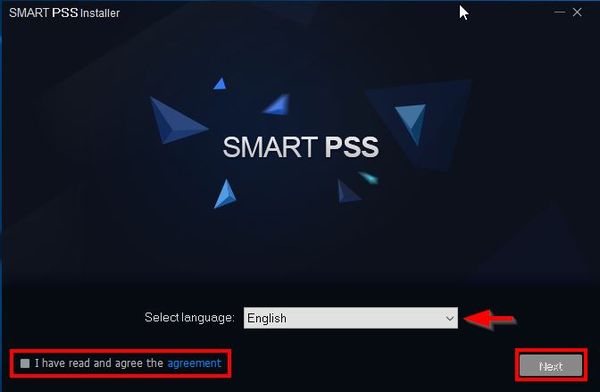
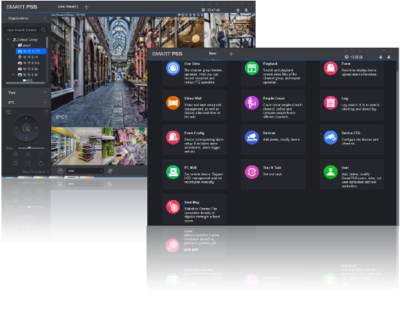
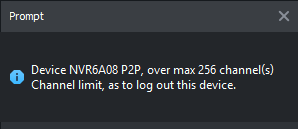

















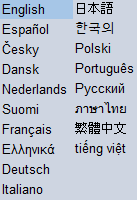
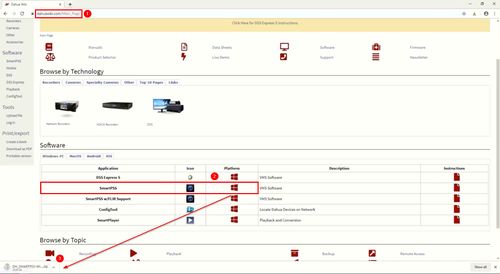

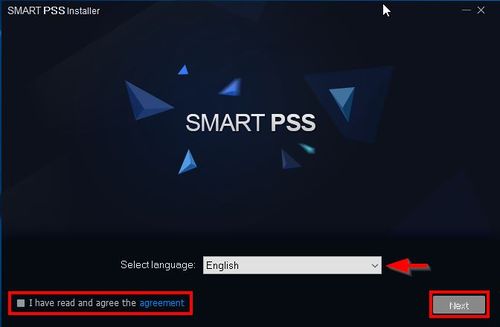
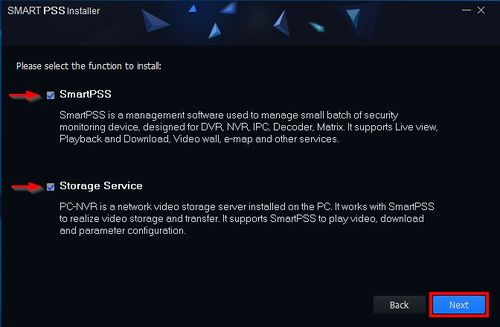
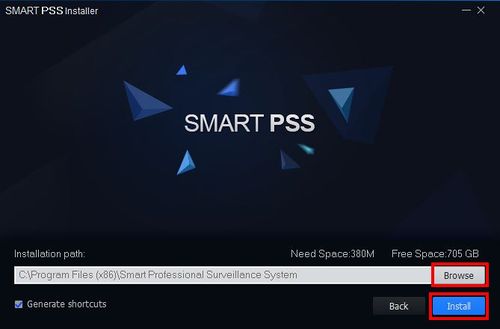
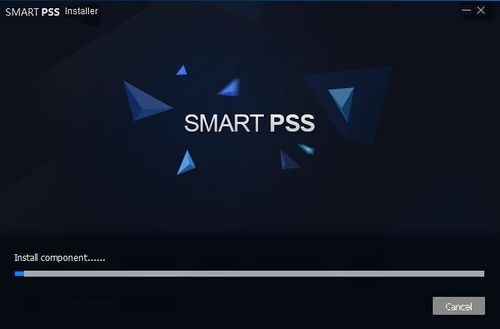
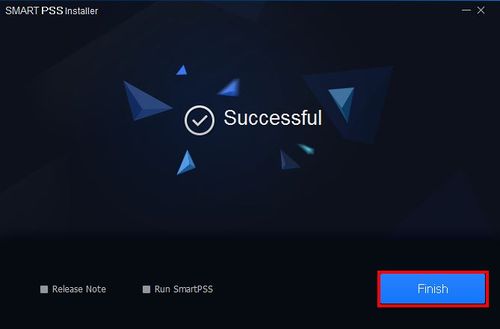
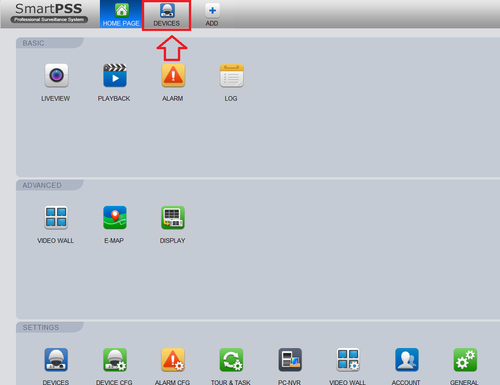
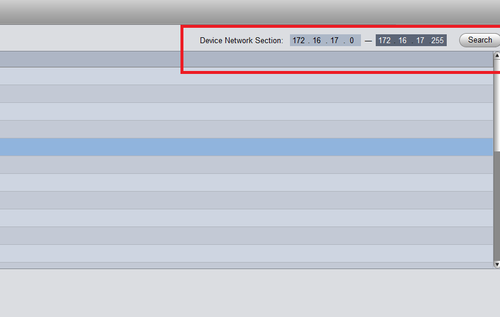
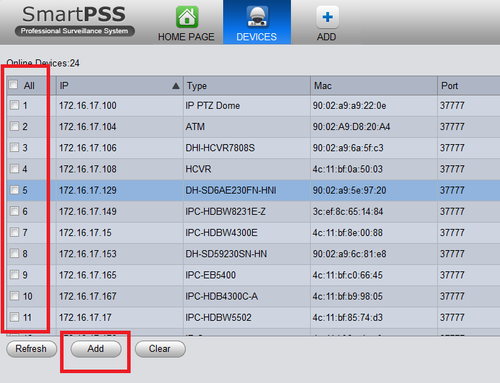
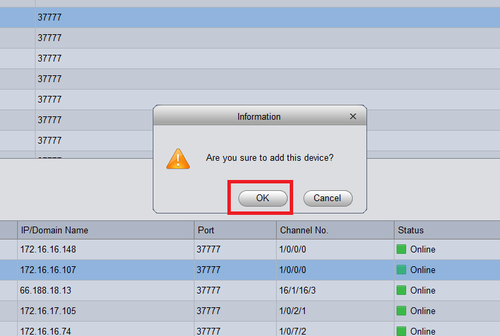
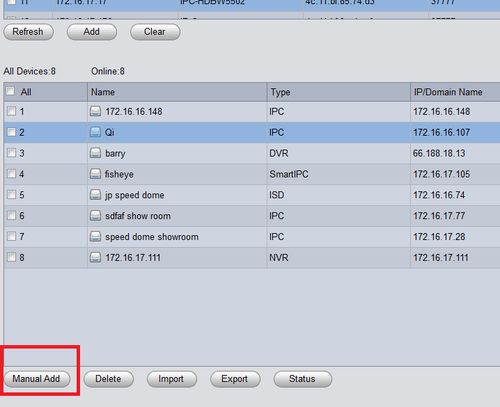
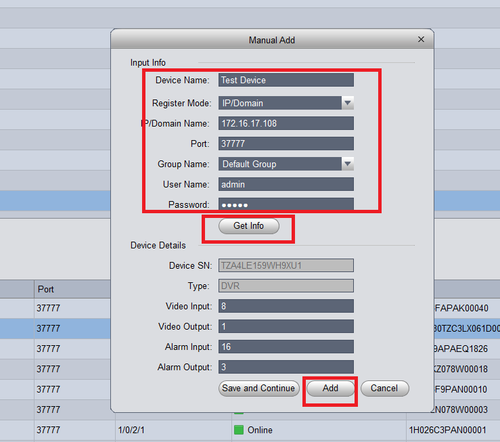



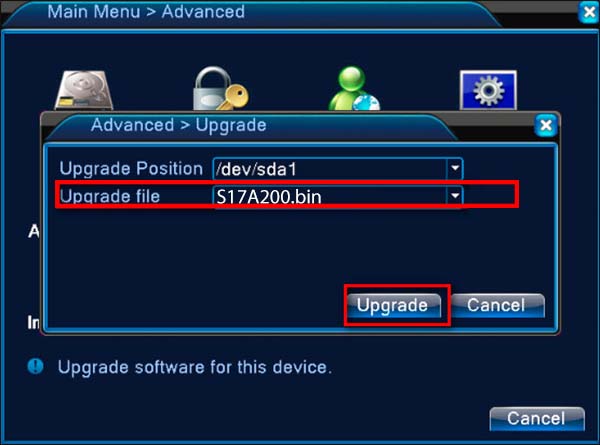


I can’t upload
I sent an e-mail from the communication channel. Can you help?
problem not solved thanks
my recorder is not working
my recorder is not working
problem not solved thanks
hello nice sharing thanks
I can’t upload
It really worked, I appreciate it!
I sent an e-mail from the communication channel. Can you help?
can you help me please
please provide support for me i leave my email address
please provide support for me i leave my email address