Now that your Wyze Base Station is set up, it’s time to add the Wyze Cam Outdoor. It’s an easy process, as it relies on the Base Station for network communication.
Fully charge your Wyze Cam Outdoor before setting it up the first time. This can take up to 4 hours. Once fully charged the light will switch from flashing red to solid red.
To set up your Wyze Cam Outdoor:
- In the Wyze app, tap Home, then tap + plus sign on the top left.
- Tap Add Device.
- Tap Cameras > Wyze Cam Outdoor > Begin setup.
- If you don’t have a Wyze Base Station on your account, or your Base Station already has 4 paired cameras, you’ll be directed to set up a Base Station here.
- On the back of your camera, open the charging cover and flip the power switch to On.
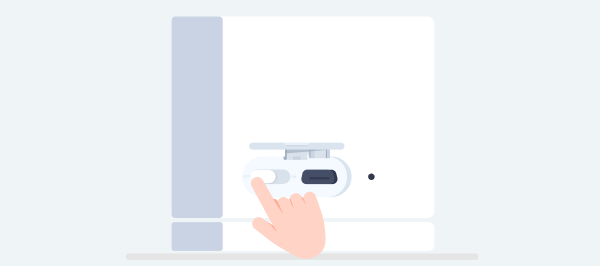
- The status light will be solid yellow.
- Lift the camera away from its base, or separate the magnetic base from the body.
- In the Wyze app, tap Begin Setup.
- If you have more than one Wyze Base Station, or yours is already full, you’ll be prompted to select the one you’d like to pair the camera with.
- Press the SYNC button on the bottom of the Wyze Cam Outdoor.
- The camera will say “Pairing is in progress. Please wait.”
- The status light will flash yellow and blue.
- The camera will automatically finish pairing with the Wyze Base Station.
- The status light will turn solid blue when complete.
- When prompted on the next screen, name your Wyze Cam Outdoor. You’re all set!
Once your Wyze Cam Outdoor is set up successfully, you can mount it. Continue to the Wyze Cam Outdoor Mounting Guide.
Having issues setting up your Wyze Cam Outdoor? Check out our Wyze Cam Outdoor setup troubleshooting guide.








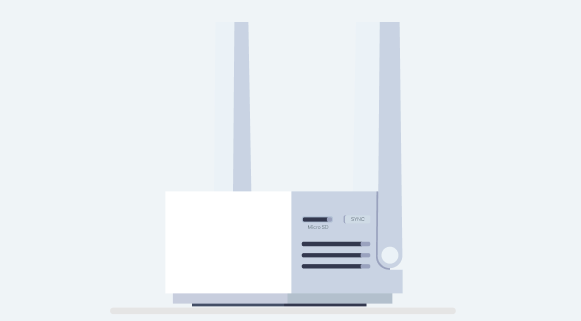
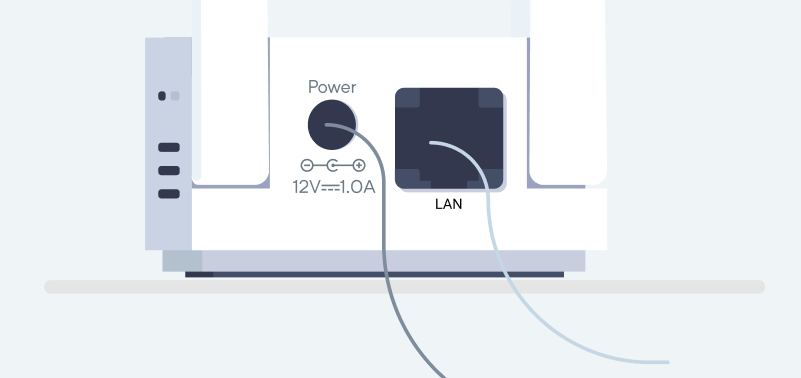
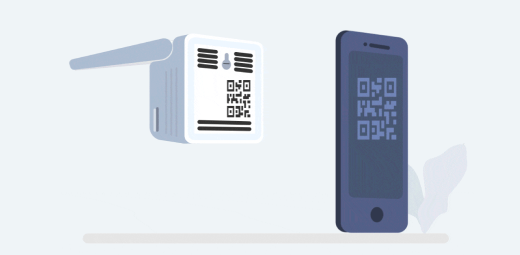
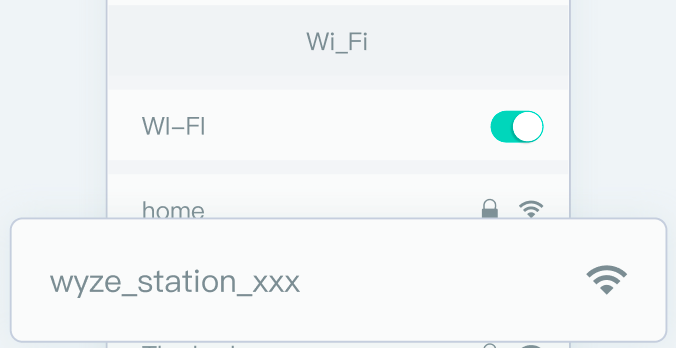
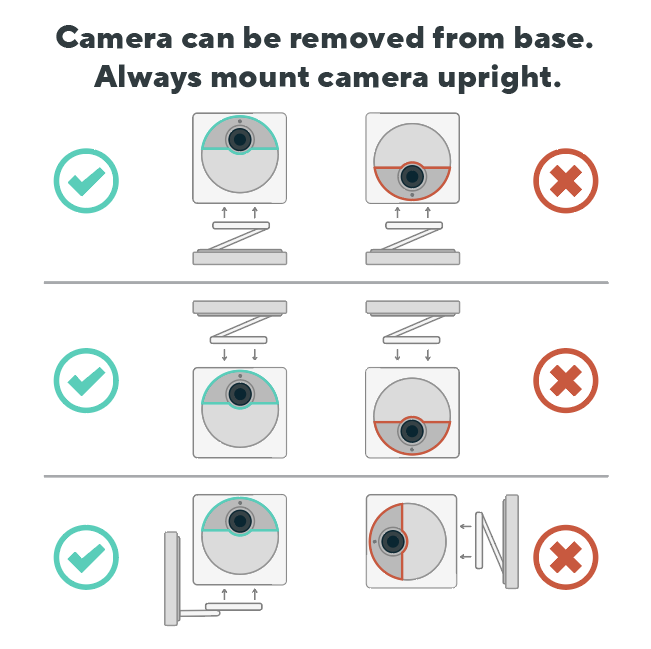



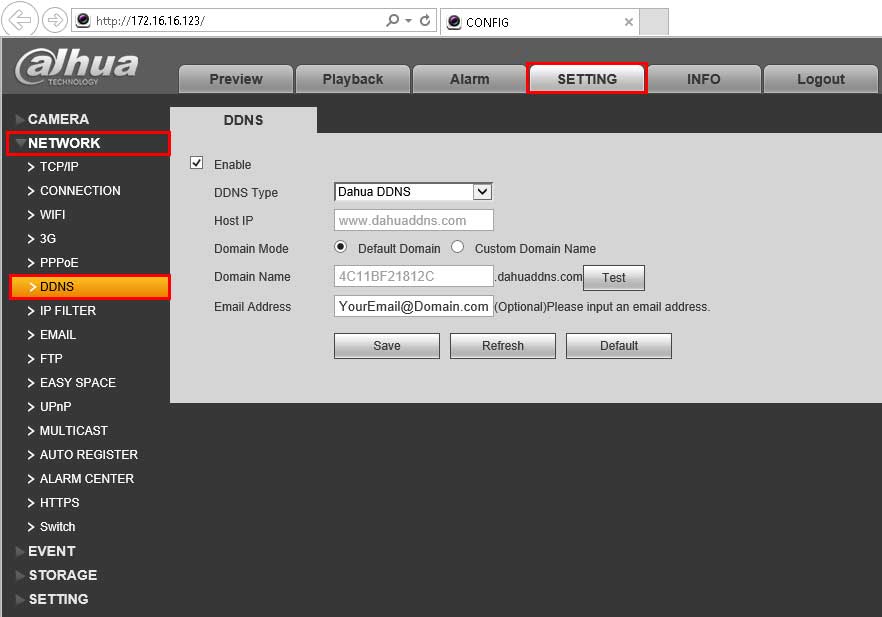

Add Comment