After you connect the DVR/NVR to a monitor/display/TV, it shows no signal or just black and blank on the monitor(Attached picture for your reference), you can do some troubleshooting to find out the problem.
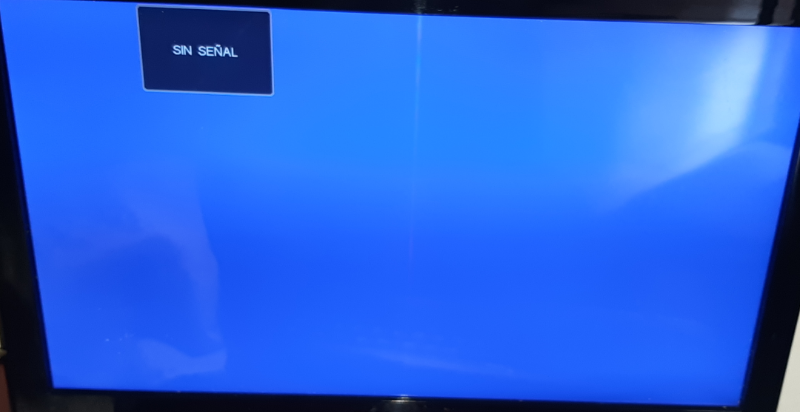

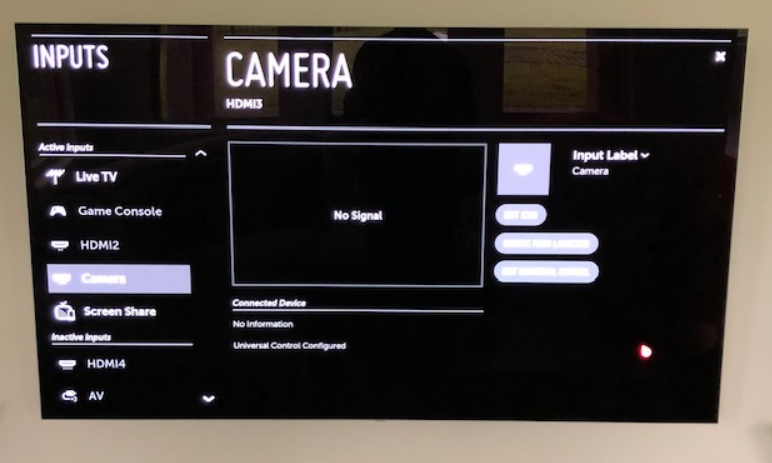
There are several possible causes of your DVR/NVR that do not show its setting panel. You may follow the troubleshooting tips listed below to solve the problem.
Cause 1: The DVR/NVR Power adapter is insufficient or cannot be powered normally
Solution: Please use another power adapter with the same voltage to have a try. Even the power light is on, please also change the power adapter.
Cause2: The HDMI/VGA connection may have some problem
Solution: If you use the HDMI port on DVR and HDMI cable to connect DVR to a monitor/display/TV, please try the VGA port on DVR and use the VGA cable. If you use a VGA connection, please try the HDMI connection. Also, please use another HDMI/VGA cable to have a try.
Cause 3: The monitor/display/TV may have some problem or it is not compatible with DVR/NVR
Solution: If possible, please use another monitor/display/TV to have a try.
Cause 4: The resolution of DVR/NVR is higher than the monitor/display/TV
Solution: Please use SADPTool software to search the DVR/NVR and change its resolution on the computer. How to change the display resolution of DVR/NVR via computer?
Cause 5: The Hard Disk Drive(HDD) maybe has some problem
Solution: If you have installed a hard disk drive(HDD) on DVR/NVR, please uninstall the HDD to have a try. How to install a hard disk drive(HDD)?
Cause 6: The Ethernet cable may have some problem
Solution: Please do not connect the Ethernet cable to the DVR/NVR. Also, please do not connect any cameras. Just connect the DVR/NVR to a power adapter and monitor/display/TV.
Cause 7: The DVR/NVR is defective.
Solution: Please provide your relevant purchase information or order information to us in the form of an attachment so that we can provide better help.
How to Change Display Resolution of System via Computer when here is All Black on the Monitor?
Purpose: This instruction is used to change the resolution when there is no output from the DVR/NVR, which might be caused you changed the output resolution of the system accidentally.
Here are the steps for you:
- Firstly, please connect your DVR/NVR to your home router with an ethernet cable directly.
- Then, you need to connect your computer to the same router with the DVR wired or wirelessly.
- Please download this search tool SADP on your computer to search the IP of your DVR/NVR.
For Windows: https://download.annke.com/document/Computer_Software/SADPToolV3.0.3.3.zip
For MacBook: https://download.annke.com/document/Computer_Software/SADPTool.pkg.zip - After download it, you can click refresh to search the IP of DVR/NVR. You will get the IP of your DVR/NVR.
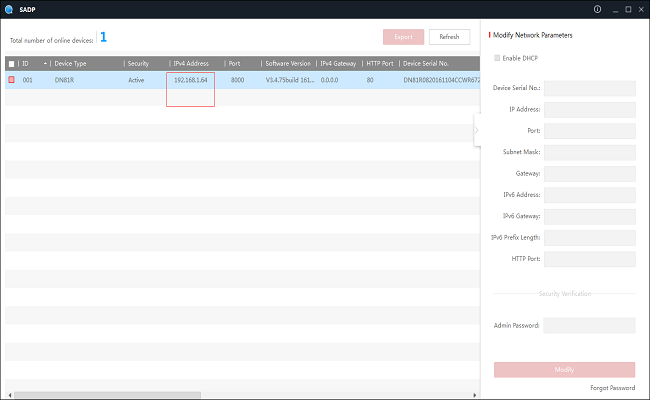
- Please input the system IP address into the IE browser. The user name is admin and the password is your system‘s password.
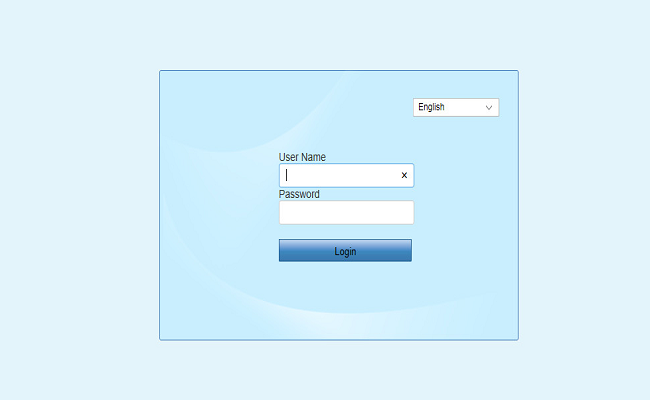
- When you log in, please go to Configuration–System–System Settings–Menu Output, and you can change the VGA/HDMI resolution, you can try all of these resolutions that have been listed. Then your system will reboot and get the output.
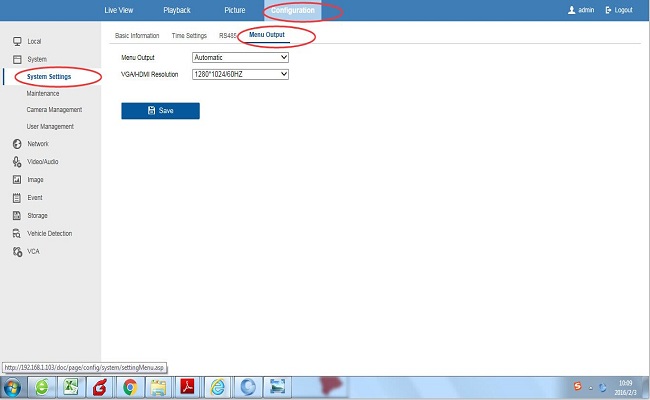







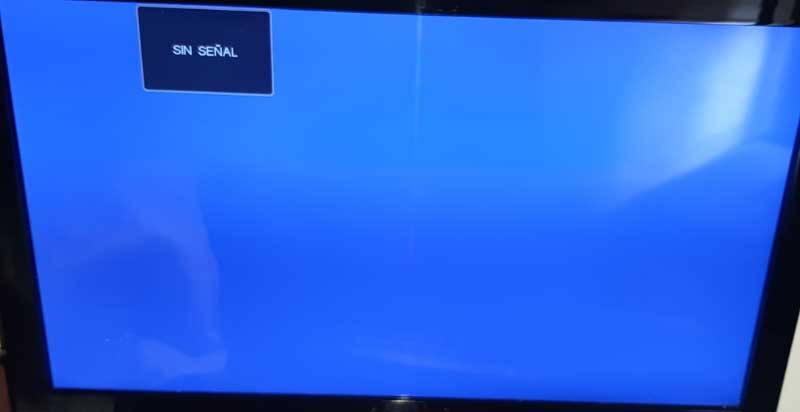




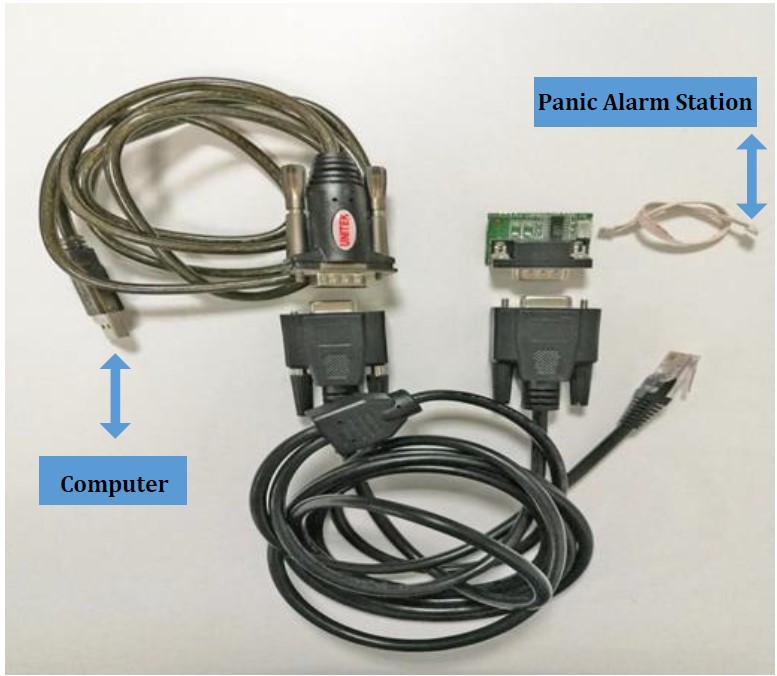
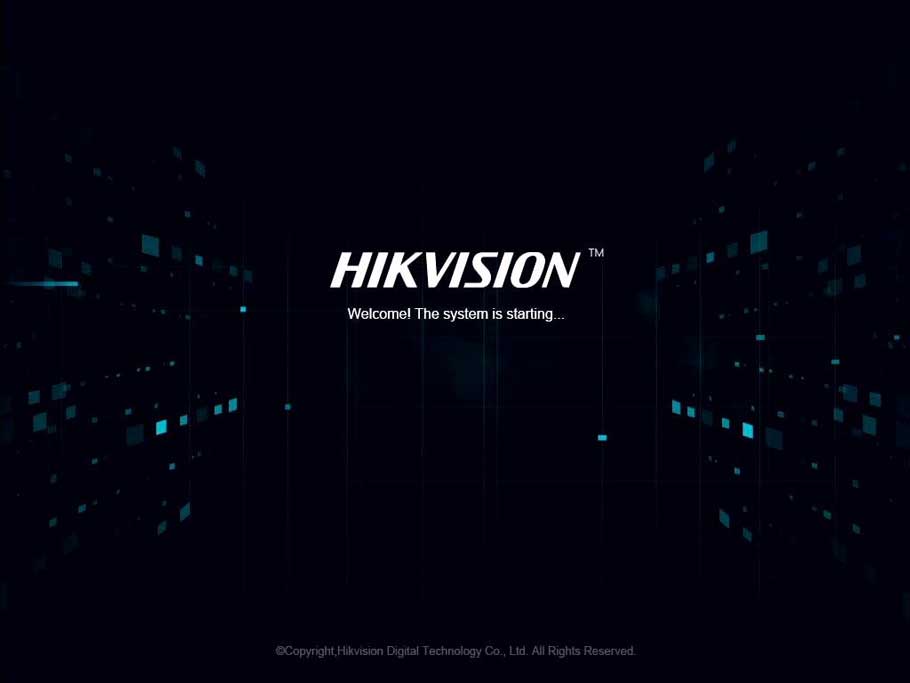

hello nice sharing thanks
my recorder is not working
It really worked, I appreciate it!
problem not solved thanks
can you help me please
I can’t upload
I can’t upload
I am having trouble with the installation
I really love you
I am having trouble with the installation
I can’t upload
my recorder is not working
please provide support for me i leave my email address
Can you write your contact number?
It was a great sharing
I really love you
I really love you
Can you write your contact number?
I really love you
Can you write your contact number?
hi how can i do
hello nice sharing thanks
please provide support for me i leave my email address
my recorder is not working
It really worked, I appreciate it!
It really worked, I appreciate it!
my recorder is not working
Can you write your contact number?
It was a great sharing
hi how can i do
can you help me please
hello nice sharing thanks
problem not solved thanks
It really worked, I appreciate it!
please provide support for me i leave my email address
Can you write your contact number?
I can’t upload
hello nice sharing thanks
can you help me please
It really worked, I appreciate it!
I sent an e-mail from the communication channel. Can you help?
I really love you
my recorder is not working
I am having trouble with the installation
hello nice sharing thanks
It was a great sharing
my recorder is not working
hi how can i do
It really worked, I appreciate it!
can you help me please
It was a great sharing