Please follow these steps to update the firmware of a camera using Wisenet Device Manager.
To view a video showing the firmware upgrade process, click here.
1.1 Open Wisenet Device Manager from a computer connected to the same network as the camera.
1.2 Click on ‘Search’.

2.1 Select the device
2.2 Click on ‘FW’
2.3 Select ‘FW Upgrade’

3. Click on ‘File Open’
Note: You can also click the ‘Download‘ button to have Wisenet Device Manager download the necessary firmware files.

4.1 Browse for the correct Firmware File. Note that a downloaded firmware file is typically in a ZIP file. You will need to first unzip the firmware file so that you can locate the .IMG file.
4.2 Click on ‘Open’

5. Click on ‘Upgrade’

6.1 Wait until the Status shows “Success” and the New version of the firmware is displayed.
6.2 Click on ‘Close’ to finish.








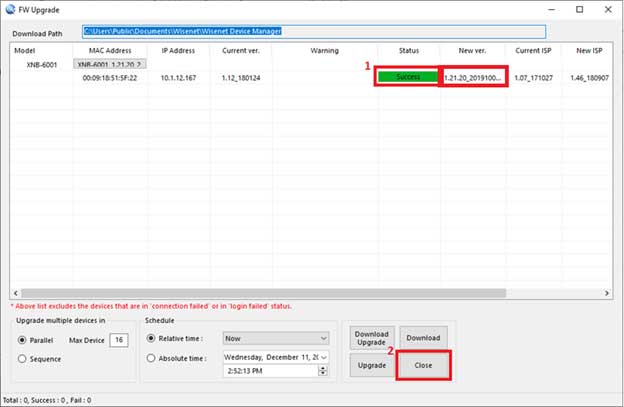





Can you write your contact number?
It was a great sharing
hello nice sharing thanks
[…] Read More : How To Wisenet Firmware Update […]