How To SetUp JXLCAM Camera, Jxlcam is an app that works with home surveillance camera devices. JXLCAM App is developed by the JXL.Inc. JXLCAM is the app for security cameras. Now guys if you want to use JXLCAM on the PC so, You can follow some easy steps and it will be easily installed on your laptop PC.
How To SetUp JXLCAM Camera (Ultimate Manual)
This article describes in detail how to use JXLCAM camera, including how to connect JXLCAM camera, function settings, etc.
It is suitable for all JXLCAM cameras, such as mini cameras, bulb cameras, indoor and outdoor cameras, etc.
Start the JXLCAM camera
Press the power button to start the JXLCAM camera. After starting the machine, the blue indicator light flashes continuously and quickly, and the camera enters the state to be connected.
Note: If the blue indicator is slow flashing/always on or cannot be connected, long press the reset button for 5 seconds to reset.
Install JXLCAM APP
Download and install JXLCAM APP, during installation, you need to open all permissions of the APP, otherwise the APP will not work properly.
Connect the JXLCAM camera to the phone
Read Next :
Local mode
When there is no WiFi in the environment, AP mode can be used for connection. The effective distance of this mode is no more than 10M.which can realize localized video viewing.
Open your phone’s WiFi list and connect to B/xCCQ……. After success, open the APP page and click AP as shown below to watch the video.
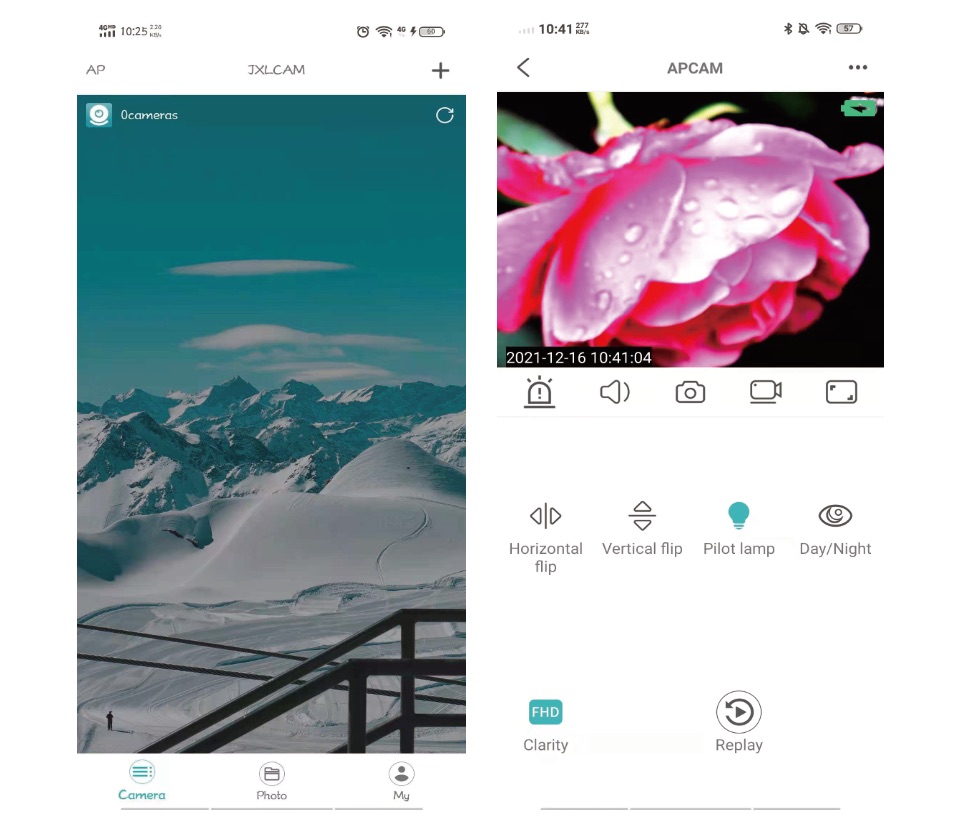
Remote mode
- First, confirm that there is available WIFI signal near the device, turn the device on, the blue indicator light flashes quickly, and the device enters the state to be connected. (Note: only support 2.4G band WIFI signal)
- Unable to connect successfully when power is low.
- When connecting to the network, place the device as close to the router as possible. If the nearby available WiFi signal is weak, the connection cannot be successful or the screen will be closed after successful connection.
- open the APP JXLCAM and follow the steps below
1. Click ‘+’
2. Click “AP add Camera”
3. Click “…” to connect to the local 2.4G WIFI band, enter the password. and then go to the next step.
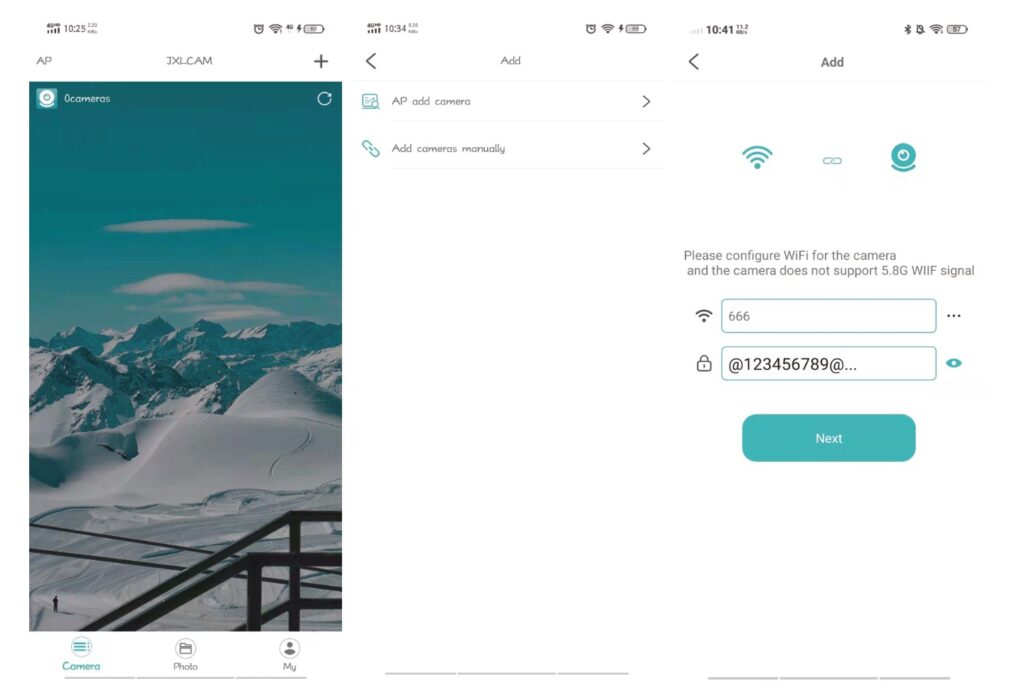
4. Click”… “to connect to the camera WIFI hotspot and add the camera
5. Click”Cancel”
6. Waiting for the connection.
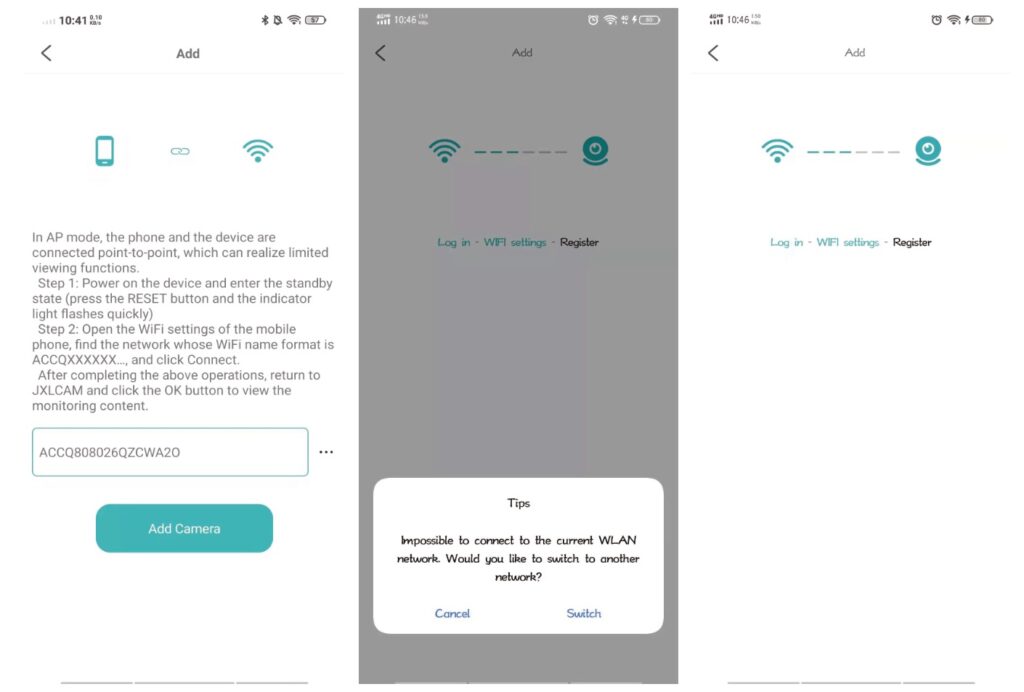
7. Click”Next”
8. You can change the name or not, and then click “Next”
9. Check out the video preview on the home page
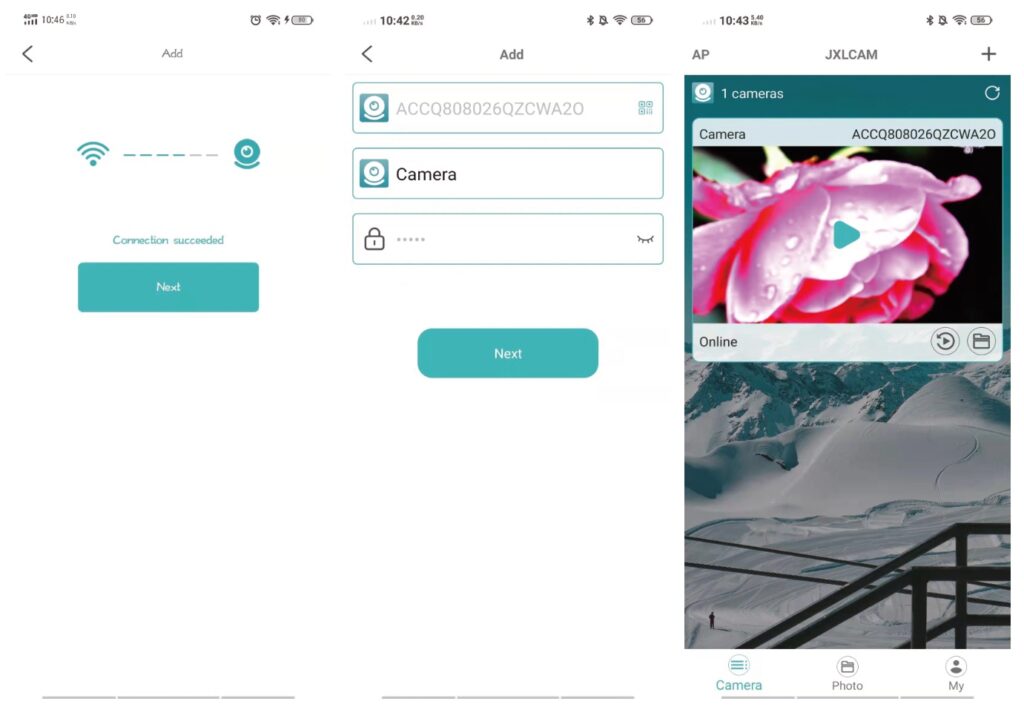
JXLCAM APP interface description
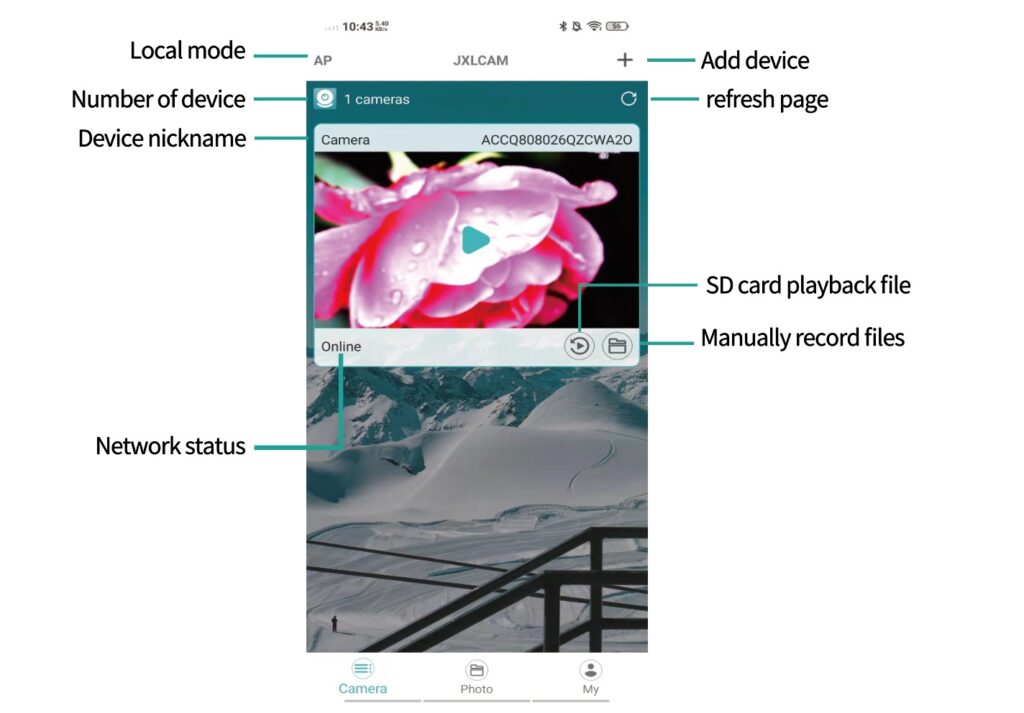
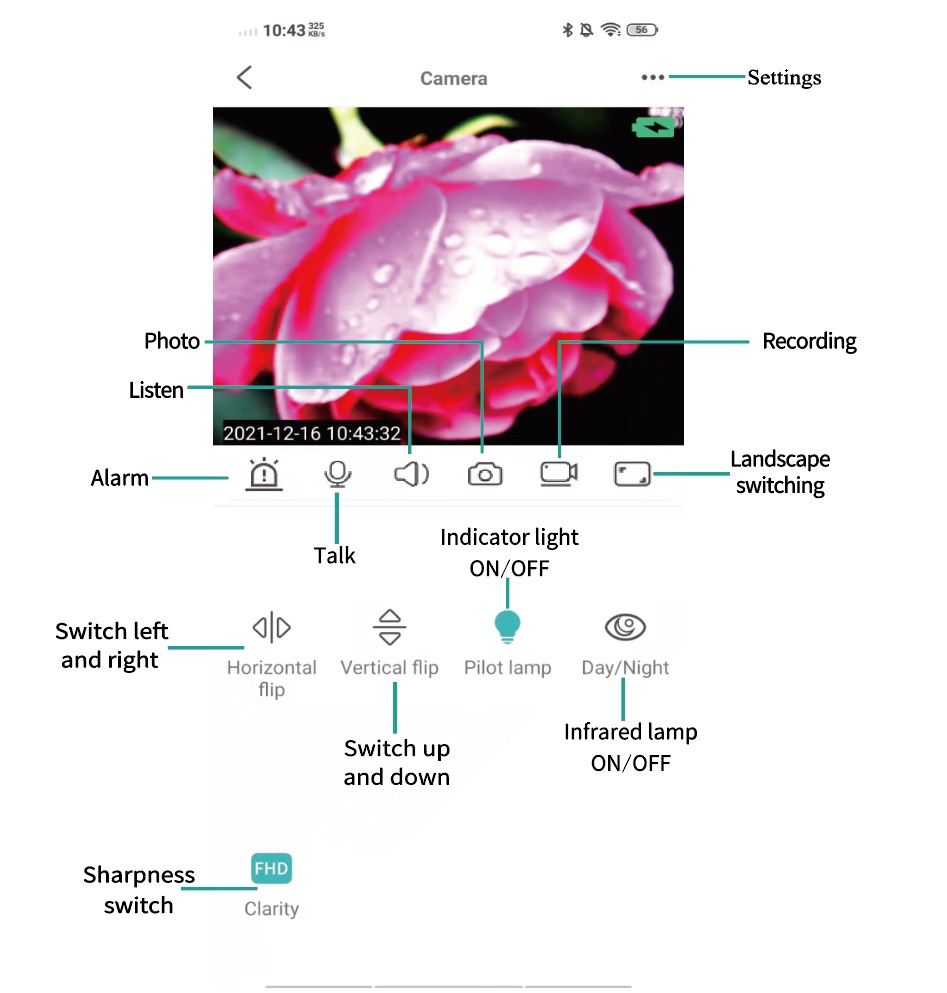
JXLCAM FOR PC
JXLCAM App is developed by the JXL.Inc. JXLCAM is the app for security cameras. Now guys if you want to use JXLCAM on the PC so, You can follow some easy steps and it will be easily installed on your laptop PC
Install JXLCAM on PC
Now Here we will going to install JXLCAM on PC, for that you have to install Bluestacks on your PC. Bluestacks is and professional android emulator to run android apps on the PC or MAC. After installing bluestacks in your PC, you can easily run any of Android apps on your PC including JXLCAM APK
So, first install Bluestacks and then you install JXLCAM in the Bluestacks emulator.
How to install the JXLCAM app on Windows and Mac
Go to the below link and download JXLCAM for PC or MAC and before that make sure to check the below minimum system requirements for installing Bluestacks on your PC to use JXLCAM.
Minimum System Requirements:
- OS: Microsoft Windows 7 and above.
- Processor: Intel or AMD Processor.
- RAM: Your PC must have at least 2GB of RAM. (Note that having 2GB or more disk space is not a substitute forRAM)
- HDD: 5GB Free Disk Space.
- You must be an Administrator on your PC.
- Up to date graphics drivers from Microsoft or the chipset vendor.
After you install bluestacks, then you can install JXLCAM APK in Bluestacks. so follow the few steps given below to download and install JXLCAM on your MAC or PC using Bluestacks.
- Open the browser or google play to install the application
- Open your browser and type in [ https://jxlcam.com ] and download JXLCAM APK
- After JXLCAM download is complete.
- Just open the .apk file and install it as a normal .apk file
- Now, if you go to the bluestacks home screen, you will see the JXLCAM APK installed
- Just open the JXLCAM app and use it
- Now you can enjoy JXLCAM on your PC or MAC APK
FAQ
Is there any EXE or dmg software for JXLCAM?
No, to use on the computer, you can only install the APK mobile version.
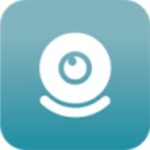
JXLCAM
Jxlcam is an app that works with home surveillance camera devices
- The monitoring of the specified device uid can be viewed only by connecting to the specified device uid
- No matter where you are, you can view the monitoring anytime, anywhere
- It supports capturing screen photos and recording videos and saving them locally
- Support monitoring camera equipment and intercom with camera equipment
- Support SD card video playback function











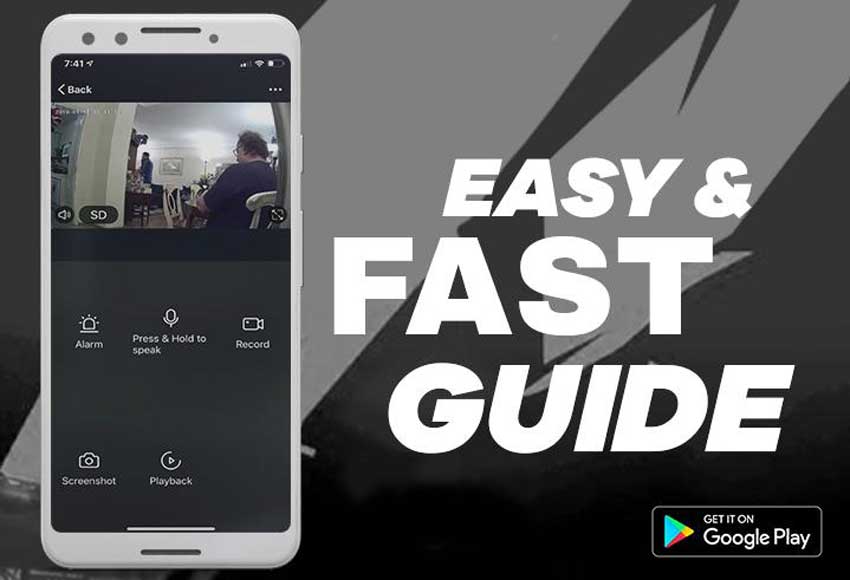

Add Comment