This article will tell you how to connect the cameras to the APP iCsee. If you order a camera I41ES/I41ED, please follow below instruction to add it to the APP step by step.
- Please download the APP iCsee from Google Play or APP Store
- Then, please connect the 2.4GHz wifi on the mobile phone.
Note:
When configuring the wifi for the camera, the APP will pick up the wifi automatically, and it won’t allow the users to change it. Thus, please make sure the mobile phone is connected to the wifi you want to configure for the camera. - Please use an email address or a mobile phone number to register the APP.
- Firstly, please click Sign Up on the APP
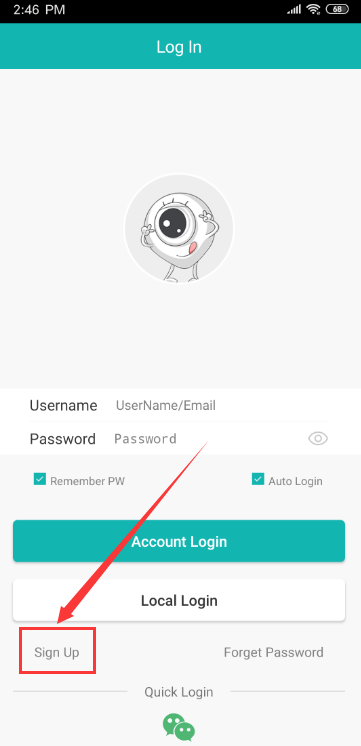
- Then, please input the username, password, email address/phone number, and the verification code and click Sign Up:
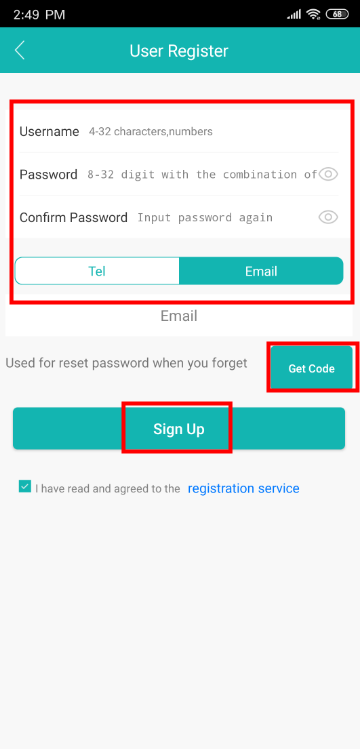
- Firstly, please click Sign Up on the APP
- Next, please log into the APP by using the username/email address/mobile phone number:
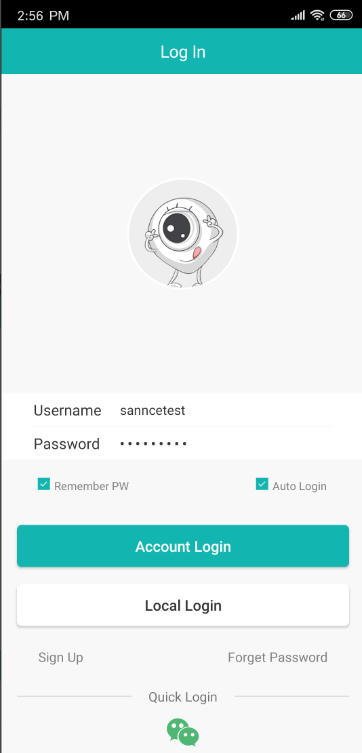
- After login the APP, please click the screen to add the camera:
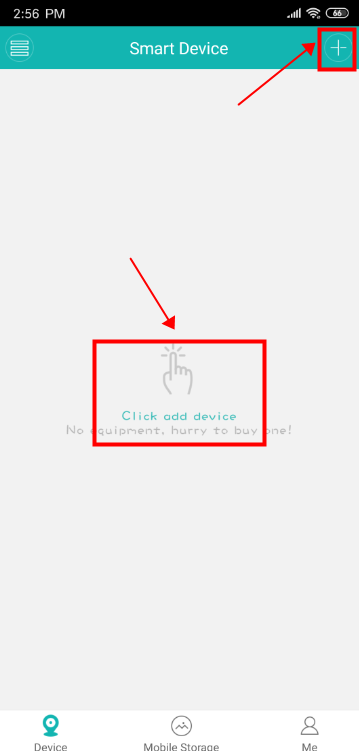
- Next, please click Set Up My Device To Wi-Fi:
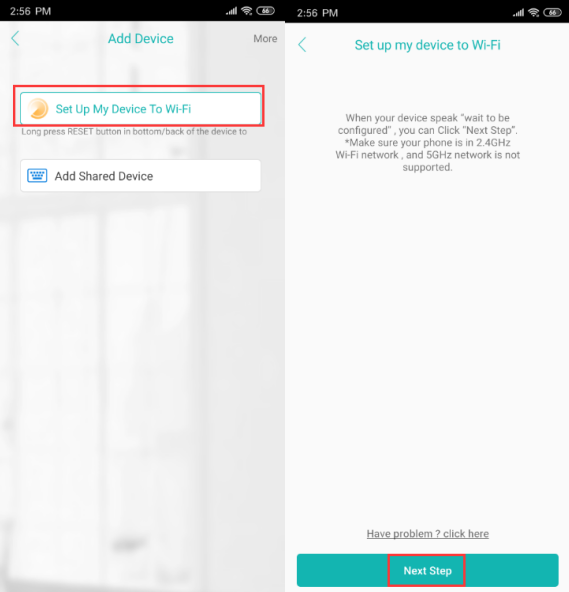
- Please input the wifi password of your wifi network:
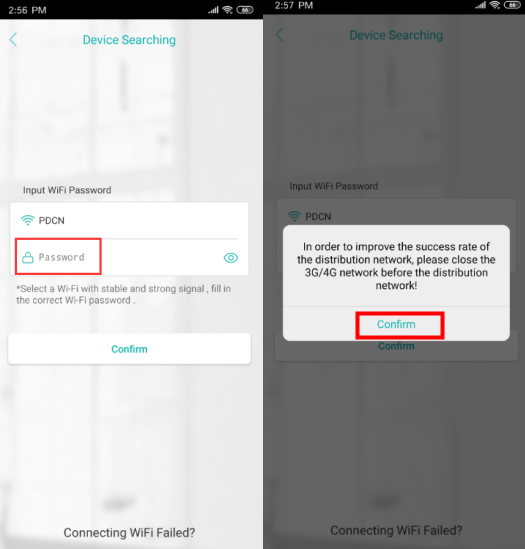
- Next, please click the QR code icon and click I see, and put the QR code to face the camera lens part so that the camera could scan the QR code:
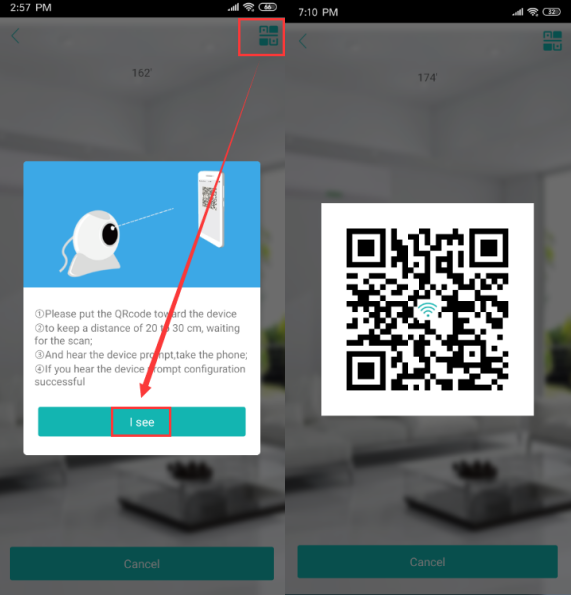
- Next, please set up a password and a name for the camera.
Note:
The password is very important. When you share the camera with other users, you also let him/her know the password, so please keep the password.
If you forgot the password, please reset the camera to the factory default settings.
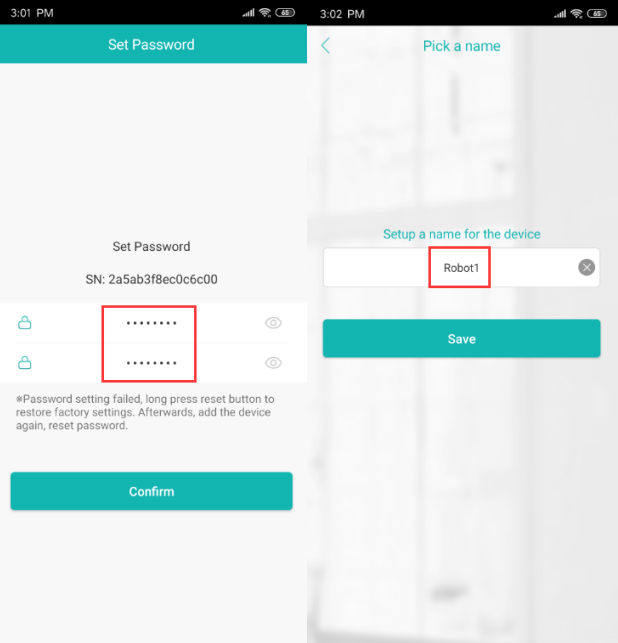
- Finally, the camera will be added to the APP successfully, and you could view it on the APP:
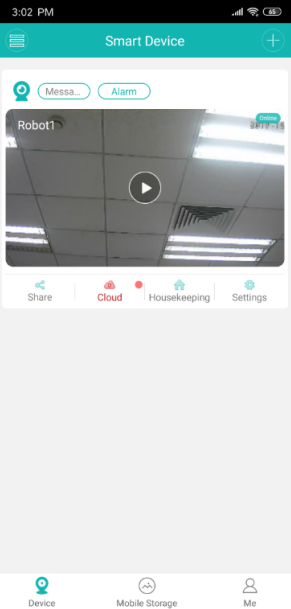







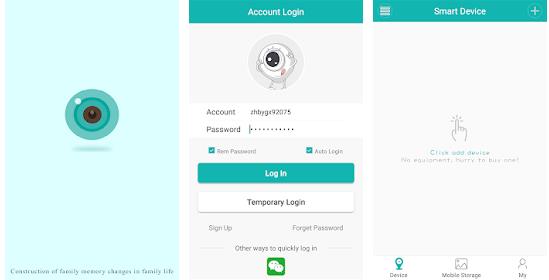





can you help me please
I really love you
please provide support for me i leave my email address
hello nice sharing thanks
Can you write your contact number?
can you help me please