Preparation Uniview's Facial Recogition / Monitoring feature can only be used with a Smart Bar and EPB recorder Download both firmware for your reco
Preparation
Uniview's Facial Recogition / Monitoring feature can only be used with a Smart Bar and EPB recorder
Download both firmware for your recorder and latest recognition firmware for your smart bar here : https://securitysystemdepot.com/pages/support-uniview-firmware
Upgrade your NVR and your smart bar through your NVR's maintenance interface
Step 1 – Enable monitoring on your recorder
To enable monitoring, go to Smart -> Monitoring -> Add Monitoring Task on your browser

Step 2 – Select a camera to monitor
While adding a monioting task, enable, adjust the sensitivity to your needs, and save

Step 3 – Enable recogniton on your camera
3a – Go to Setup -> VCA -> Face Detection
3b – Select your camera, and enable both Face Recognition and Face Shot
3c – Change your Recognition Mode to NVR Recognition
3d – Select either Full Screen as a detection area, or specify your own area right below it
3e – Adjust your sensitivity and save

Step 4 – Setting up the faces to recognize
Perform these steps after giving your recorder time to accumulate faces to its' database

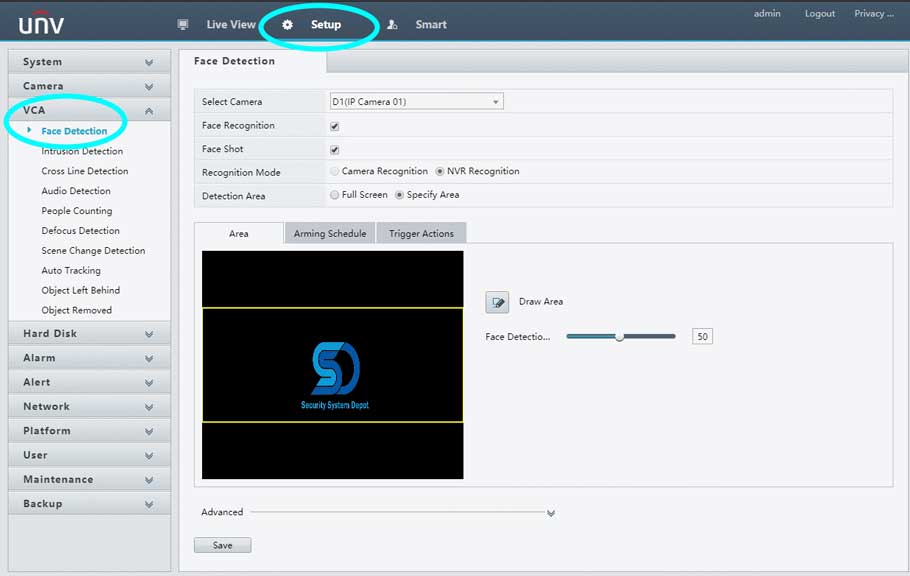

COMMENTS
my recorder is not working
I really love you
I can’t upload
It was a great sharing
hello nice sharing thanks