Description This allows you to view cameras on SmartPSS using P2P. Prerequisites SmartPSS SmartPSS Download How to Install SmartPSS SN Num
Description
This allows you to view cameras on SmartPSS using P2P.
Prerequisites
- SmartPSS
SmartPSS Download
How to Install SmartPSS - SN Number of device located on bottom of device recorder. Can also be located from the local menu of the recorder under menu -> system info or from Dahua Web service under Setup -> Network -> P2P
- P2P must be enabled from the main menu of the recorder under Settings -> Network -> P2P or from Dahua Web Service under Setup -> Network -> P2P.
Video Instructions
Step by Step Instructions
1. Locate the serial number of your NVR or DVR. The serial number can be found at the following locations:
- On the underside or side of the unit
- In the web interface, under Info->Version
- On the system interface under Main Menu->Settings->Network->P2P
- On the system interface under Main Menu->Info->System->Version
2. Launch SmartPSS and select Device.
3. Click Add, change method to P2P.
4. Enter credentials, save and then add.

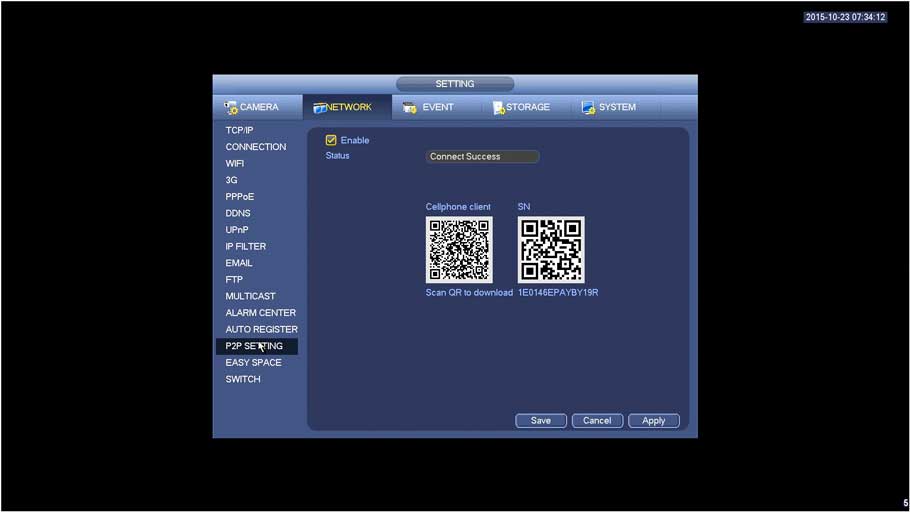




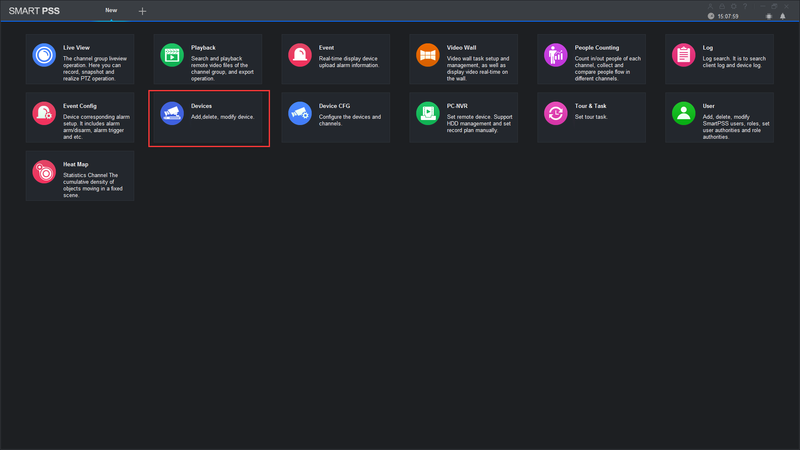
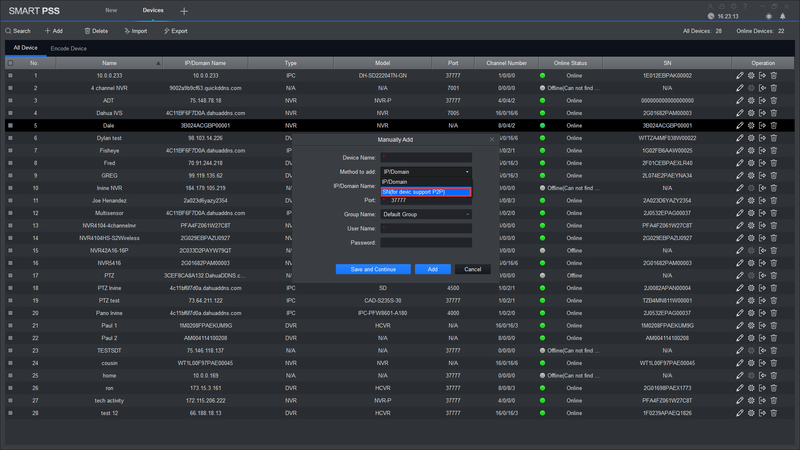
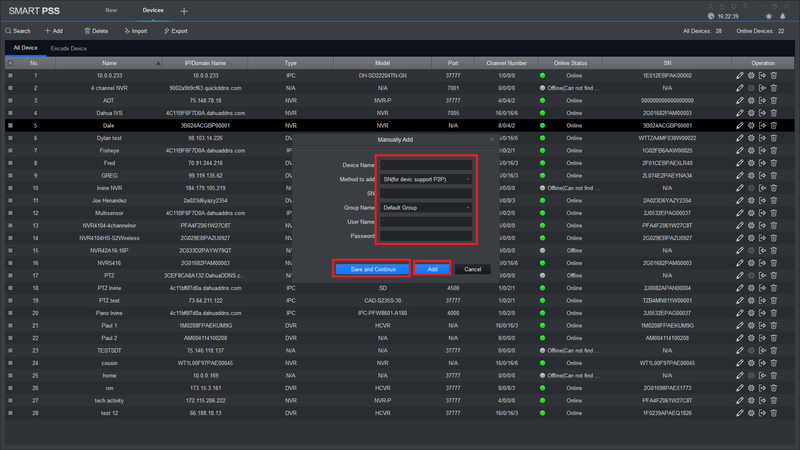

COMMENTS
my recorder is not working
can you help me please
Can you write your contact number?
I can’t upload
It really worked, I appreciate it!
can you help me please
my recorder is not working
Can you write your contact number?
Can you write your contact number?
hi how can i do
my recorder is not working
I can’t upload
I am having trouble with the installation
please provide support for me i leave my email address
please provide support for me i leave my email address
I really love you
problem not solved thanks
I am having trouble with the installation
I am having trouble with the installation
problem not solved thanks
I am having trouble with the installation
I sent an e-mail from the communication channel. Can you help?
I can’t upload
Can you write your contact number?
I sent an e-mail from the communication channel. Can you help?
It was a great sharing
can you help me please
Can you write your contact number?
can you help me please
hello nice sharing thanks
It was a great sharing
I sent an e-mail from the communication channel. Can you help?
I am having trouble with the installation
problem not solved thanks
I am having trouble with the installation
please provide support for me i leave my email address
please provide support for me i leave my email address
I am having trouble with the installation
hello nice sharing thanks
I really love you
Can you write your contact number?
hello nice sharing thanks
I am having trouble with the installation
I can’t upload
It was a great sharing
I can’t upload
I am having trouble with the installation
I sent an e-mail from the communication channel. Can you help?
It was a great sharing
my recorder is not working
hello nice sharing thanks
I can’t upload