Many overlook “tuning” of IP camera resolutions and frame rates in order to best utilise the network bandwidth available to an NVR. Nowhere is this more important than when considering remote Internet access viewing!
“Standard” broadband may use ADSL services; where it's important to remember that the all important upload speed may be significantly less than the advertised download speed! An 8Mb/s service may only provide as little as 500-600Kb/s upload bandwidth – sufficient for possibly only one or two IP camera streams!
The below shows how to adjust Vista VK2 cameras using Vista's Viper H5 NVR and using Vista VK2 cameras with H265 video compression support to even further reduce bandwidth.
Tip: First check the customer's broadband speed via a laptop\PC using a broadband speed test site. Note the upload bandwidth – this will be your “target” bandwidth – but also consider the customer may already use some of it!
ASSESS CURRENT BANDWIDTH
The procedure assumes you have already installed the NVR and cameras are recording
- Login to the Viper H5 NVR as admin
- Close the Setup menu – if open – so you are in live camera view
- Right-click, then select [Status], then [Record] – (below)
- The bandwidth status screen (below) is shown – for each camera; both high-res and secondary low-res.
- When viewing cameras via Viper Remote app in 2, 4, 8 & 16-way views the Second stream of each camera will be used. Should you view a 4-way screen then 4 * 548Kb/s = 2,192Kb/s = 2.2Mb/s.
- Compare this to the customer's broadband upload speed. For our example, if it is minimal at 600Kb/s, then bandwidth will be insufficient and random cameras will fail to stream to the app!
- When remotely viewing a single camera in 1-way view Viper will attempt to stream the Main Stream = 3.1Mb/s or 3,100Kb/s in our example!
VIPER AND VK2 CAMERA TUNING SETTINGS
Note that tuning of cameras to reduce bandwidth is achieved by reducing camera resolution, FPS and\or quality. Each will impact on the camera image and the customer needs to be consulted on which aspect is a priority. A best policy may be to limit reducing just the Second Stream and consider this a remote viewing stream.
The Main Stream should then be left to continue recording at higher-res, FPS and quality so actual recording quality is not compromised – and not remotely viewing 1-way camera views.
- Use Internet Explorer to web browse to each Vista VK2 camera that supports H265 compression.
- Login as admin, click the [Video Image] menu and set each stream to H265 compression – all streams – as per example below!
- Click [Save] – the camera image will momentarily drop from Viper H5 NVR, then restart using H265
- Now login to Viper H5 NVR as Admin and right-click and select [Setup]
- Follow the example below; click menus [Camera] > [Advanced] then [Setup] under the Stream column.
- The camera settings menu will be displayed (below). Adjust Second Stream settings to reduce bandwidth. Refer to the parameters table below for an explanation of each setting;
|
PARAMETER |
DESCRIPTION |
| Resolution | Size of the image and ability to be shown on larger screen\device |
| Frame rate | If 1-2 fps is sufficient set it; greatly reduces bandwidth. Otherwise consider 6fps |
| Bit-rate | Once above Resolution and FPS are set, Viper will calculate a bit-rate value for a good to high quality image. If bit-rate is still too high for your use, either;
|
| GOP | Generally set this so it is the same value as the FPS |
- Click to [Save] settings
- Repeat for each camera in turn.
- Once completed, go back and re-assess the bandwidth now being used; from Live screen Right-click, then click [Status], then [Record]
- Below we have reduced a single cameras Second Stream from 548Kb/s to just 50Kb/s!
- When viewing 4-such cameras in quad view our total internet required bandwidth would now be just 200Kb/s instead of 2,200Kb/s – and better supported via a low performing ADSL upload speed.
This completes the procedure.




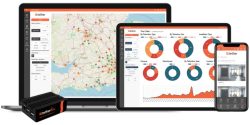
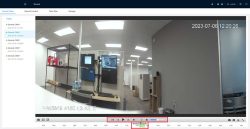
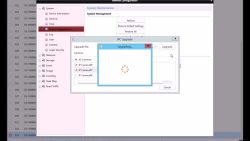










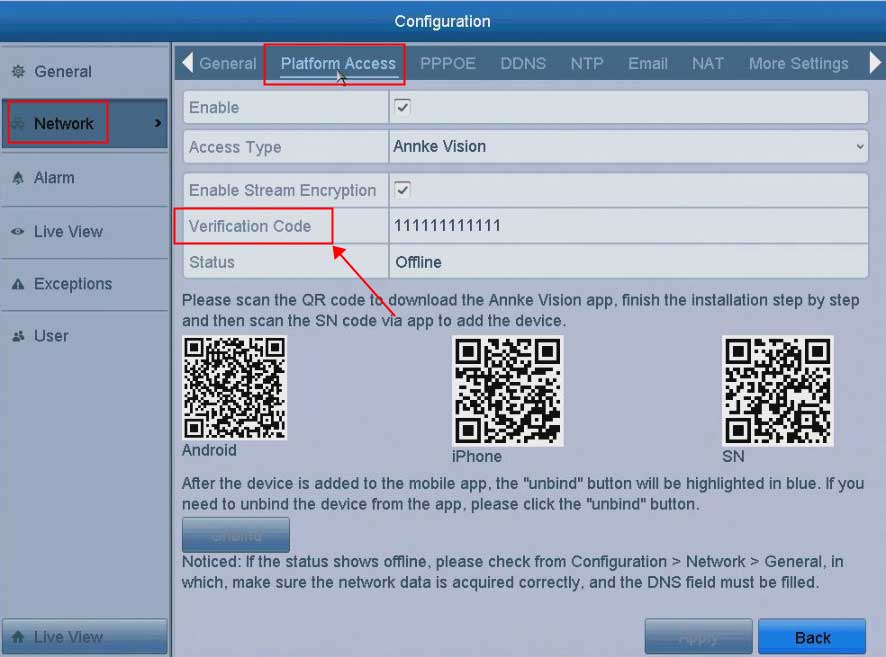

my recorder is not working
Can you write your contact number?
hello nice sharing thanks
hi how can i do
hi i am looking for softare 500 camera view monitor contact