Error message: "The stream is encrypted. Please go to the Local Configuration interface to set the Encryption Key and restart live view." Seen a
Error message:
“The stream is encrypted. Please go to the Local Configuration interface to set the Encryption Key and restart live view.”
Seen as a pop-up in the bottom right hand corner of your screen, when trying to access the video streams from HikVision cameras on Live View.
Navigate to Configuration –> Advanced Settings –> and set the encryption key (verification code).
The ‘key' that you need to enter is actually the “Verification Code” that you set when you enabled and set up the Platform Access for Hik-Connect.
i.e. the Verification code that you entered here:
You need to enter this verification code / encryption key via the web browser of any PC (even on the same LAN) that you wish to access the NVR from.
You will need to enter the code / key here:

You then need to disable encrypted streaming on the recorder itself.
This can only be done (enabled/disabled) via a monitor directly connected to your NVR.
You will need to navigate to Configuration –> Network –> Access Platform and un-tick “Enable Stream Encryption”.
You should now be able to see the “live view” in your web browser.

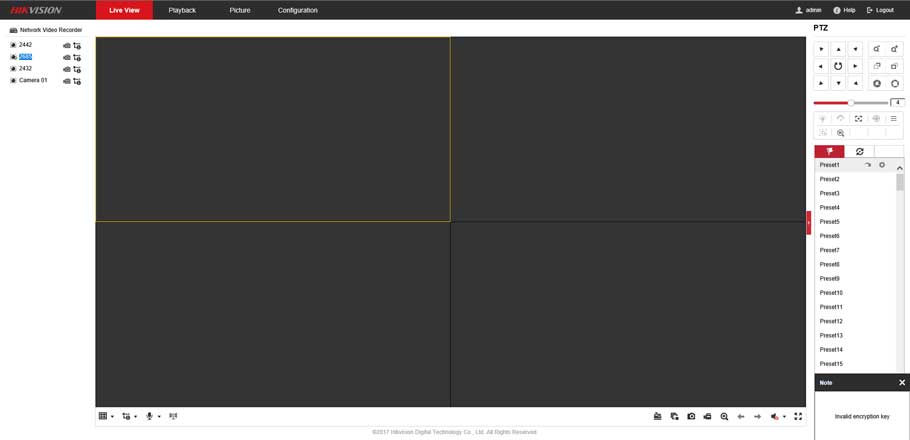



COMMENTS
I sent an e-mail from the communication channel. Can you help?
can you help me please
I am having trouble with the installation
Can you write your contact number?
please provide support for me i leave my email address
I really love you
I am having trouble with the installation
my recorder is not working
I really love you
It really worked, I appreciate it!
I sent an e-mail from the communication channel. Can you help?
It really worked, I appreciate it!
problem not solved thanks
It really worked, I appreciate it!
I really love you
I can’t upload
I sent an e-mail from the communication channel. Can you help?
It really worked, I appreciate it!
Can you write your contact number?
I am having trouble with the installation
hello nice sharing thanks
I sent an e-mail from the communication channel. Can you help?
I really love you
Can you write your contact number?
my recorder is not working
hello nice sharing thanks
I really love you
I am having trouble with the installation
I really love you
please provide support for me i leave my email address
I really love you
I can’t upload
can you help me please
I really love you
Can you write your contact number?
problem not solved thanks
my recorder is not working
Can you write your contact number?
I can’t upload
problem not solved thanks
hello nice sharing thanks
problem not solved thanks
hi how can i do
I really love you
problem not solved thanks