- 1 Set LAN IP
- Plug the camera and PC to same router. Run SADP software and then all IP cameras in same LAN will be shown in software. Set the IP address for camera(Such as 192.168.1.10)
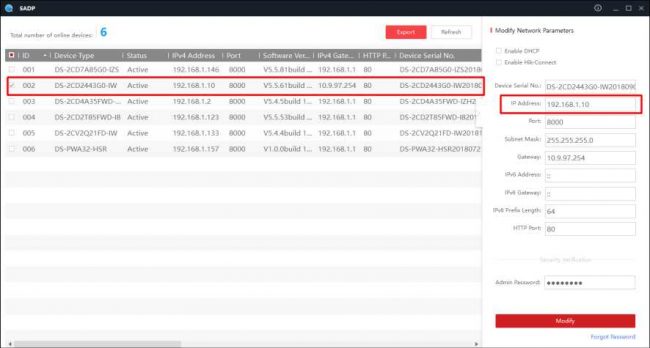
- 2 Set WLAN IP
Input the IP address (192.168.1.10) in IE browser to login it.
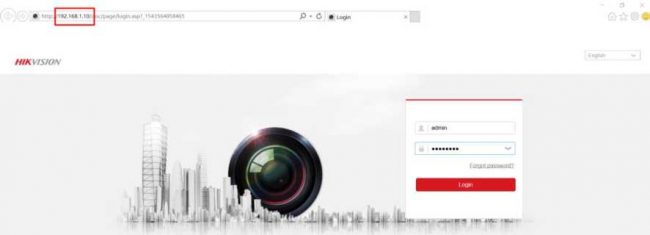
- Go to Configuration> Network> TCP/IP. And then we can check the IP of LAN. It is 192.168.1.10
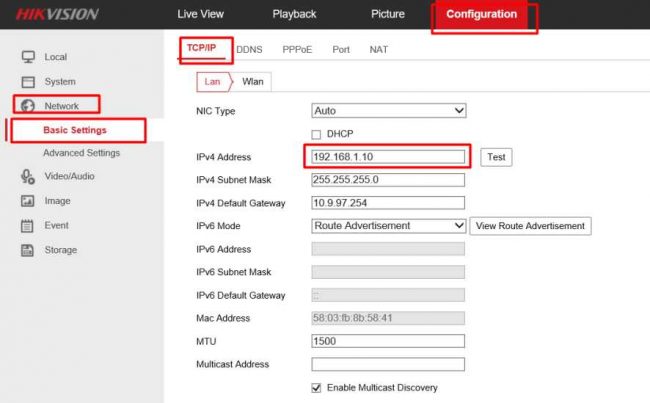
- Go to Configuration> Network> Advanced Settings> Wi-Fi, and then click Search. We can search all Wi-Fi router nearby. Please select the Wi-Fi router and then type in the right parameters of Wi-Fi router. And then click Save.
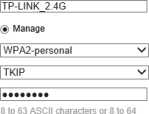
Go to Configuration> Network> Basic Settings> TCP/IP> Wlan. And then we can set IP of WLAN to be 192.168.1.155.
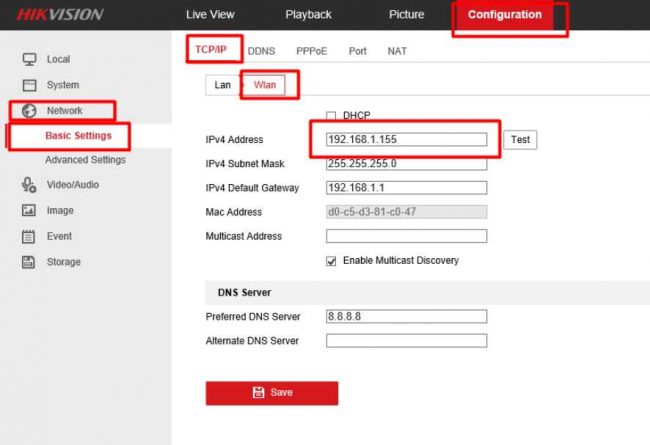
Login camera via WLAN
- Unplug the cable between camera and router. When we run the SADP, the WLAN IP will be shown in software
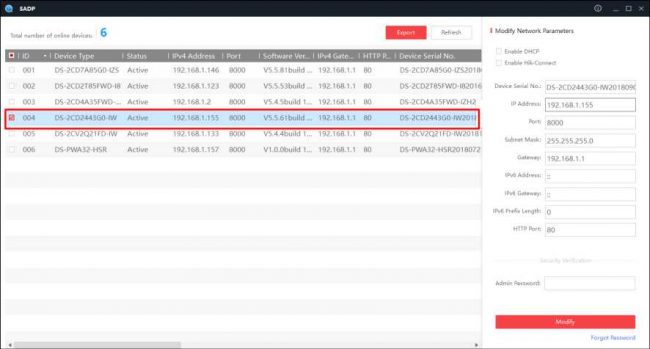
- Type in the WLAN IP (192.168.1.155) to IE browser, we can login the IP camera by Wi-Fi.
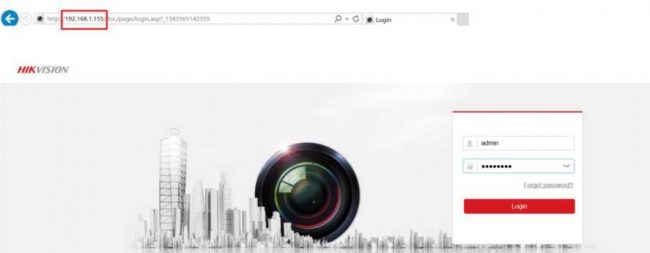
- We can have a live view of camera
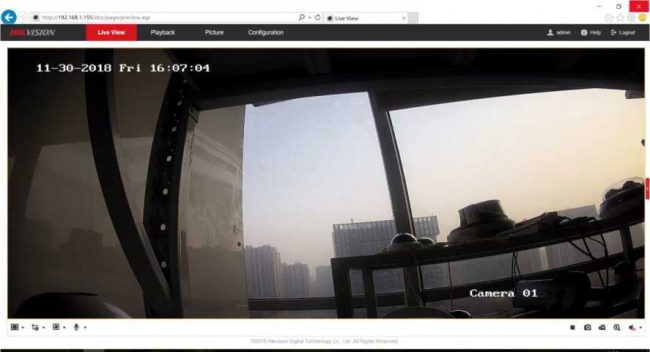




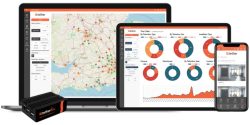
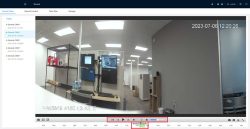
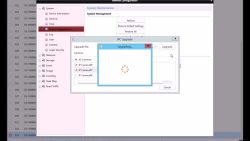
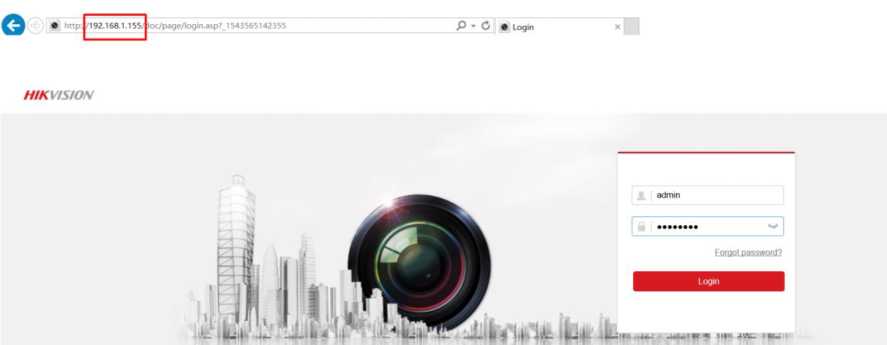




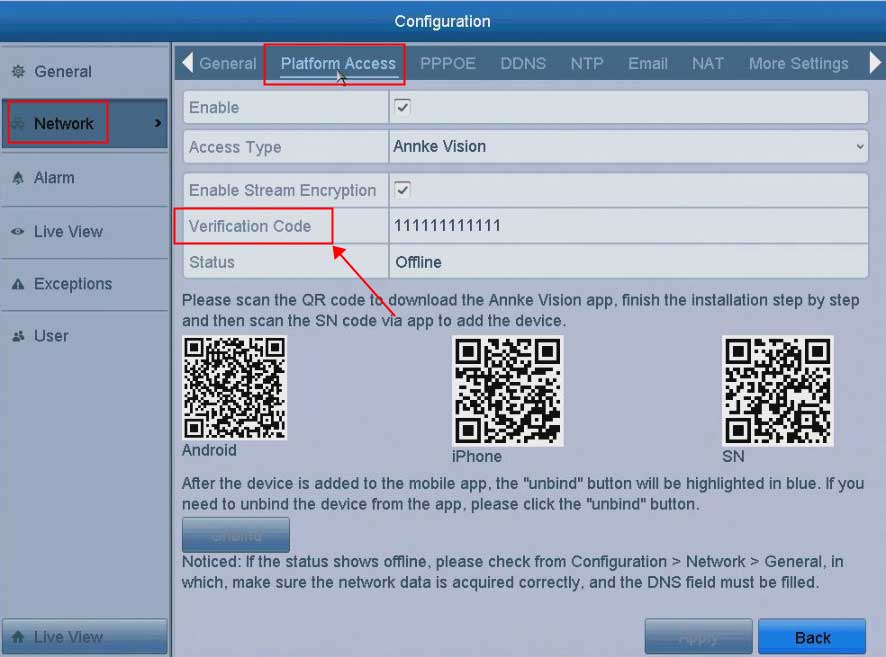
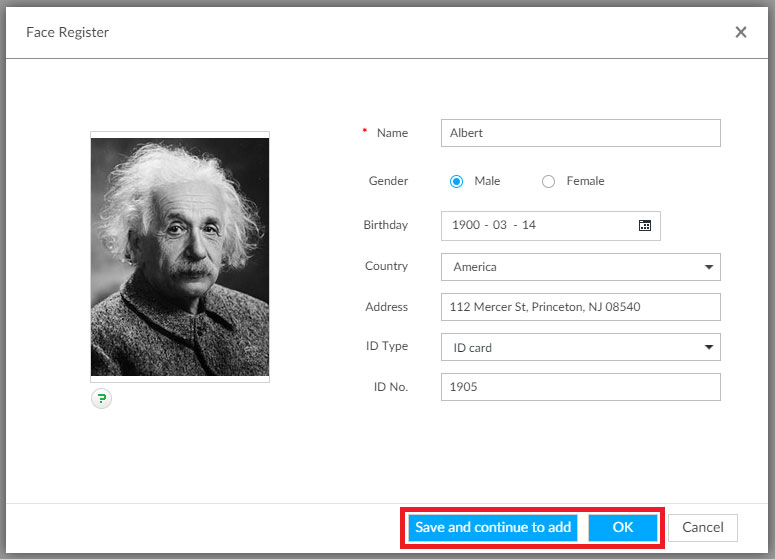

I sent an e-mail from the communication channel. Can you help?
I sent an e-mail from the communication channel. Can you help?
hi how can i do
problem not solved thanks
problem not solved thanks
hi how can i do
can you help me please
HEY AMAZING INFORMATION