How to add a camera to the Lorex Smart Home Security Center via the Lorex Home App To add a camera to the Lorex Smart Home Security Cen
How to add a camera to the Lorex Smart Home Security Center via the Lorex Home App
To add a camera to the Lorex Smart Home Security Center (LSHSC) through the Lorex Home app follow these steps:
- Launch the Lorex Home app.
- Sign up or log in.
- Tap the + icon to add a new camera.
- Scan the QR code located on your camera. Note: If your mobile device cannot scan the QR code, tap Manually Enter Device ID.
- Tap Next once the device ID has been recognized.
- When you've completed the on-screen instructions tap Next.
- Tap Join to connect to the hotspot created by the camera.
- Create a password for the camera. Note: Keep a record of this password.
- Tap Next.
- Connect to the same Wi-Fi network as the LSHSC.
- Tap Connect.
- Once the camera is connected tap Next.
- Rename the camera or tap on a preset name.
- Tap Complete.
Congratulations! You have successfully set up your camera.
If a firmware update is available a pop-up will appear, tap Update to be directed to the firmware page.
If a pop-up does not appear, go to the Device Settings.
- Tap Firmware.
- Tap Update.
- Tap Update later or Update now.
Now we'll connect the camera to the LSHSC.
- At the Home Screen tap the Devices icon, then tap add (+).
- Select the device category for your product: Wire-Free Camera, Wi-Fi Cameras, Doorbell, Sensors, or Repeater.
Note: Currently, Wire-Free cameras, Sensors, and Repeaters do not support the app setup method. Refer to the LSHSC on-screen instructions or the article “Lorex Smart Home Security Center – How to add a camera via Direct Setup Method“, for more details.
- Tap the search icon above I already have devices set up through the Lorex App.
- Tap to select the device you want to add to the Lorex Home Center, then tap Next.
- Enter the device password, then tap Save.
- Follow the LSHSC on-screen prompts, then tap Done to complete the setup.
- (Optional) Tap Set up another to add another device.
Congratulations! You have successfully added the camera to your Lorex Smart Home Security Center.

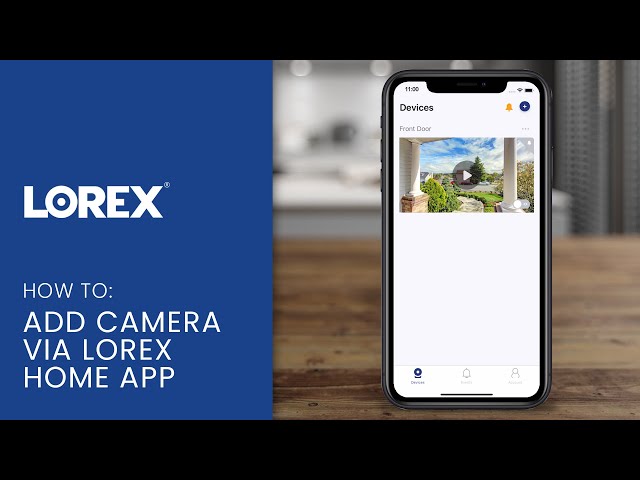

COMMENTS
hello nice sharing thanks
It was a great sharing
my recorder is not working
hello nice sharing thanks
I can’t upload
I can’t upload
I am having trouble with the installation